home → TEMPLATES → task boards
Kanban Board Template: Organize Your Workflow Efficiently
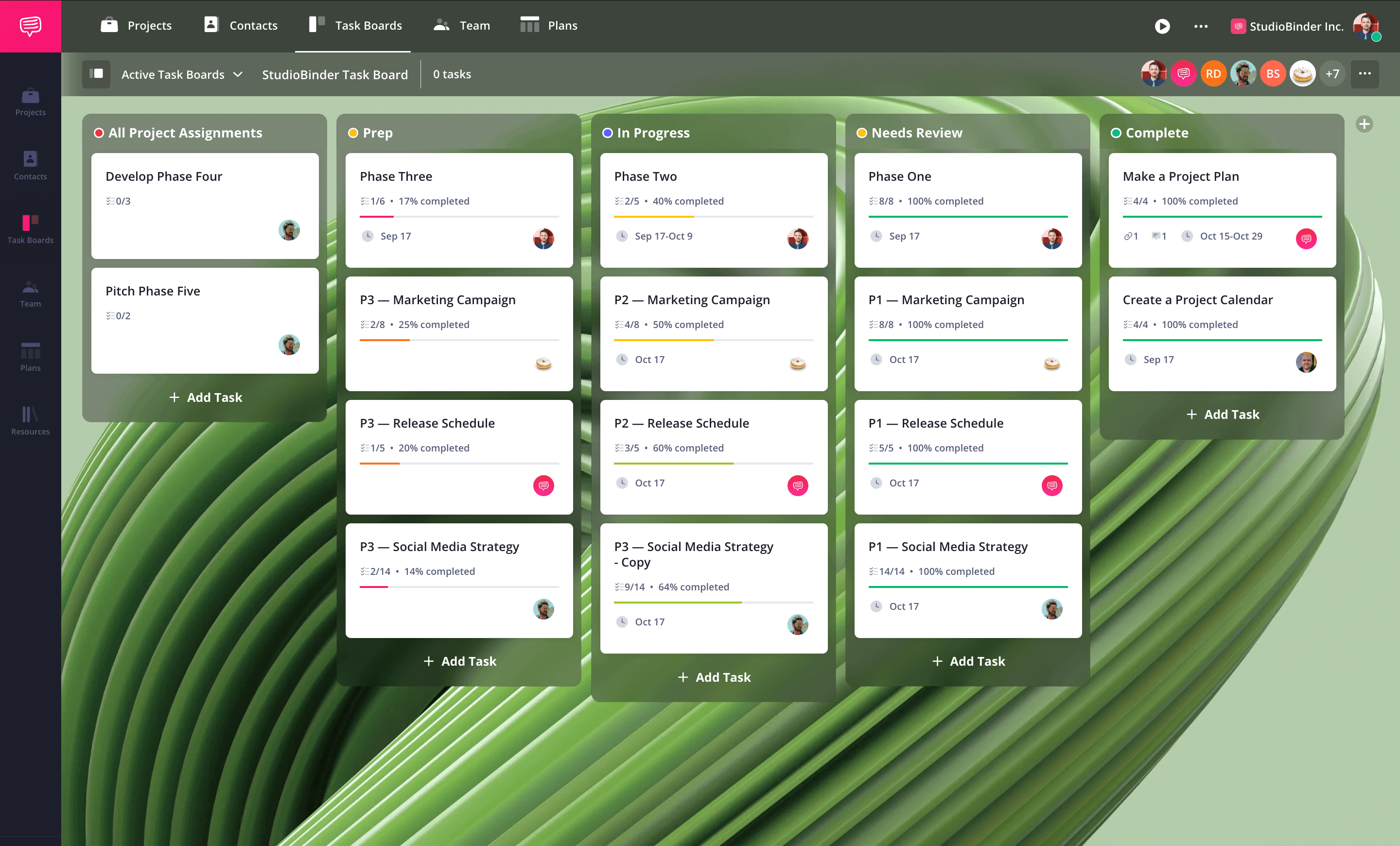
Task Management with Kanban Boards
A Kanban board template is an essential task management tool that helps teams and individuals visualize workflows, track progress, and identify bottlenecks in real-time. Whether you’re using a free Kanban template in a digital tool or setting up a Kanban board design with physical cards, this system ensures efficient project execution.
In this guide, we’ll show you how to create and use a Kanban board template with StudioBinder Task Management Software—though the process applies universally to any digital Kanban board or manual setup.
How to create a Kanban board template
Step 1
1. Define goals for your Kanban Board
A Kanban board serves as a project management tool that enhances workflow efficiency across industries. Start by defining the function and goals of your Kanban board design to maximize productivity.
- Research other Kanban sample setups from similar industries.
- List the objectives of your team board and determine how it will track work in progress.
- Establish clear goals that align with your workflow.
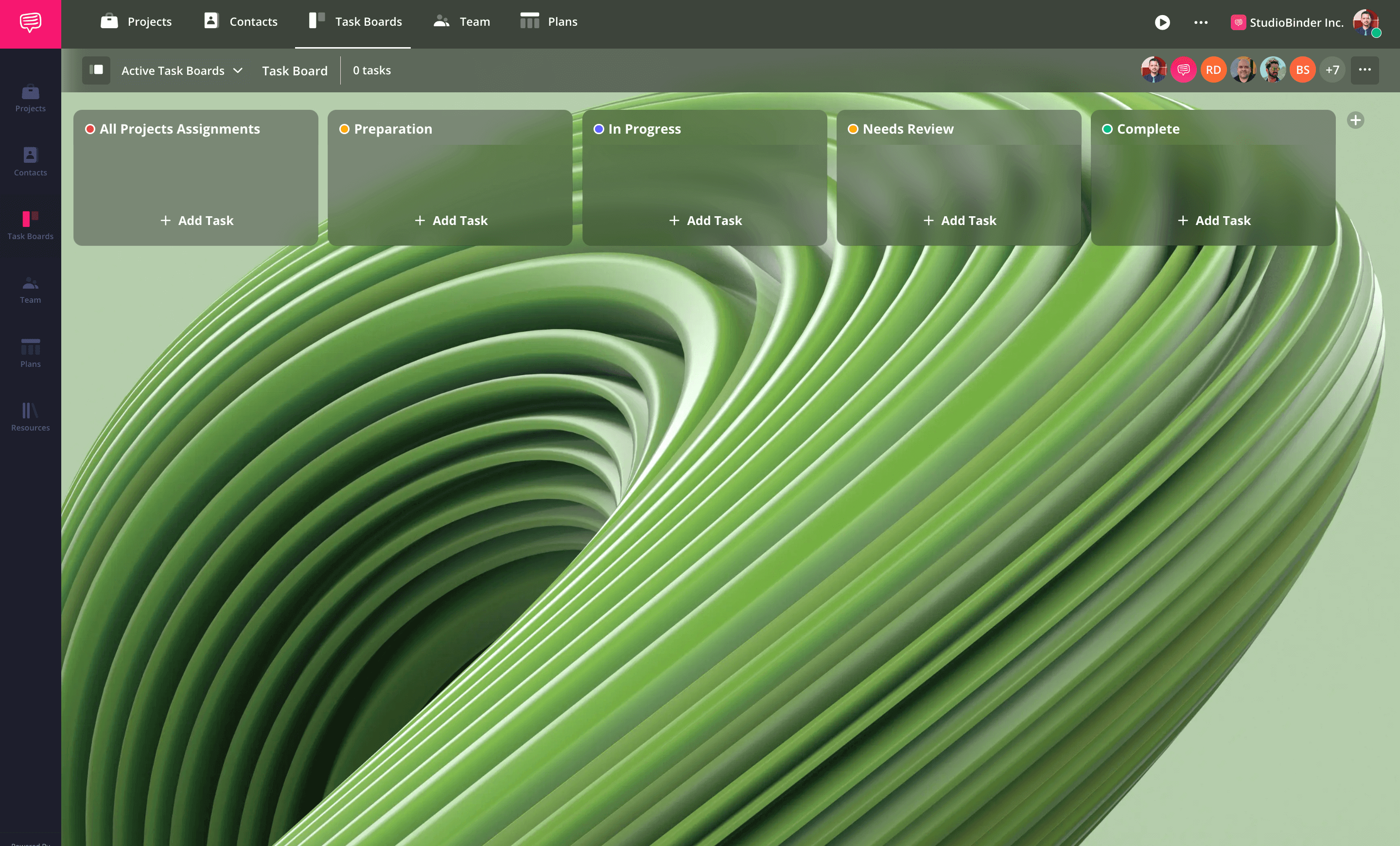
How to do this in StudioBinder
- Use the account-level dashboard to view all projects and their task boards from a single interface.
Step 2
2. Edit columns to Kanban Board Design
A well-structured Kanban board template includes columns representing different workflow stages. A standard setup consists of:
- To Do – Tasks that need to be started.
- In Progress – Work actively being done.
- Review – Tasks pending feedback.
- Completed – Successfully finished tasks.
You can add as many columns as you think are necessary, but try to keep your board simple—too many columns can clutter the interface and slow down task movement.
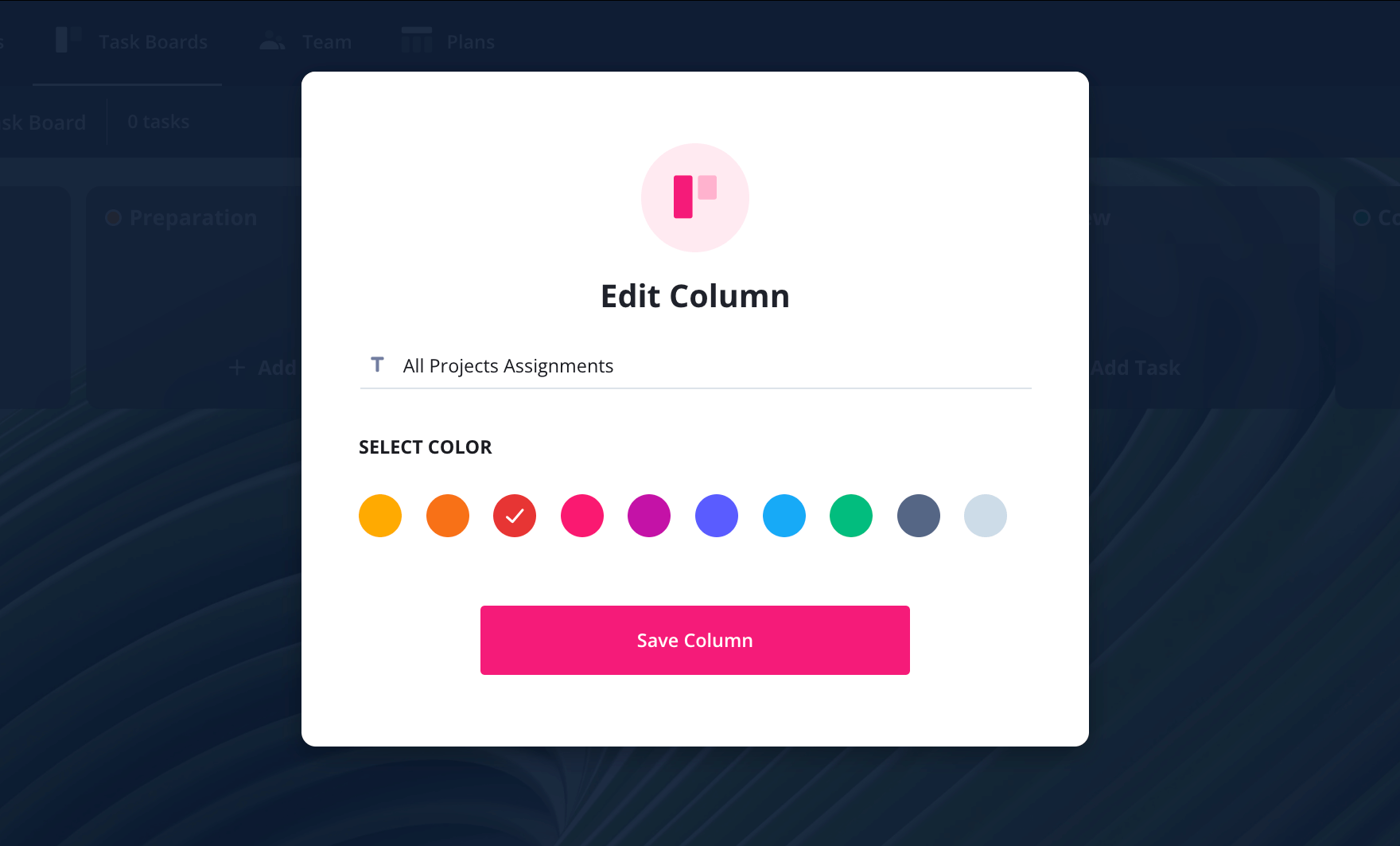
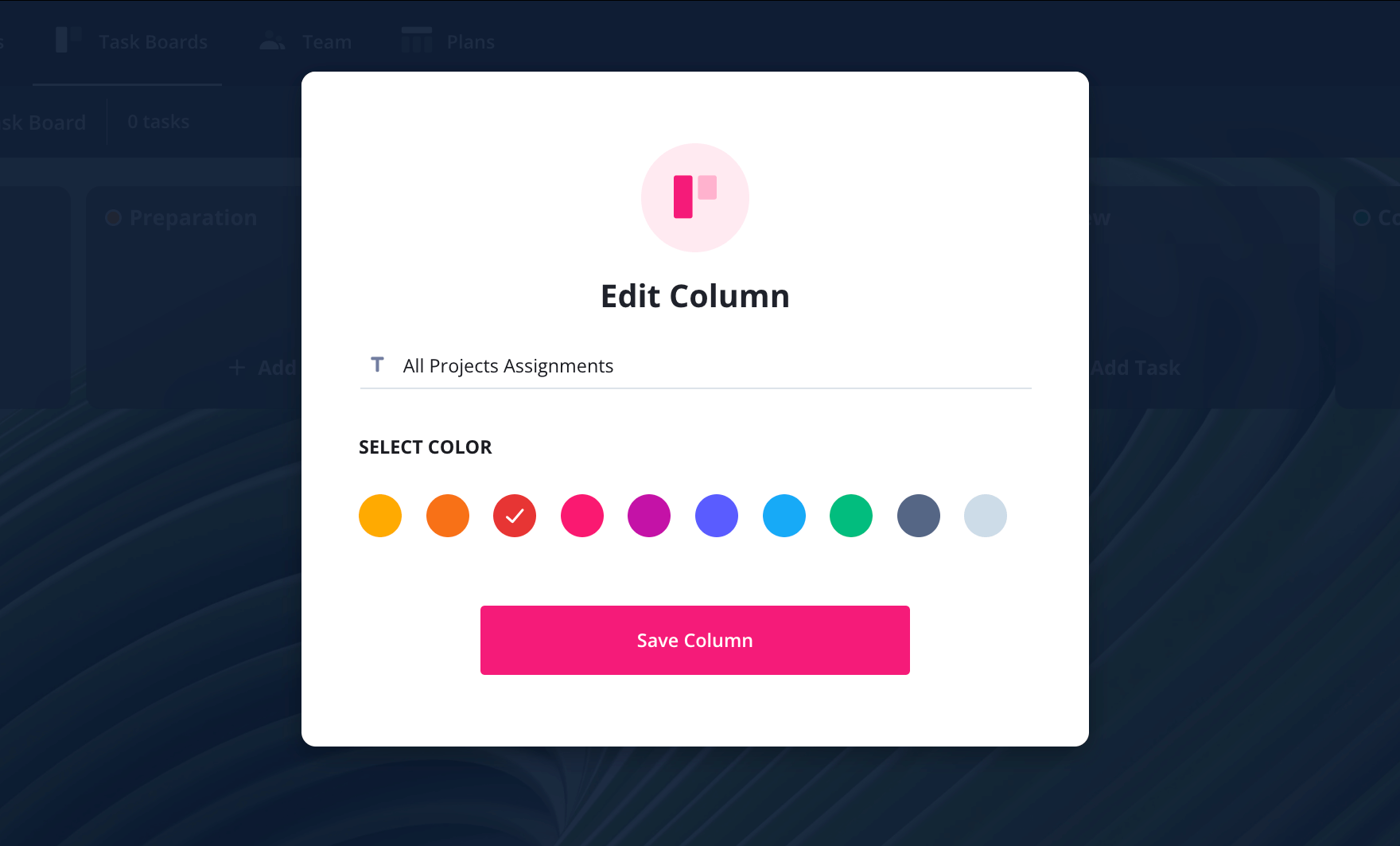
How to do this in StudioBinder
- Add new columns and customize column names to fit your development team’s workflow.
- Drag and drop columns to optimize board structure.
Step 3
3. Create and assign tasks
Once your board structure is in place, populate it with work items by adding task cards. Each task should include:
- Task details and description.
- Assigned team members for accountability.
- Due dates and lead time estimates to keep work on schedule.
- Checklists for multi-step processes.
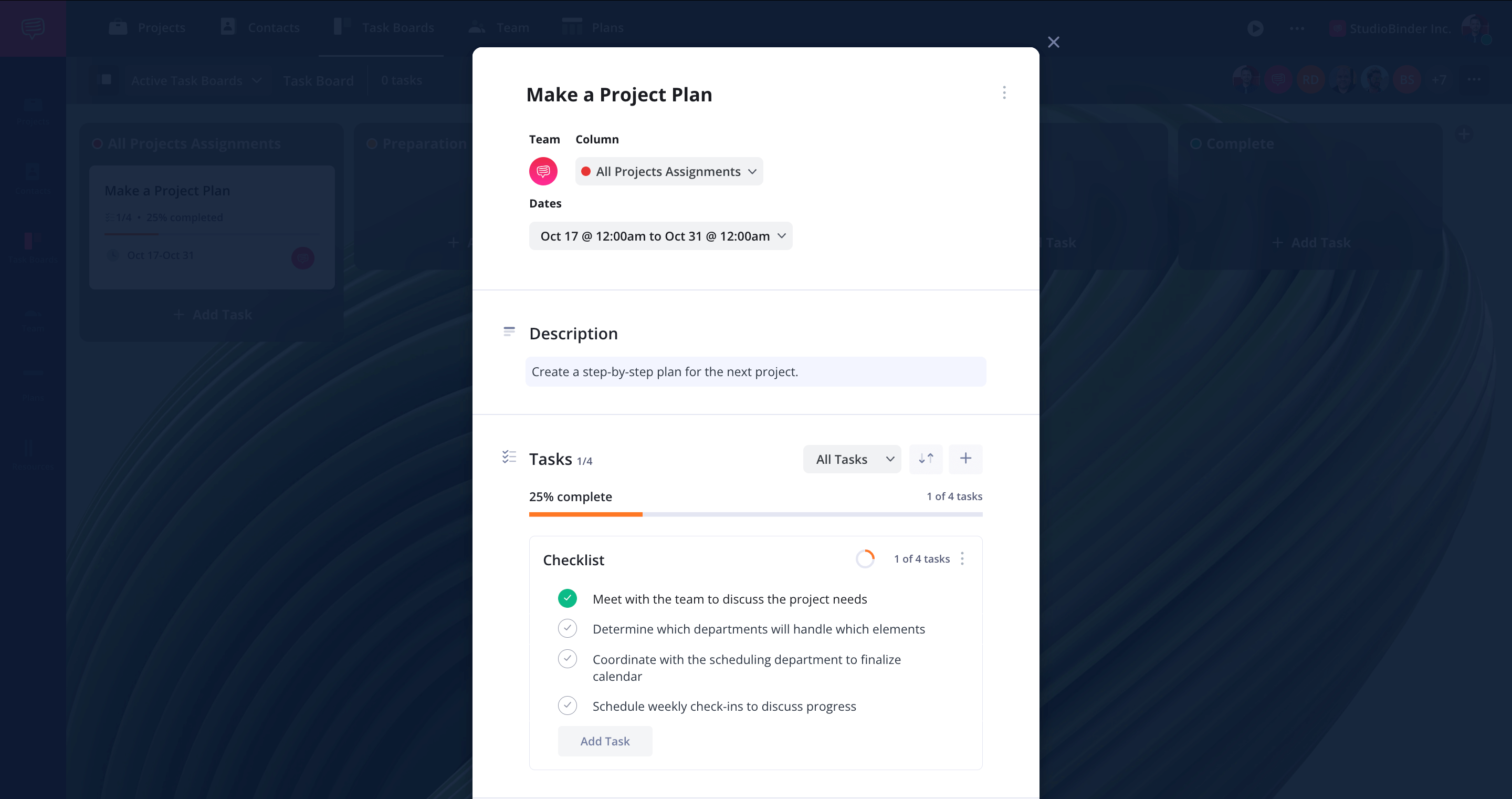
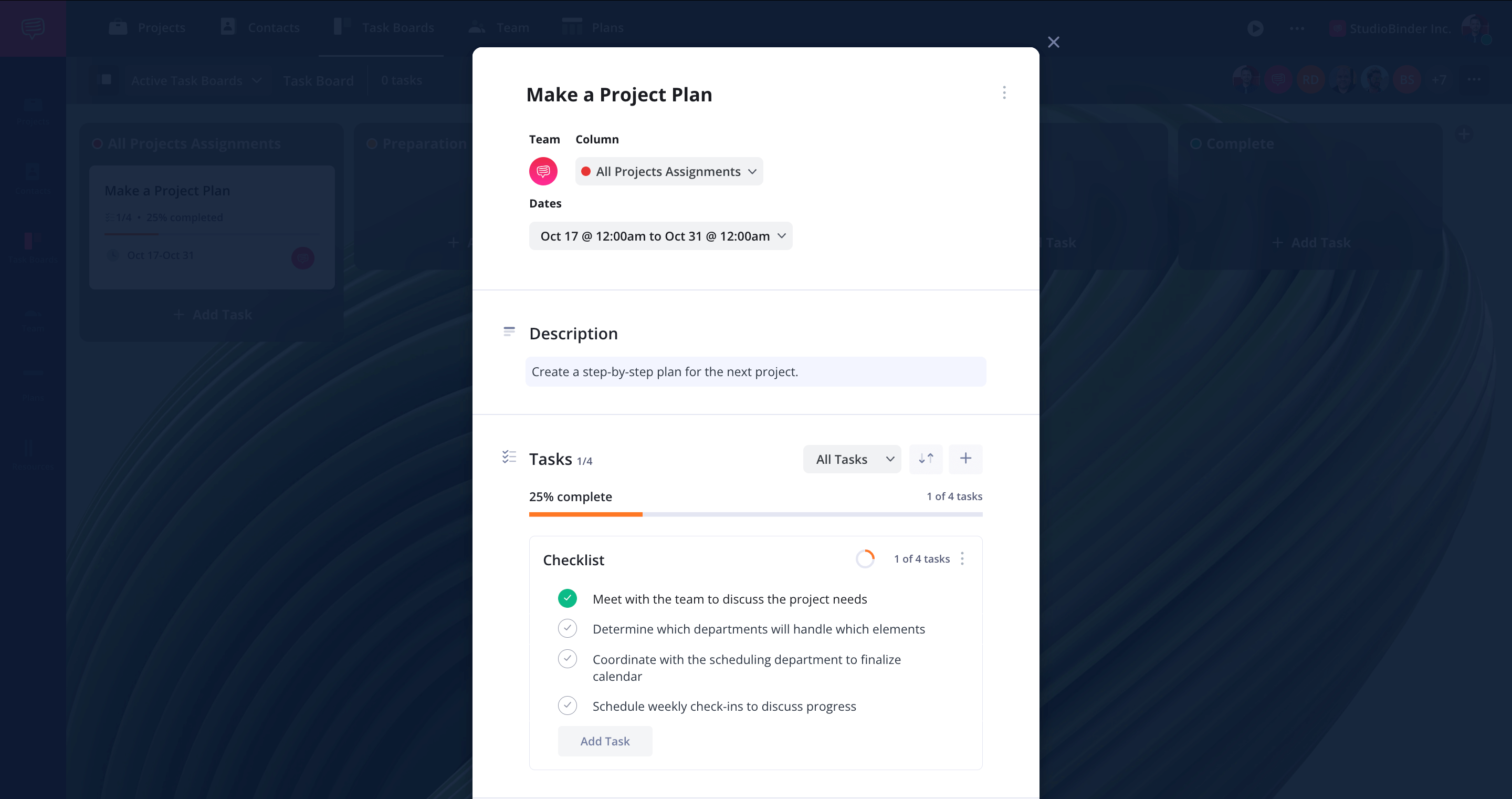
How to do this in StudioBinder
- Set start and end dates using the integrated calendar.
- Add checklists within task cards to ensure step-by-step completion.
Step 4
4. Collaborate
A Kanban board template promotes transparency and collaboration, allowing team members to monitor workflow progress easily.
- Assign tasks to specific team members for clarity.
- Use comments to facilitate ongoing discussions and feedback.
- Attach relevant files directly to task cards.
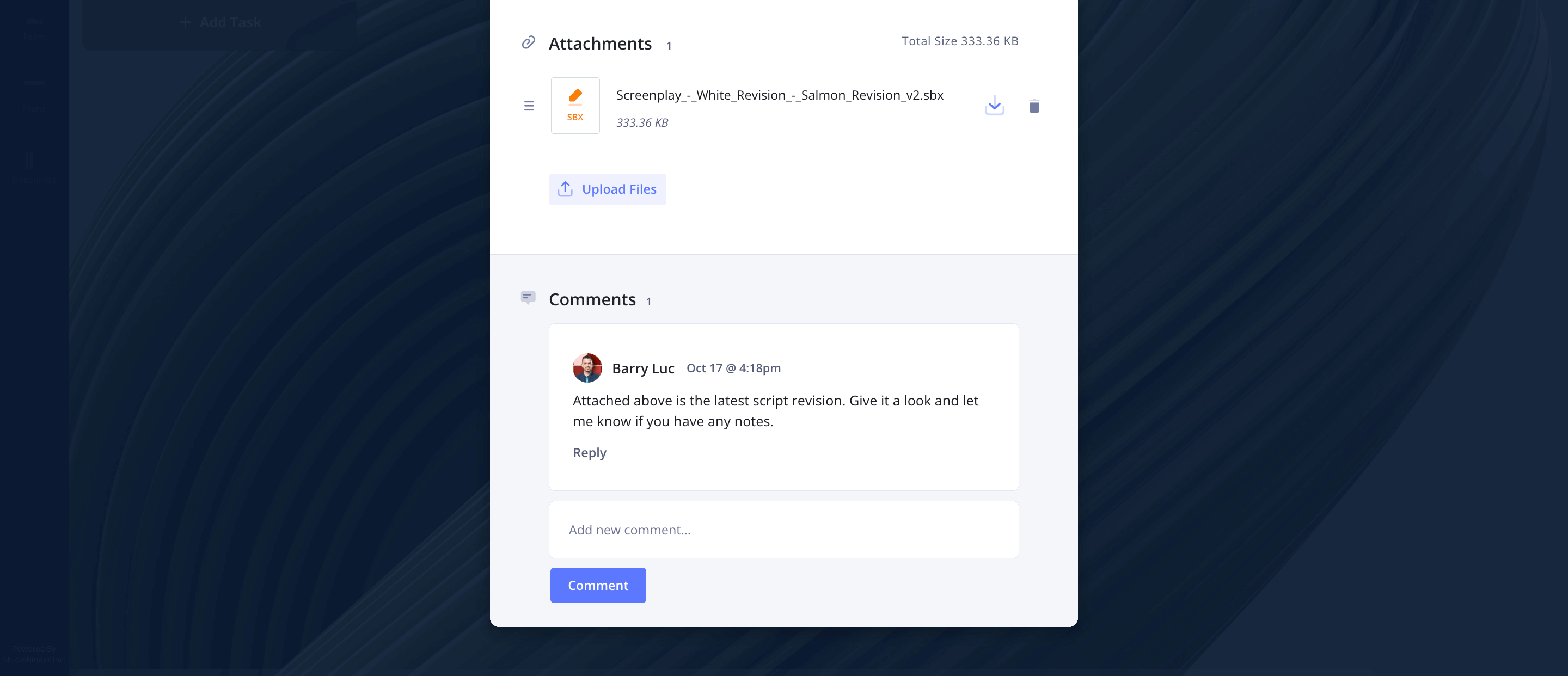
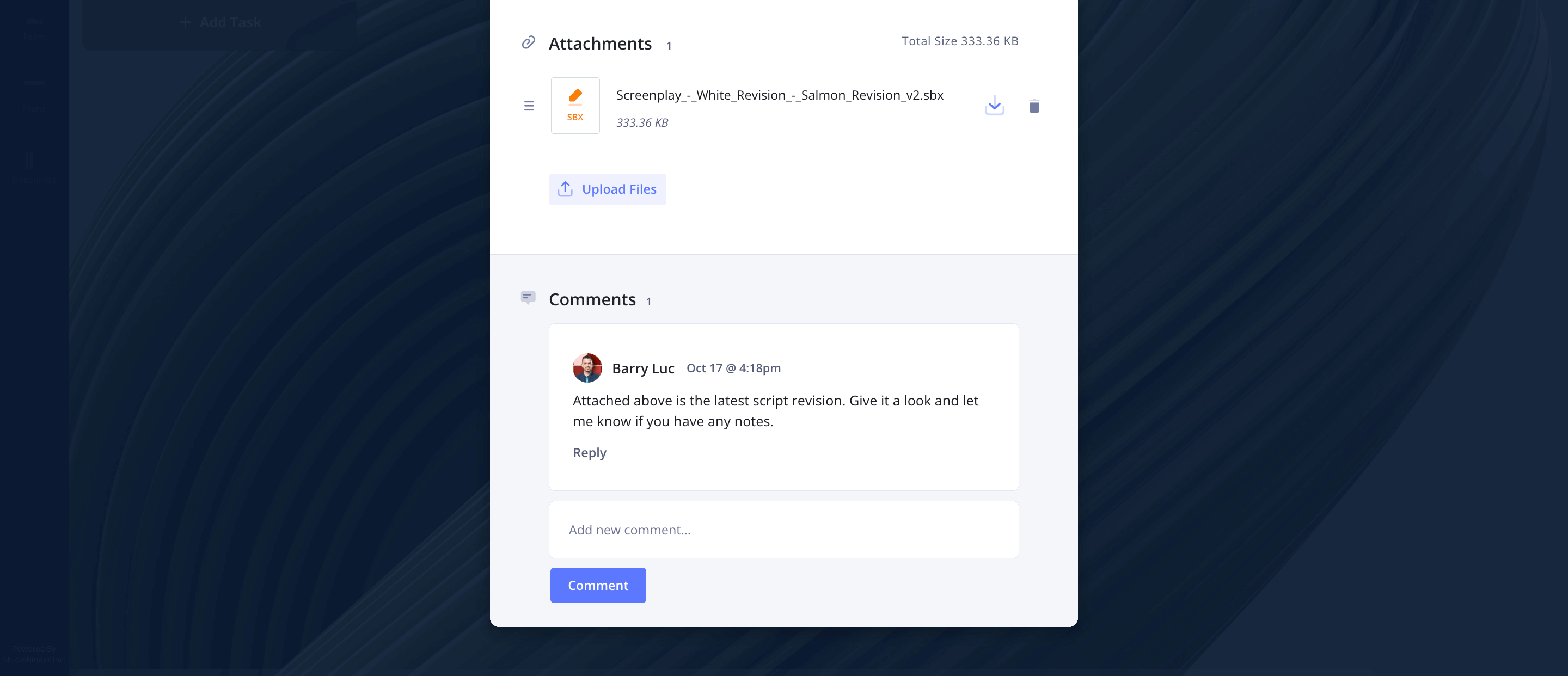
How to do this in StudioBinder
- Assign project managers and team members to specific tasks.
- Attach relevant files to task cards.
- Use the comment section to facilitate ongoing communication.
Step 5
5. Move tasks down the line
As tasks progress, move them between columns, ensuring a clear workflow from start to finish. Some tasks may cycle back to “In Progress” for review before finalization in “Needs Review” and then “Completed.”
- Drag and drop tasks to update their status.
- Keep “Completed” tasks organized.
- Review past workflows to identify bottlenecks and optimize lead time.
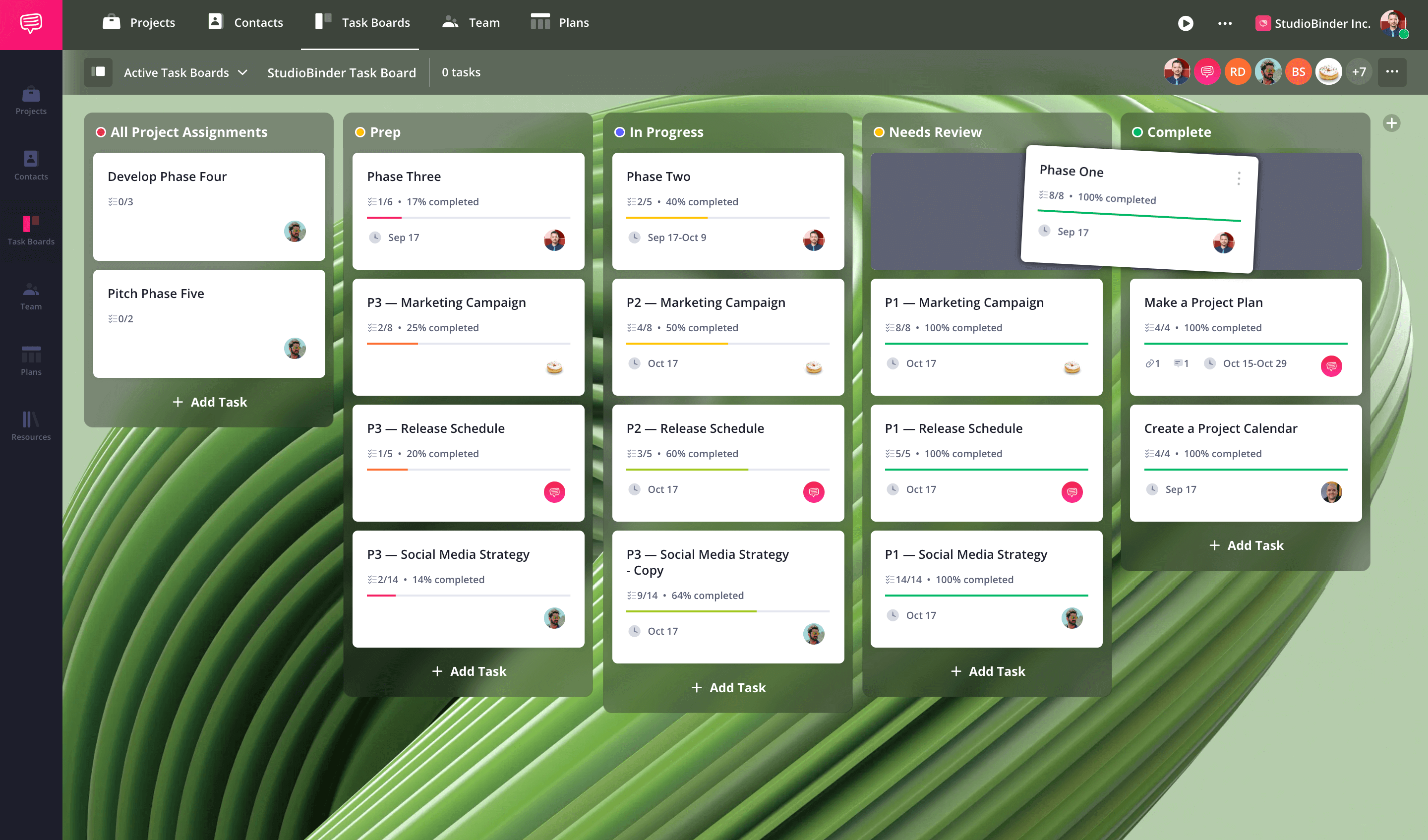
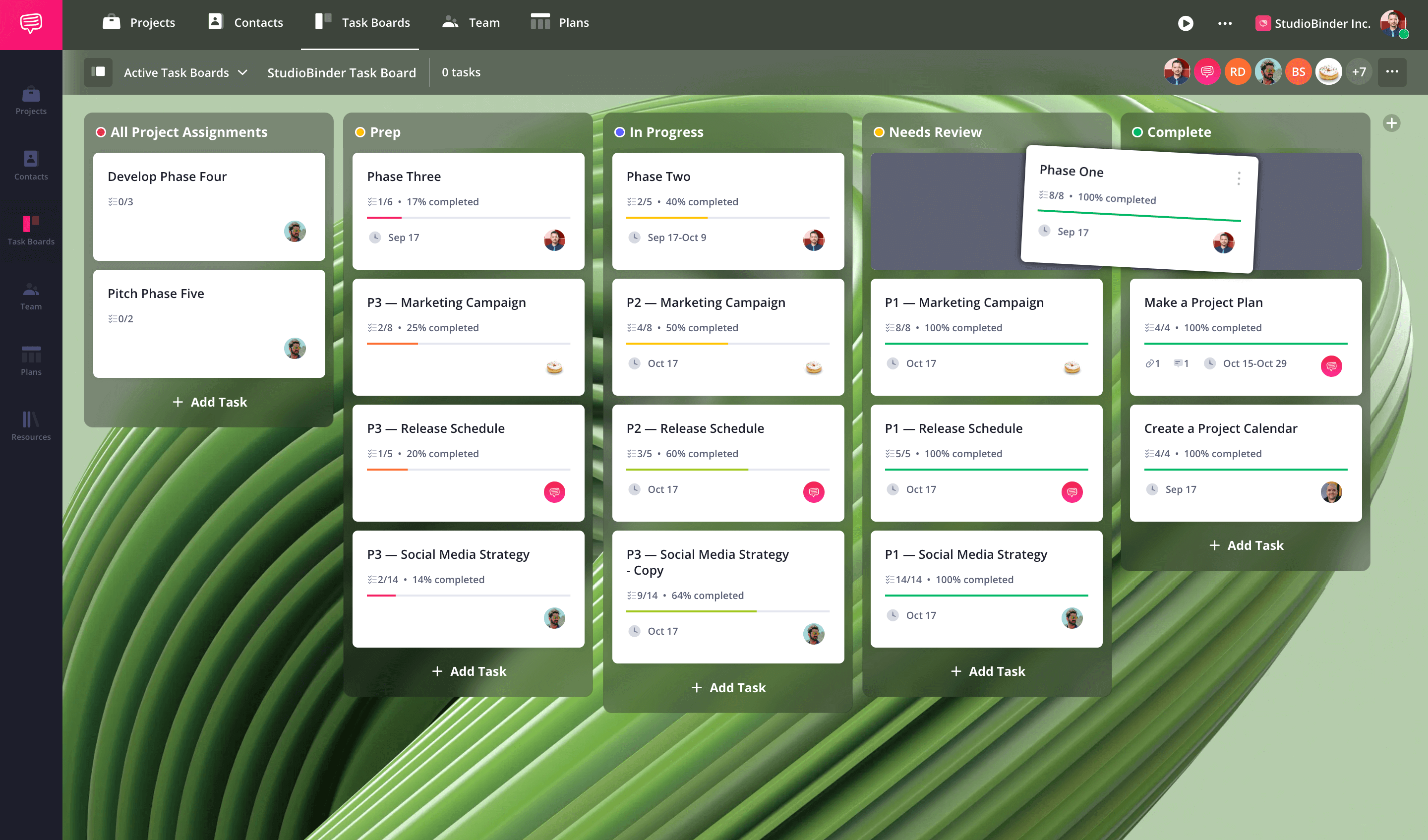
How to do this in StudioBinder
- Drag and drop tasks between columns, with statuses auto updating.
- Archive completed tasks to declutter the board, and retrieve them later if needed for reviews.
Conclusion
Why use a Kanban board template?
A Kanban board is an invaluable project management tool that benefits software development teams, project managers, and creative teams alike. By using a structured Kanban board design, teams can improve efficiency, monitor work in progress, and identify bottlenecks before they become major obstacles.