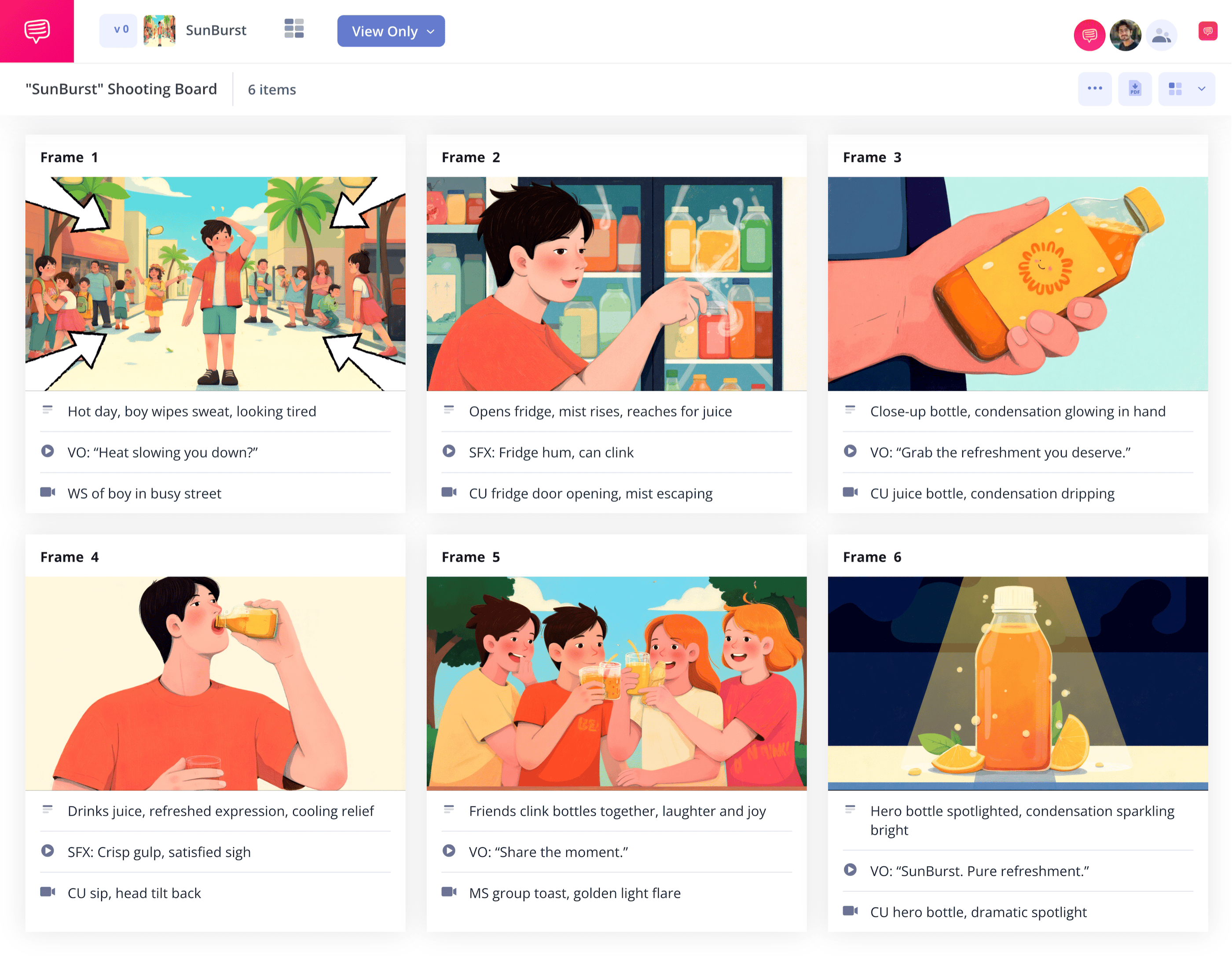home → TEMPLATES → Storyboard
Corporate Video Storyboard Template
Corporate video storyboard template
Whether you’re planning on creating a corporate video aimed at employees, customers, or company partners, a corporate video storyboard template is just the tool you’ll need. Storyboarding before shooting isn’t just a smart pre-planning method when it comes to budget and efficiency, it also helps ensure you’re representing your brand content or product in the best way possible. With a corporate video storyboard, you’ll lay out your brand narrative shot for shot, giving you a clearer perspective on what your video will look like once it’s put to screen.
In this guide, you’ll learn exactly how to approach putting together the best corporate video storyboard with optimal brand alignment. We’ll be using StudioBinder’s storyboard creator to walk you through the storyboarding process beat for beat, but these steps are still broad enough to be applied to any kind of storyboard.
Step 1
1. Prepare your template
Whether you’re creating a product explainer, an internal training video, or anything in between, a corporate video storyboard template always begins in the same place: customizing your template to fit your needs.
After starting a new storyboard project in StudioBinder, you’ll be taken through a series of customization options, from aspect ratio to the number of frames per row you prefer for your storyboard corporate video project. Once finished, your blank storyboard layout will look something like this:
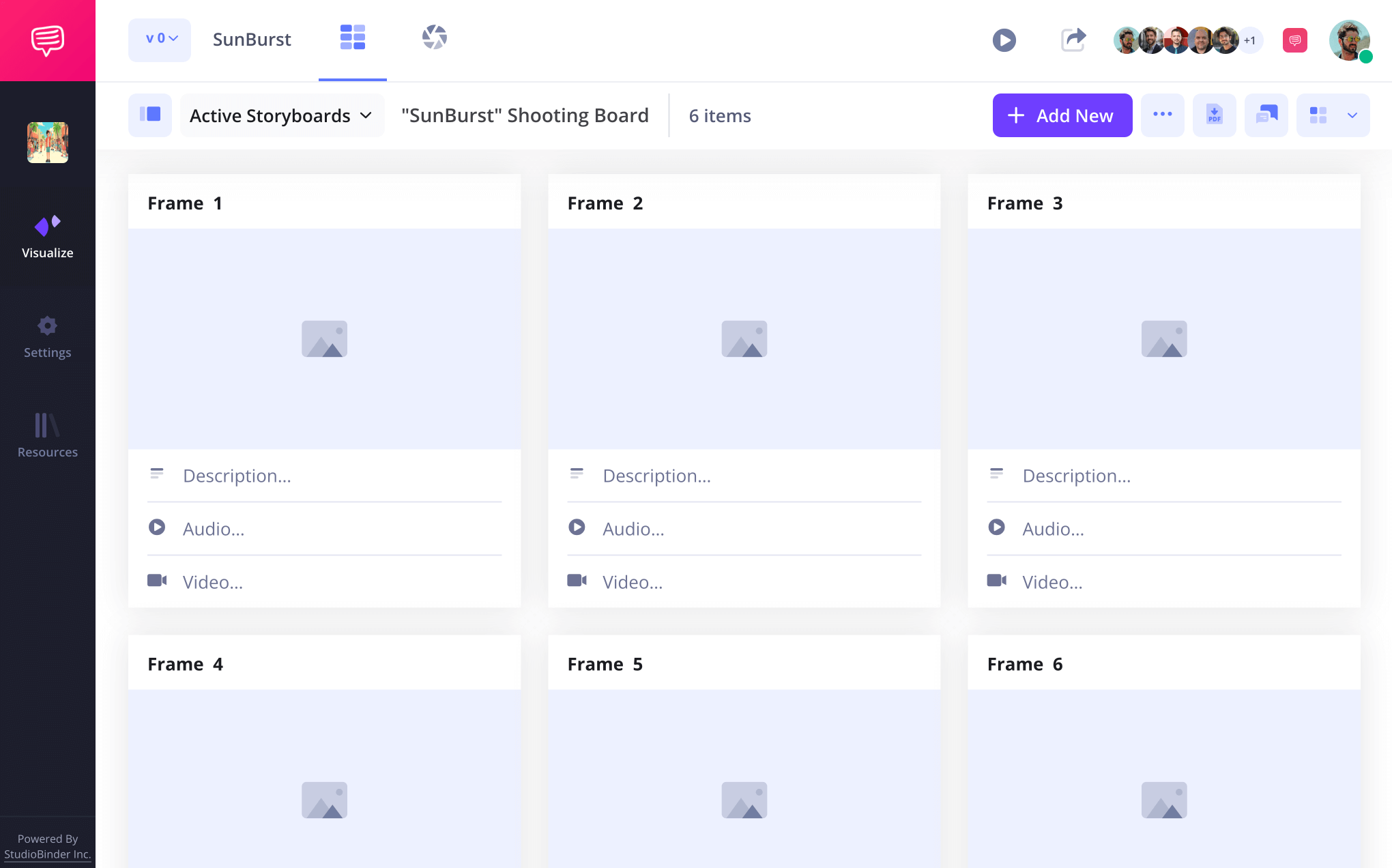
Depending on the amount of detail you prefer written underneath each frame, you may want to adjust which fields are visible on your sample storyboard for a corporate video. The settings bar is where you’ll customize this feature. Then when you’re ready, you’ll type your text into your preferred description field.
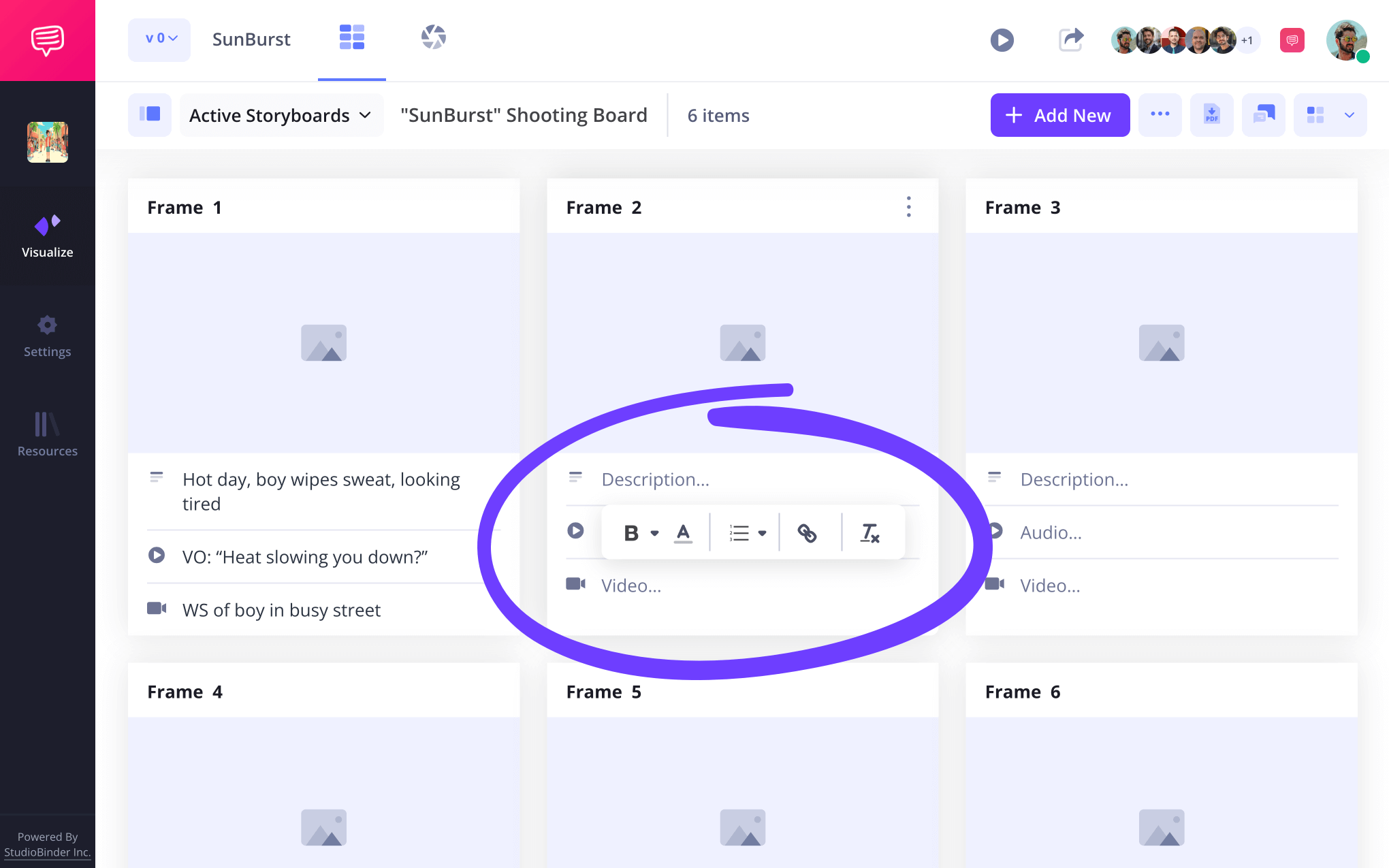
Step 2
2. Include images
Once you feel that your business objectives are communicated clearly and professionally through your dialogue and shot descriptions, now you’re ready to start applying visuals to your corporate video storyboard. Here you’ll want to strike a healthy balance between creativity and brand consistency, ensuring for example, that your company logo and style are conveyed in the appropriate light.
When you’re ready to add images in your storyboard corporate video project, click upload on any blank frame.
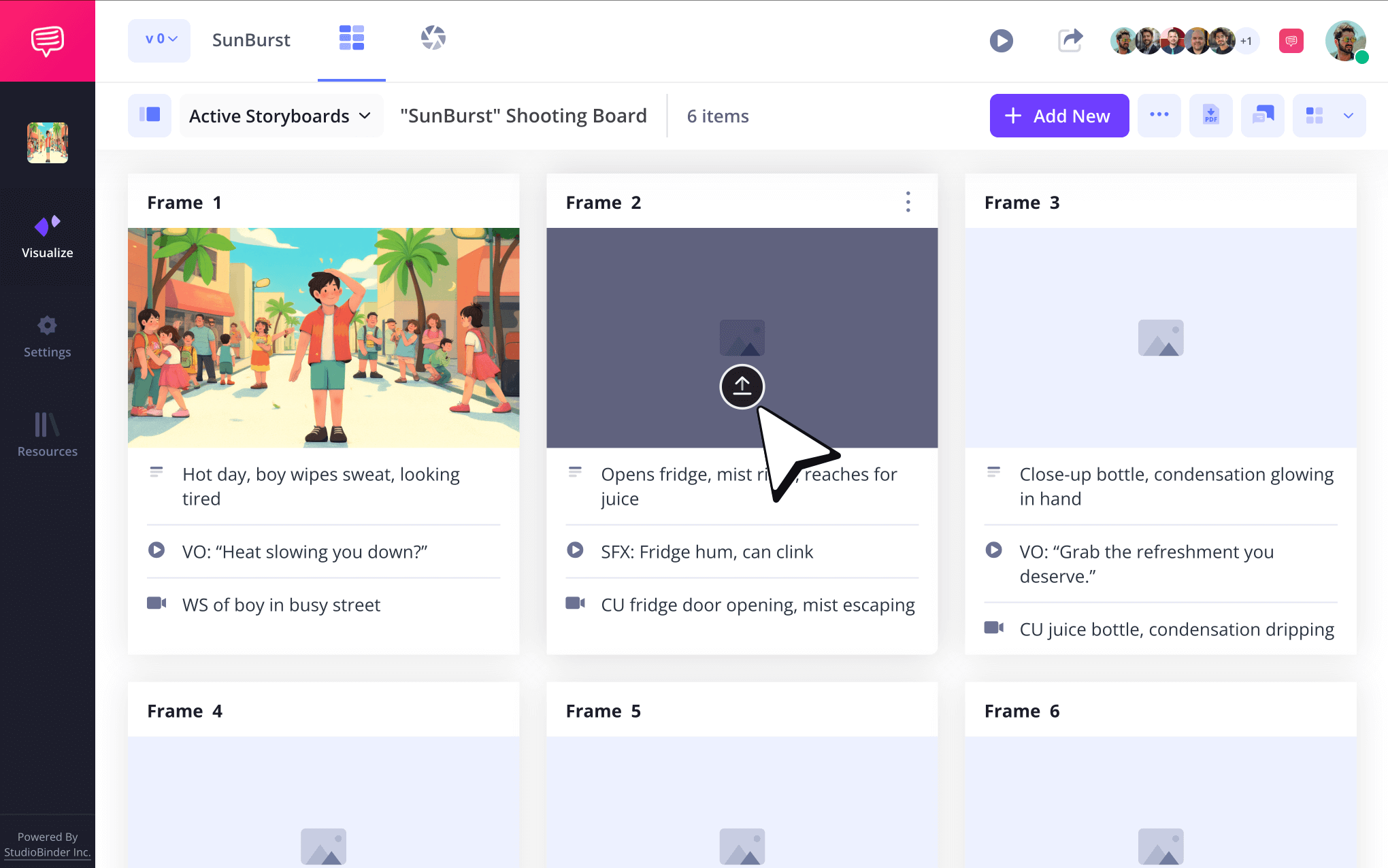
With your storyboard now displaying the basic visual and narrative structure of your video, some feedback may be required. Perhaps your coworkers or project manager feel you’ve nailed the tone and pacing, but have some suggestions on how the video can speak more directly to your target audience. The comments tab to the right is where all notes can be delivered and discussed.
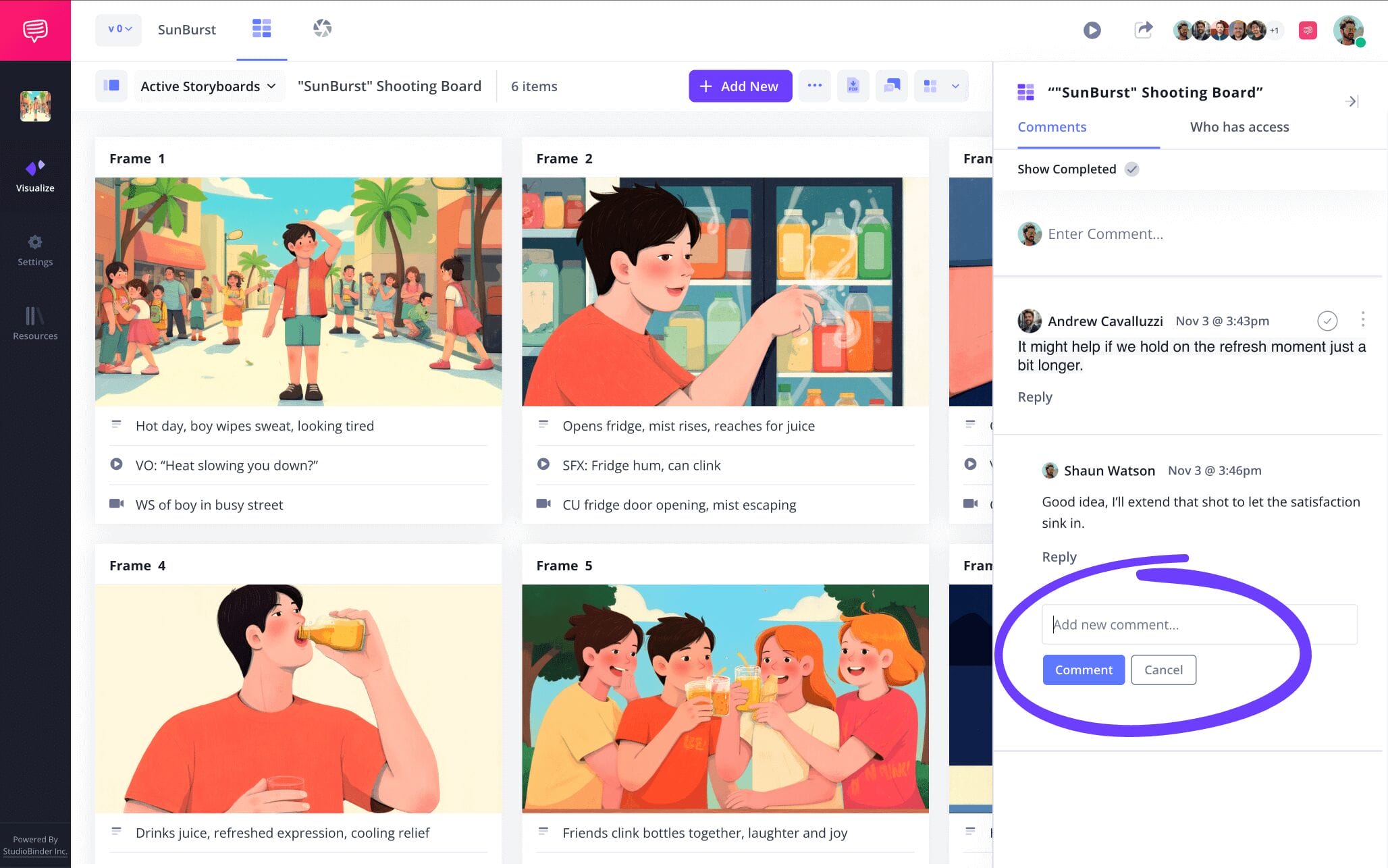
Step 3
3. Signify action with arrows
A common oversight in many first draft storyboards is including sketch or digital images that communicate shot setup well, but don’t quite capture the intended camera or subject movement within the illustration. So, instead of going back to the drawing board for those visual rhythm touch ups, you can add arrows.
With StudioBinder’s image editing option, you can choose from a wide range of arrows to add to your uploaded image. Once you apply an arrow, you can adjust its size and even add some text within for clarity. In our example, we included four arrows on every corner to indicate a zoom in camera movement.
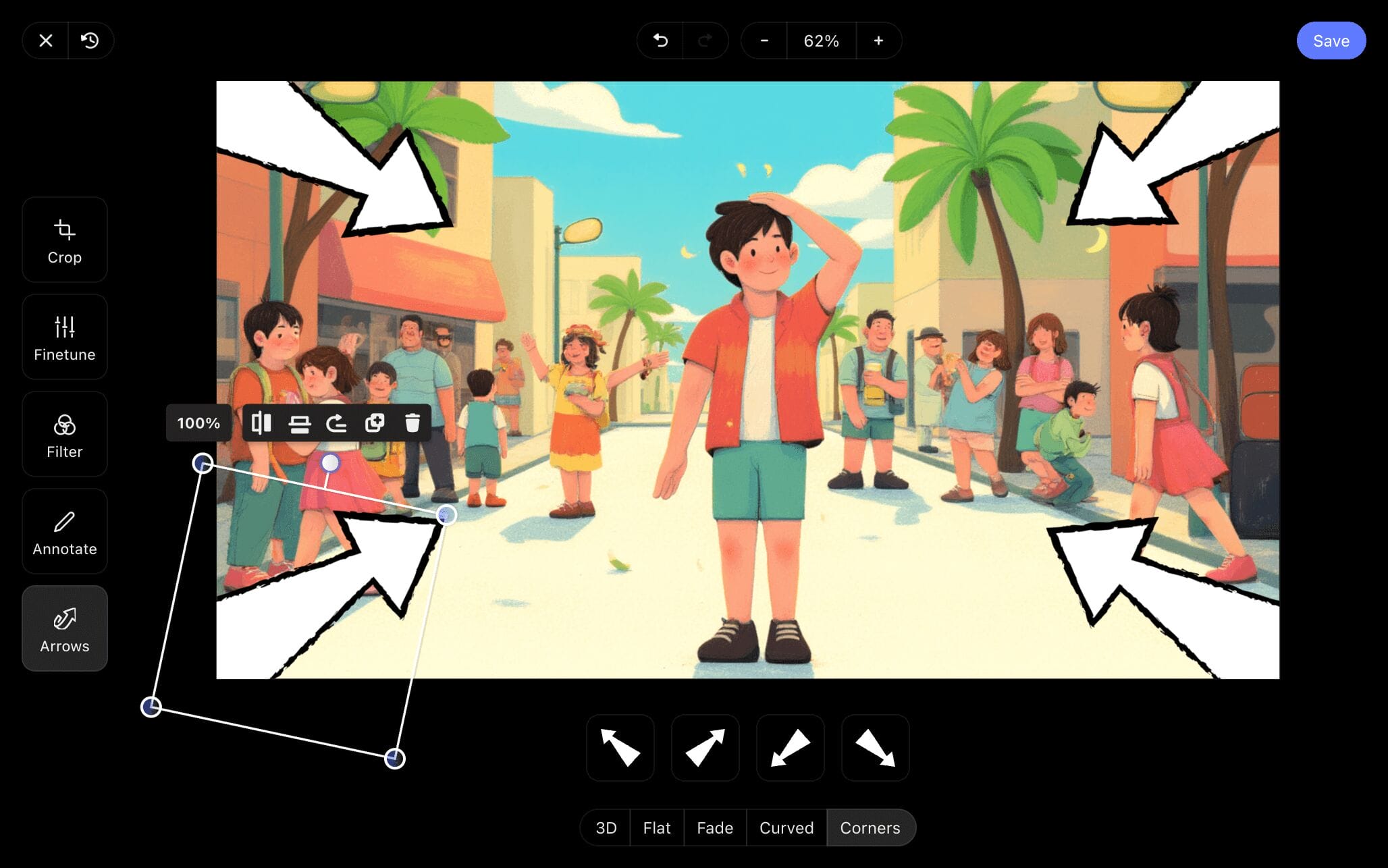
Once you’ve taken advantage of all the editing options available for your image, all you need to do next is click save and you’ll see that your edited image has been applied to your sample storyboard for a corporate video.
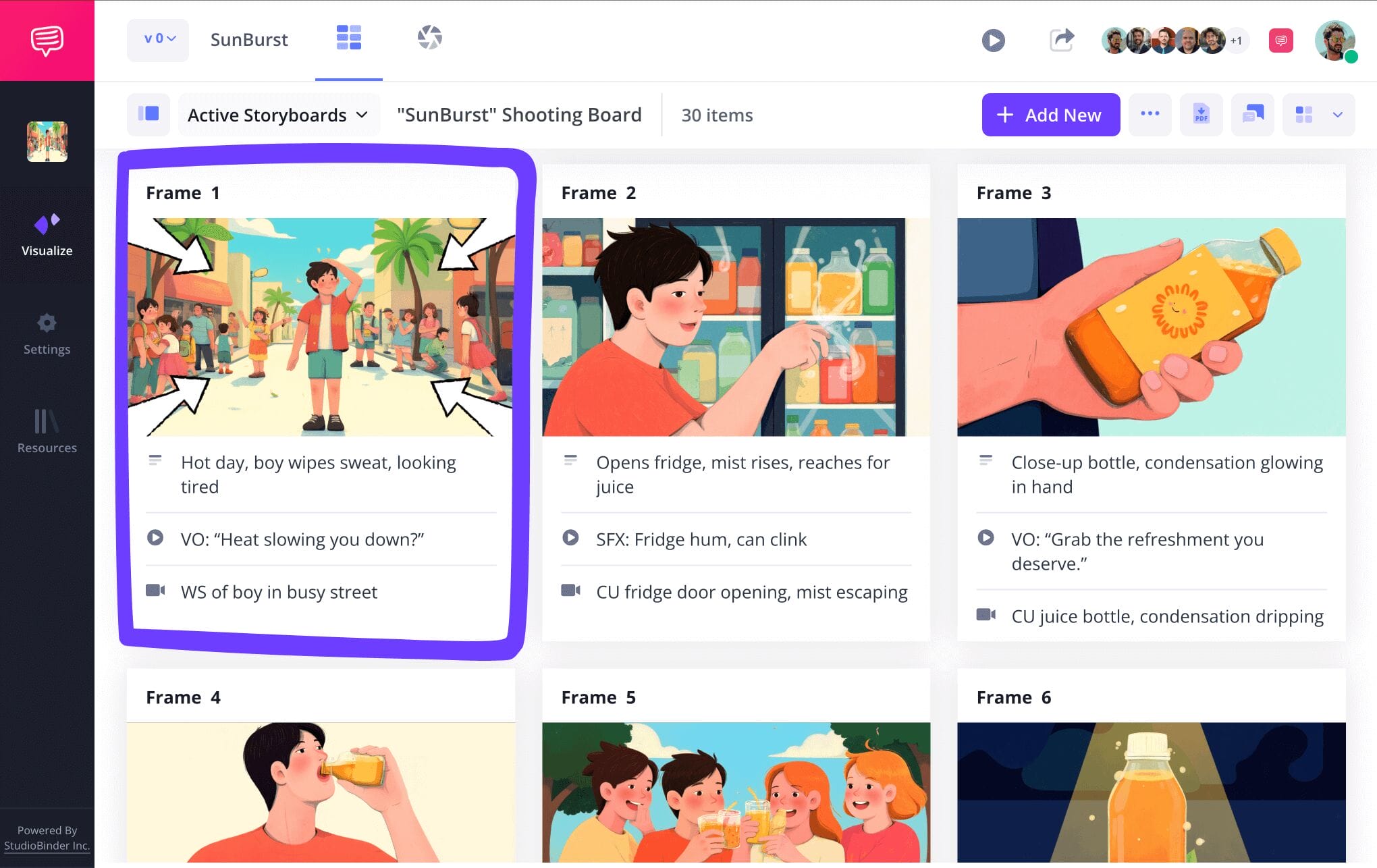
Step 4
4. Collaborate on your storyboard
When it comes to upholding brand integrity throughout a storyboard corporate video project, you’ll need input from everyone working in video production. A company’s identity is only as valuable as the individuals who keep it running, so take advantage of as many perspectives as you can.
If you just want to share the progress of your storyboard without any feedback, you have the baseline option to send a view only link. However, you can also extend an invite with more collaborative features. Before sending your collaborator an invite, choose between giving them permissions as a viewer, commenter, or editor.
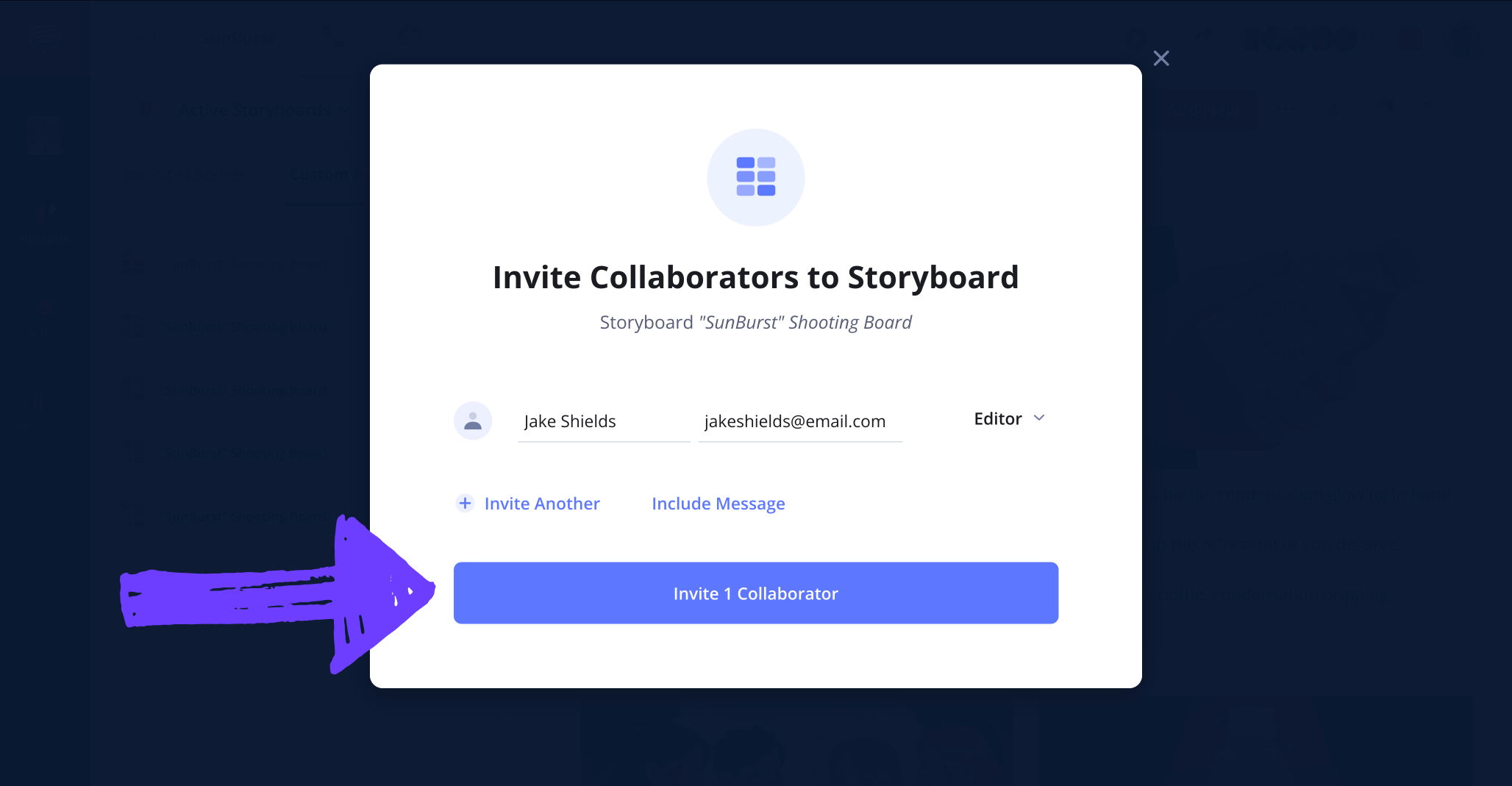
Step 5
5. Create a storyboard PDF
After you’ve met the challenges of creating and collaborating until you have a storyboard that your company is proud to say represents their brand or product, you’re ready to finalize the process by downloading your storyboard project and converting it to a PDF.
With StudioBinder, you have a bundle of options to choose from when it comes to curating a PDF for specific individuals and departments. With the style option, you can customize details such as your document’s text size and color presentation.
If you want to take extra precaution around who is allowed to read through and use your storyboard document, the security tab offers you the option to apply a watermark, or even a custom title.
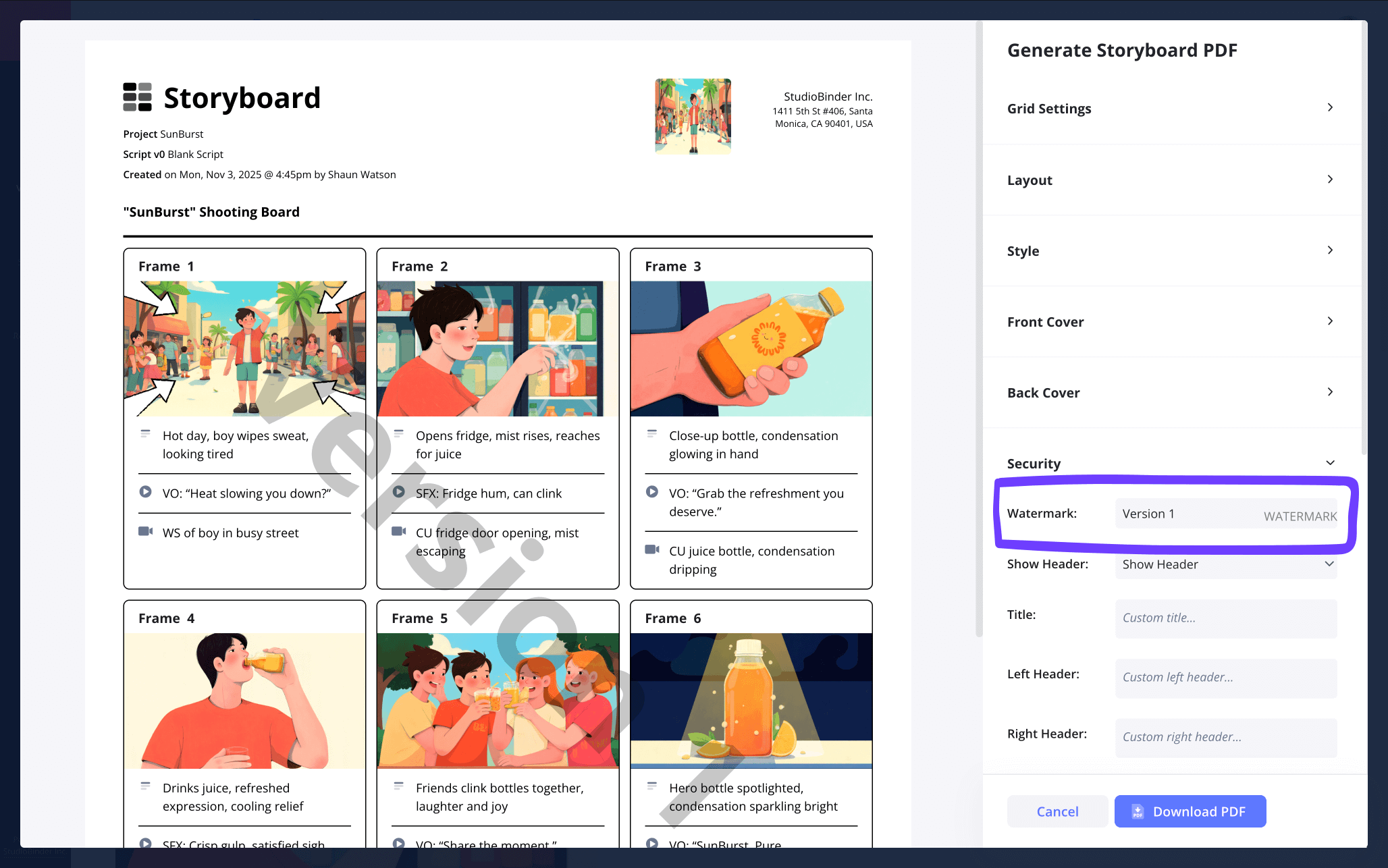
Once you have all the specific details aligned, simply click download PDF and you’re ready to send or print your storyboard.
Conclusion
All done!
By taking advantage of this corporate video storyboard template and all the steps to help take you through the entire pre-production process, you can feel assured that your company’s next video will contain the peak professionalism you strive to reach.
Of course, StudioBinder can help you with so much more than just your sample storyboard for corporate video projects. Browse our free storyboard templates page for any and all your storyboard needs!
Frequently Asked Questions
Your questions, answered
Creating your own corporate video storyboard doesn’t have to be a stressful process. Just follow these simple yet essential steps to ensure your company’s product or brand is brought to life in the most captivating way possible:
- Immerse yourself in your company’s branding
- Lay out a blank storyboard template and brainstorm
- Fill out all shot description and frame details under each blank panel
- Apply sketch, digital or reference images to match your descriptions.
- Collaborate to really hone in visual and narrative flow
Corporate videos require unique storyboarding approaches. You’ll be balancing creatively free expression with an honoring of your company’s specific aesthetic and branding. This is why immersing yourself fully in your company’s mission statement is so important, because once you get to the creative part of writing and visualizing your video, you’ll have a baseline of ideas to pull from.
A corporate video storyboard template isn’t too different from any other storyboard template. The same tenants of visual flow and continuity are just as important, except with a corporate video storyboard, you’re focusing on bringing a specific brand identity to life. Because of this, your focus will be more on how your product or step-by-step tutorial reflects the company being represented, grounding your imagination and ingenuity with a little more structure than your average storyboard might allow.
A great corporate video storyboard doesn’t require a lot of bells and whistles to bring your brand advertisement or tutorial to life. Since the narrative vision representing your business is most important, the process can be as simple as using a pen and paper. However, most companies require a point of mediated collaboration. For these purposes, a professional online storyboard software, like the one StudioBinder offers, will be optimal.