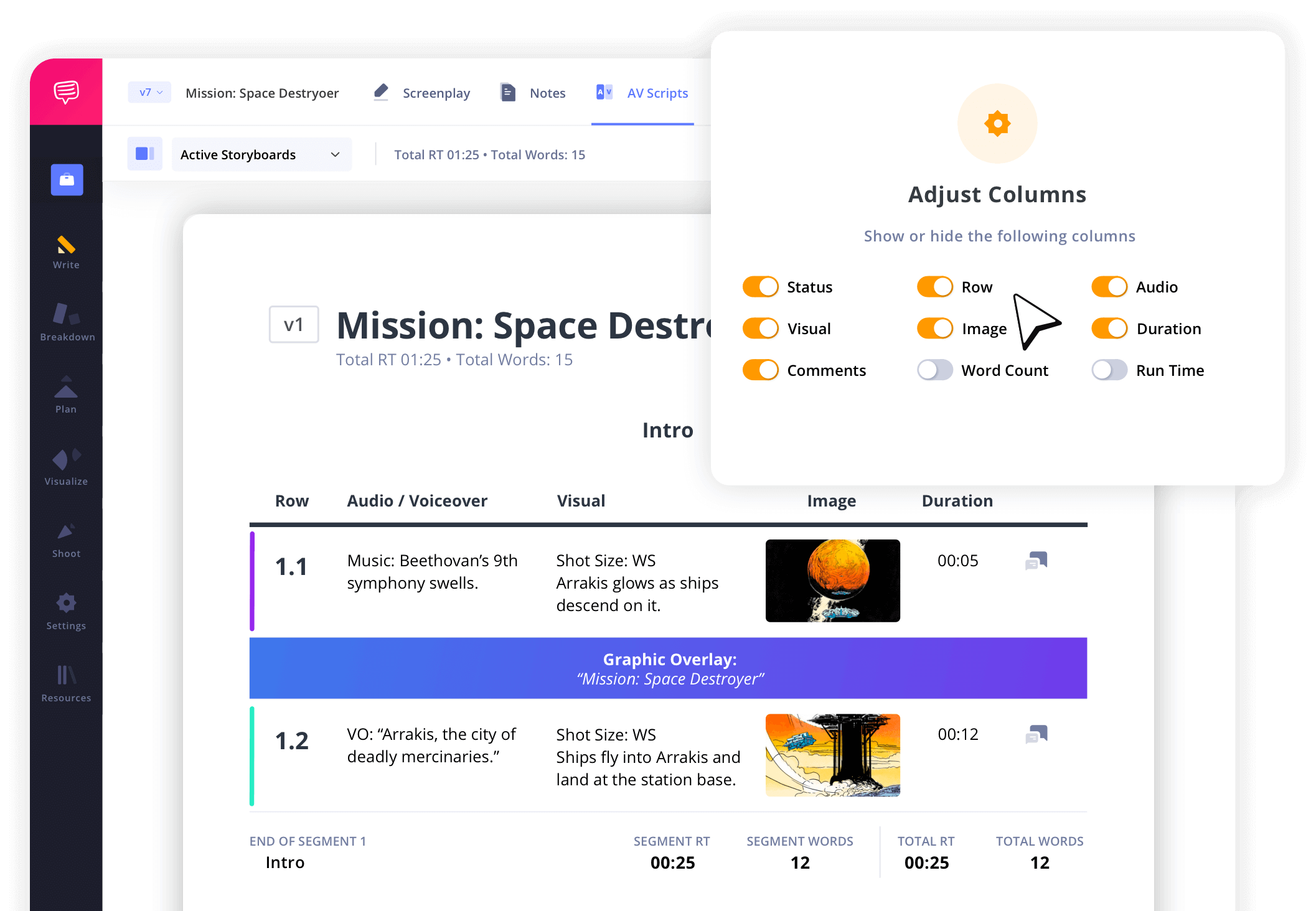YouTube Script Template
Start your YouTube script template
A well-structured YouTube script template is the foundation of an engaging video. Whether you’re an artist, storyteller, educator, or influencer, planning your YouTube videos with a video script template ensures clarity and impact. Instead of starting from scratch, use our YouTube video script template to streamline the process.
In this guide, we’ll walk you through the process of creating a YouTube script using StudioBinder’s AV script writing software so that you can realize the video content you envision.
Steps in this guide
Step 1
1. Set up your YouTube script
An AV script is a YouTube script template designed to communicate audio elements and visual elements in a two-column format. Whether you’re creating an explainer video script or a talking head video, this format ensures clarity in video production.
For some projects, the simpler, the better. If you find that certain columns are unnecessary for your project, you can hide them. You can easily toggle which columns you want to use and which to hide in the "Customize Columns" section. This feature is especially useful if, for example, you are simply talking to the camera and do not have any specific visuals in mind.
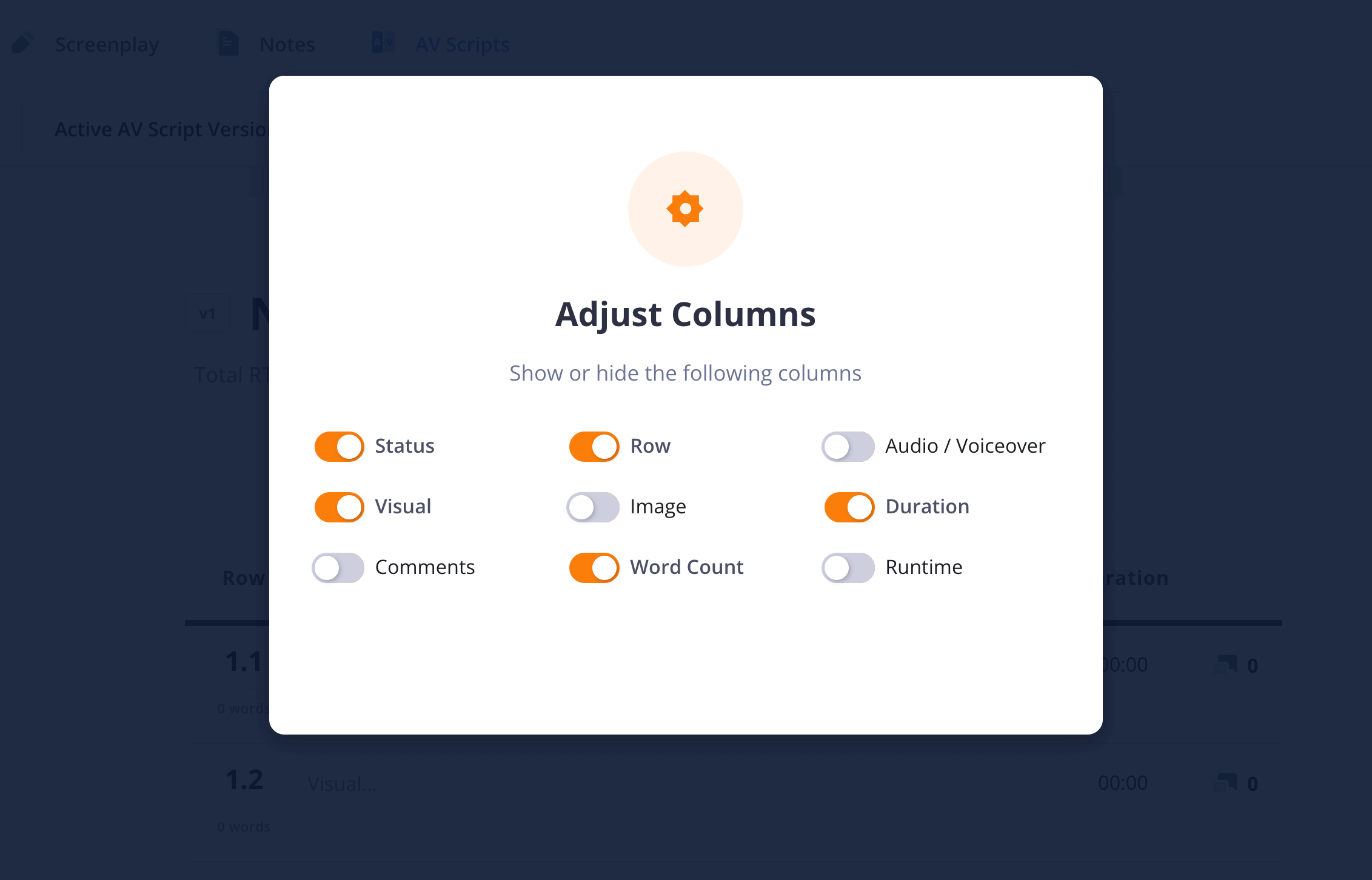
How to do this in StudioBinder
- Create a new script from the project dashboard.
- Toggle columns for more simple or complex presentations.
Step 2
2. Define parts of your video
Before diving into the actual writing of your YouTube script, it can be helpful to first define the different sections of your video. This will keep your script organized into manageable sections that can be tailored to your specific video concept.
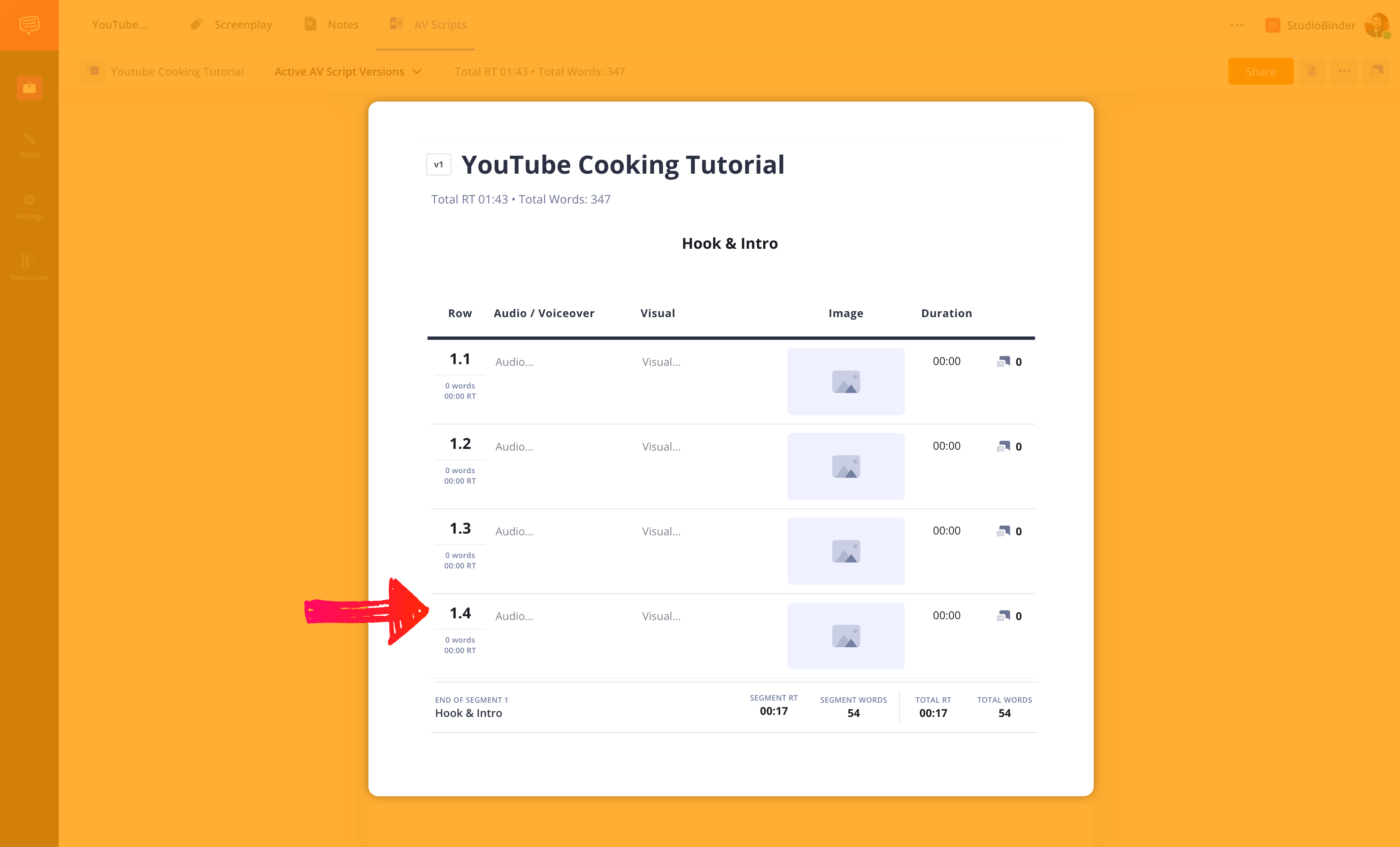
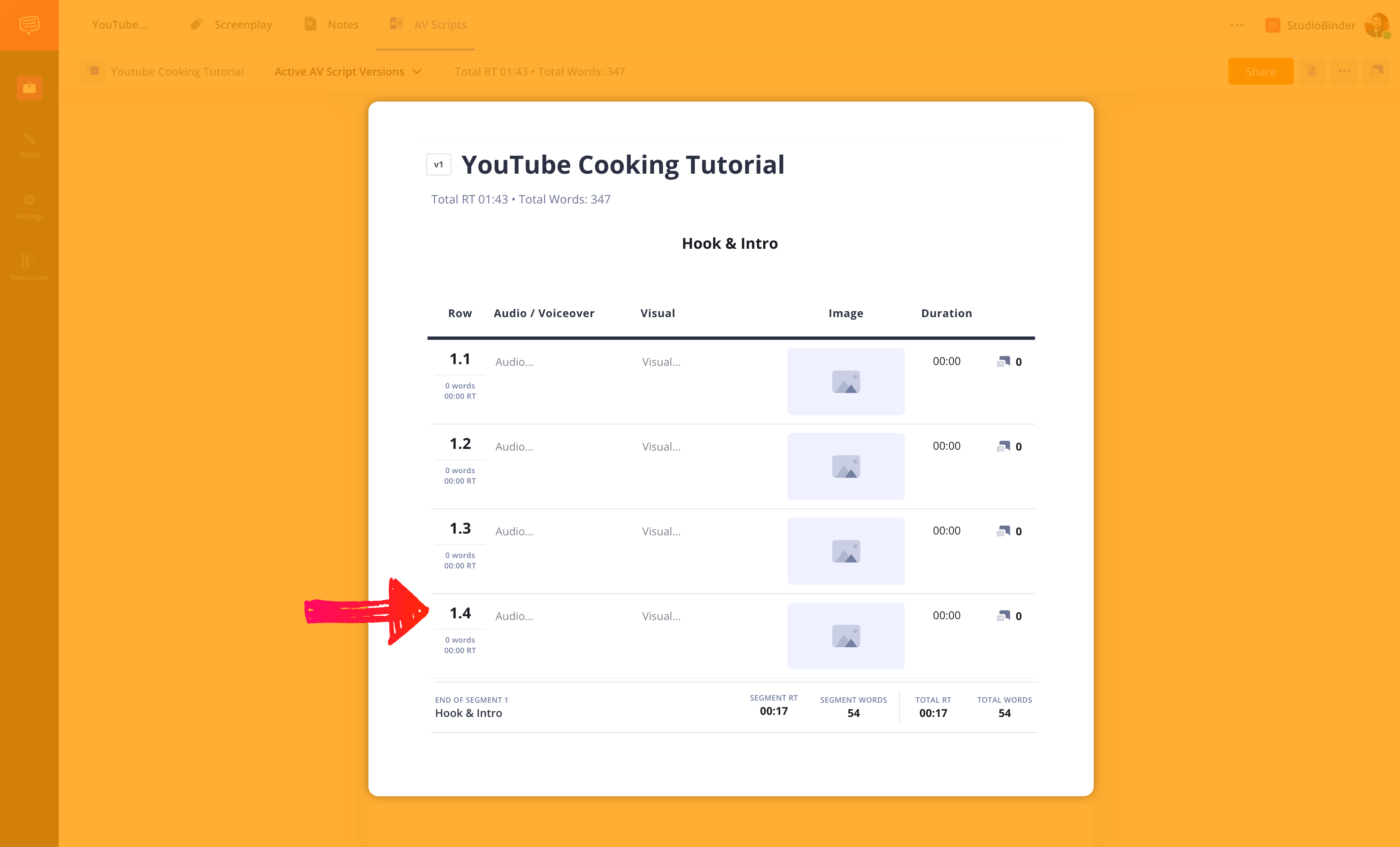
How to do this in StudioBinder
- Add segments for each section of your video.
- Drag and drop rows or segments to finesse the structure.
Step 3
3. Add audio elements
A YouTube script template uses a two-column format to separate audio elements like voice-over, sound effects, and music from visual elements. To keep viewers engaged, highlight key moments in the narration and ensure thought-provoking delivery.
If it's a voiceover, you can write the exact lines in the audio column. If it's specific music, you can even add links to songs or sound design examples. Tailor your YouTube script to your needs.
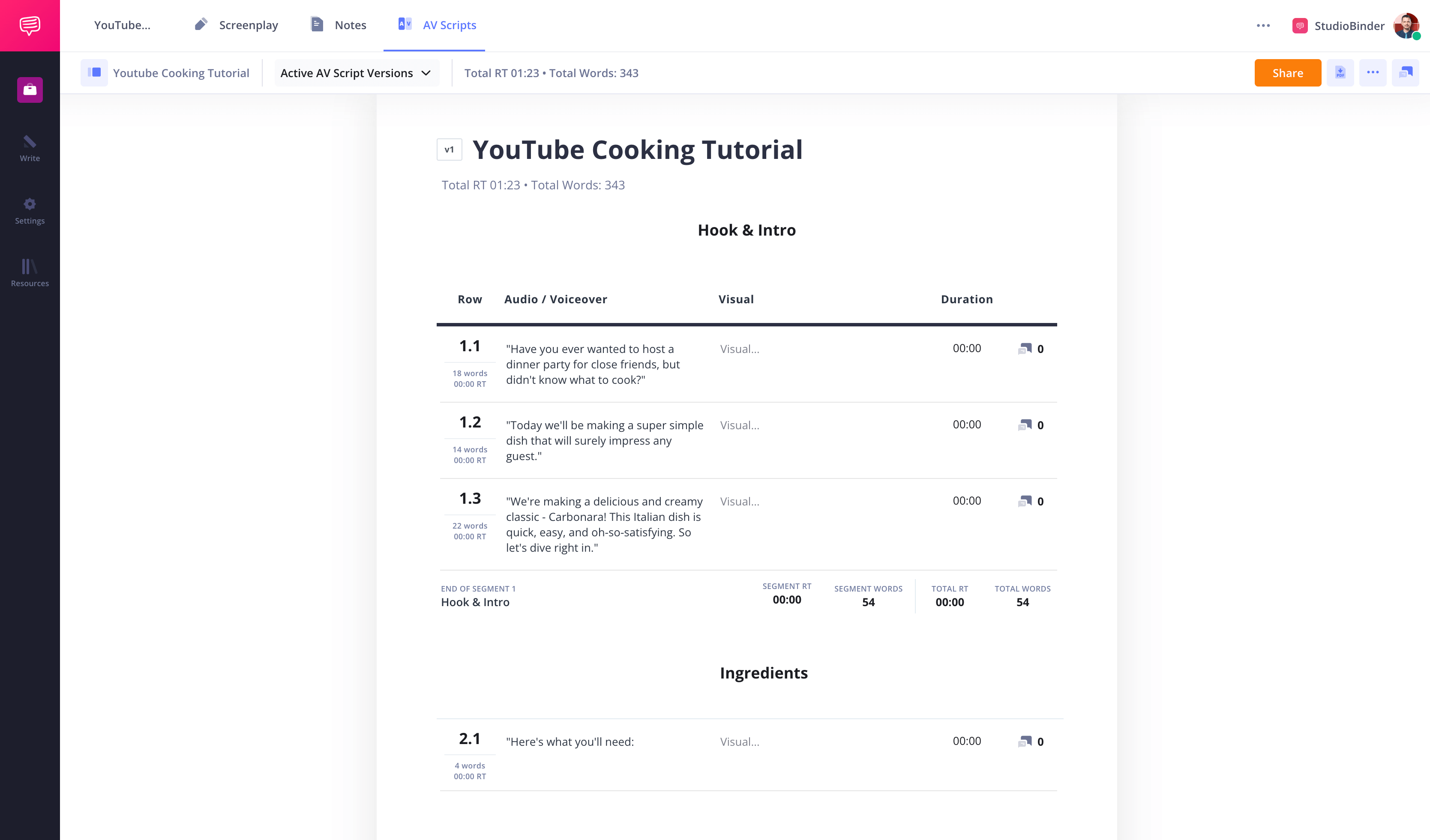
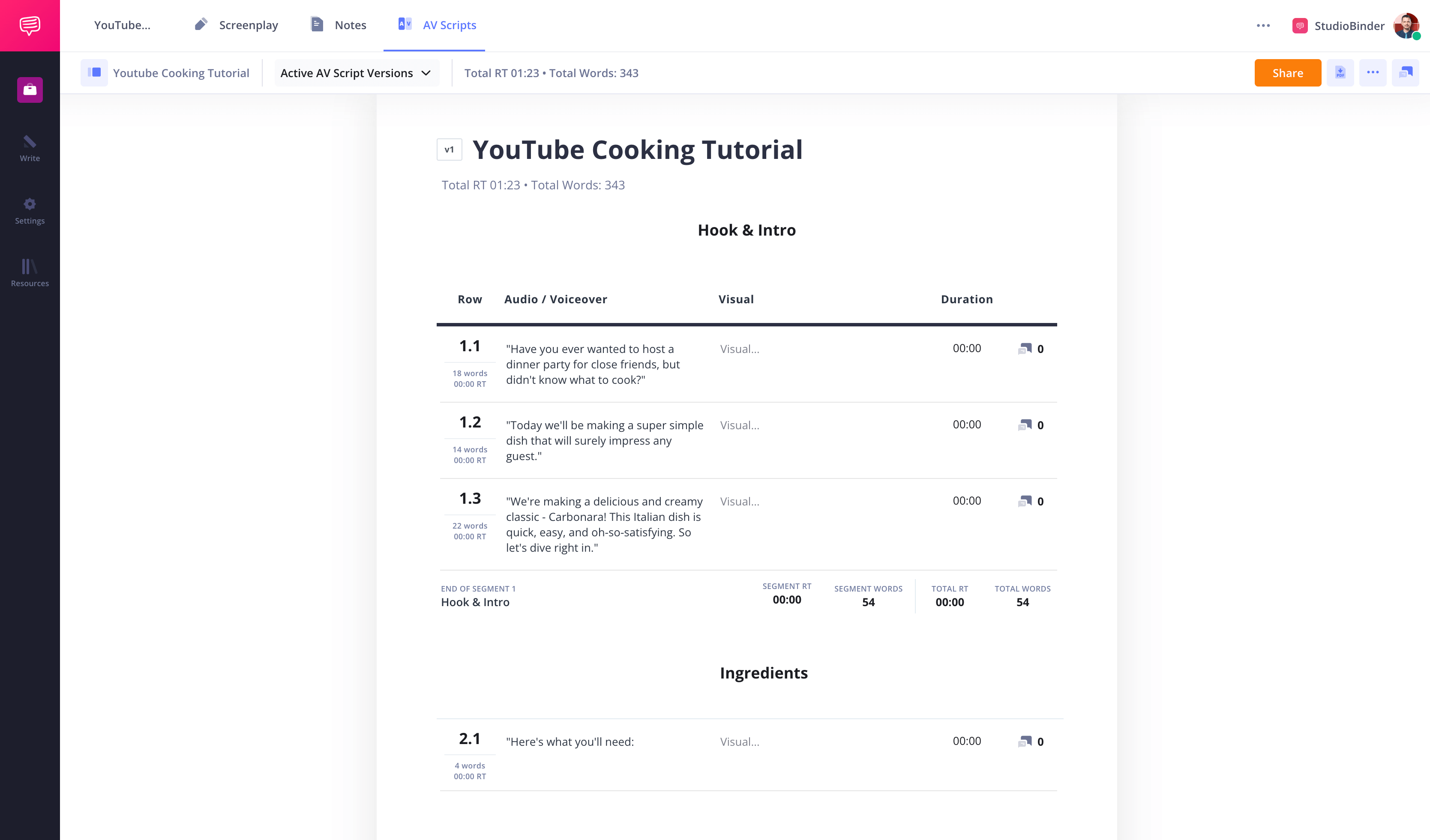
How to do this in StudioBinder
- Add italics and bold styling to differentiate types of sounds.
- Add hyperlinks for references and examples.
Step 4
4. Plan visual elements for your video
For the visual or video column, describe what you'll see on screen such as locations, camera angles, animations, props or any other important visual elements that will be included in the shots. This will depend on what your YouTube video script is about. Sometimes, a video may rely less on visuals and more on a script in which case you can add less information here.
When you embed reference images, this will go a long way to ensure that your vision for the video comes through from the script to the screen.
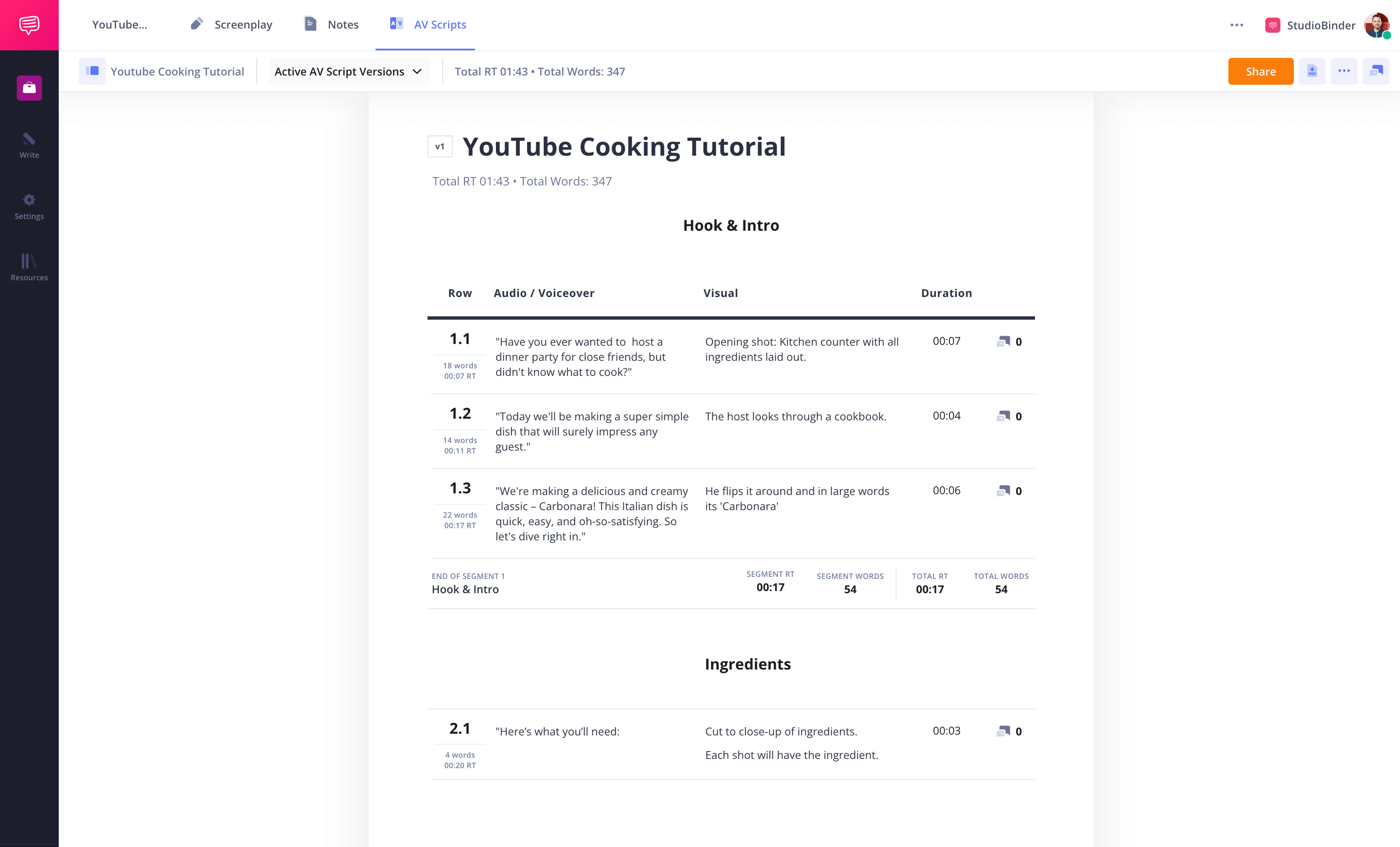
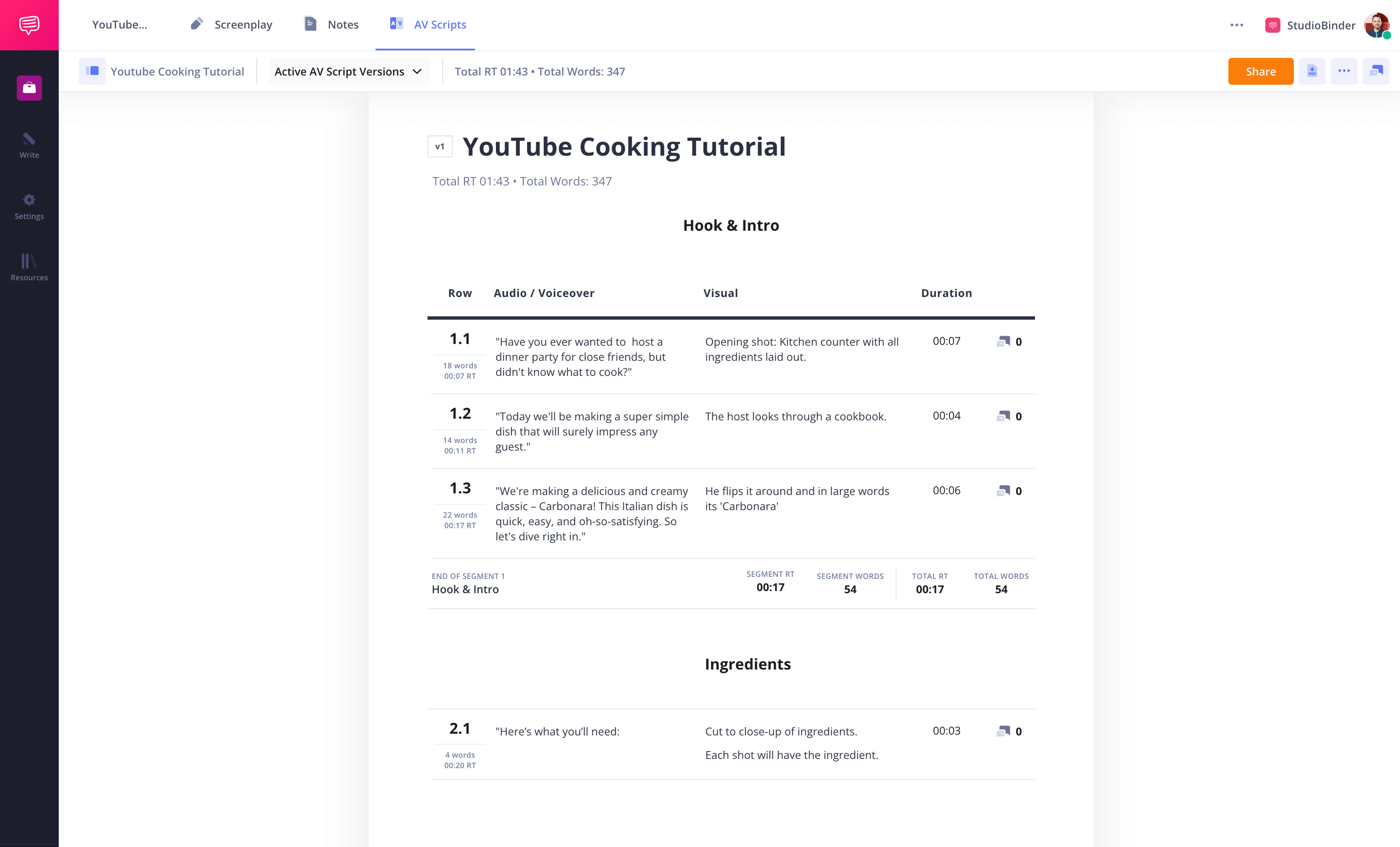
How to do this in StudioBinder
- Embed images or videos, if necessary.
- Add hyperlinks for reference clips or imagery.
Step 5
5. Time your video script
Timing is crucial in your YouTube video script template. Keep your video content concise but impactful by aligning each segment with your call to action and keeping the target audience engaged.
This feature helps you keep track of your project's pace and ensures your video stays within the desired length.
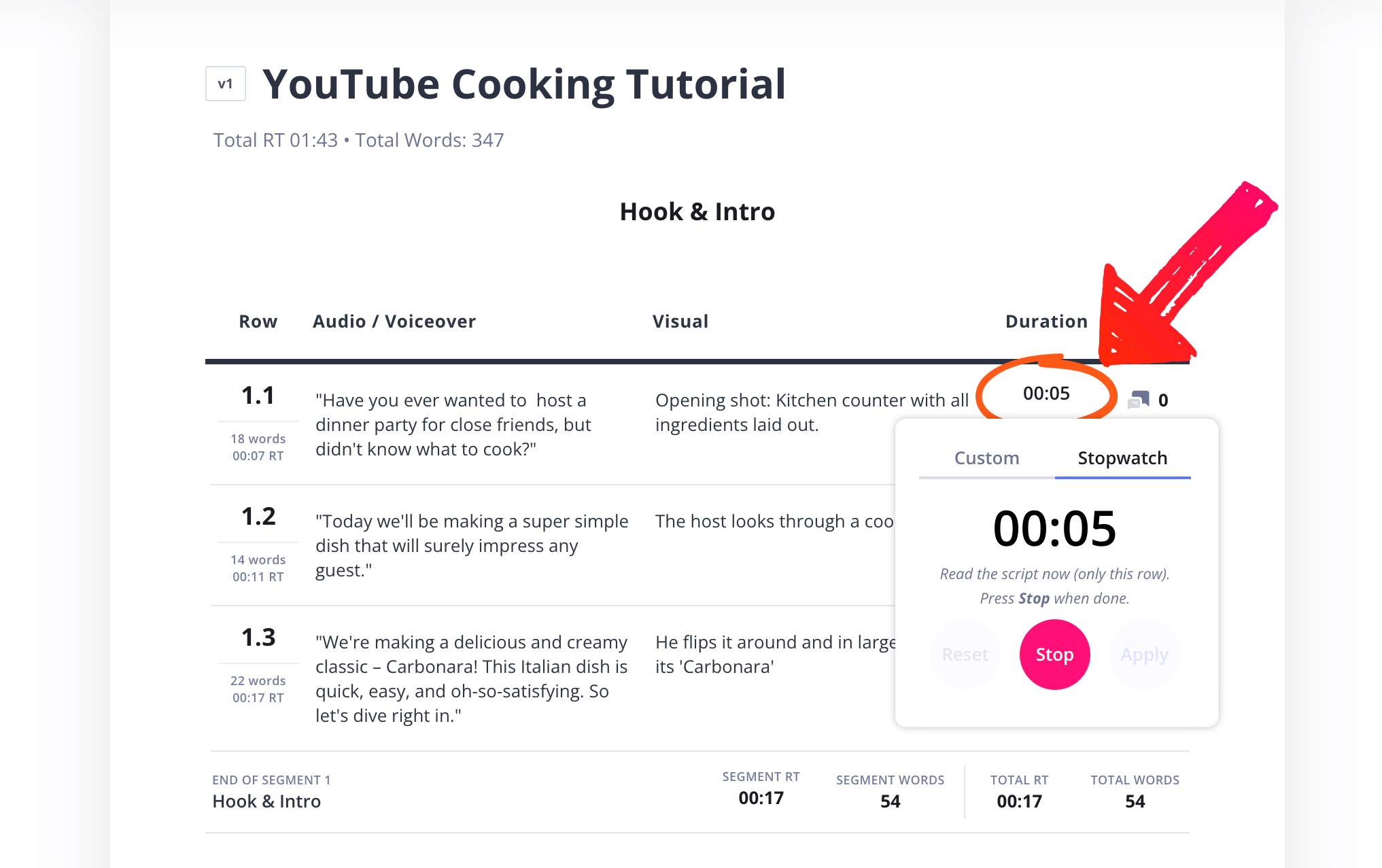
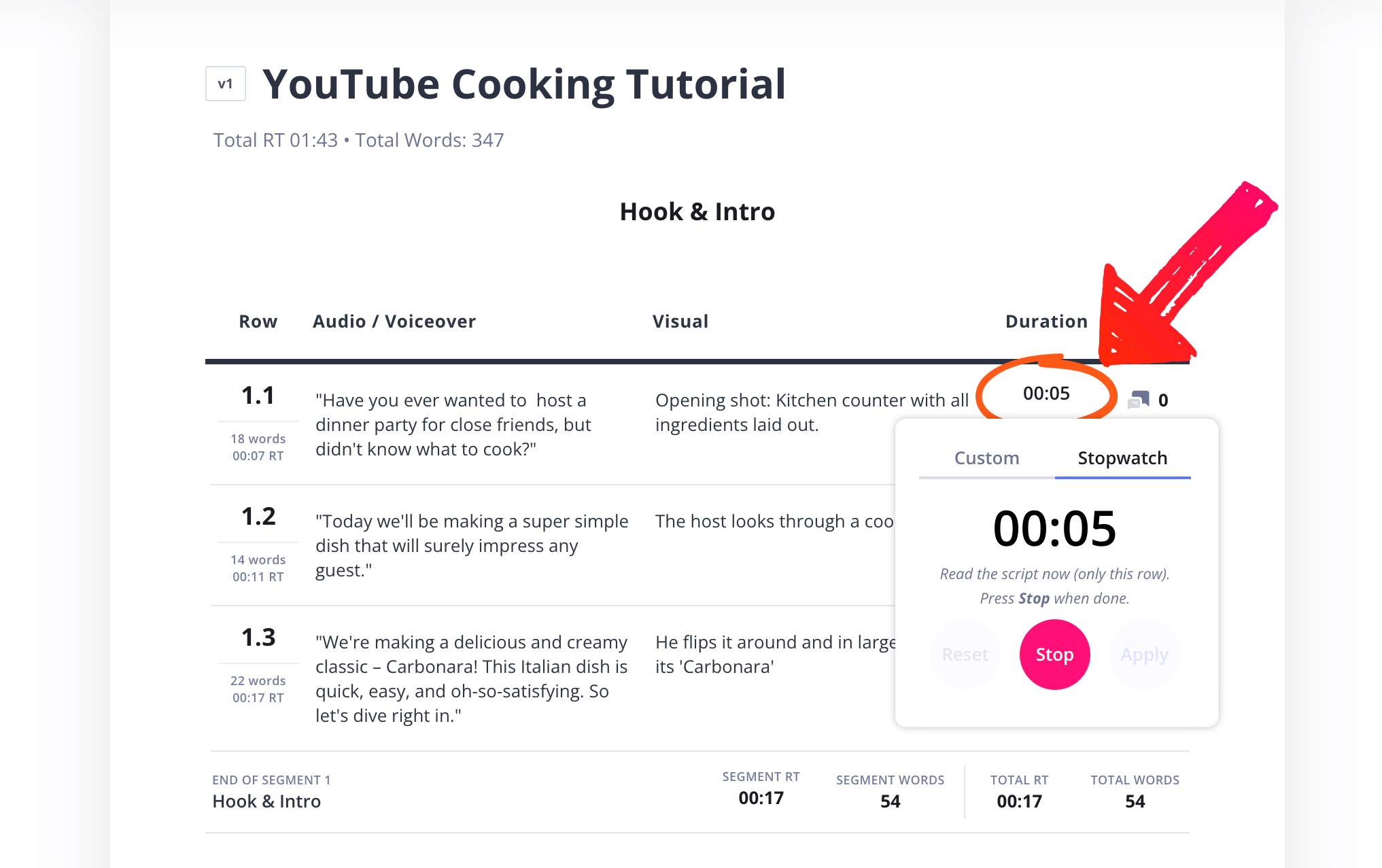
How to do this in StudioBinder
- Set durations manually.
- Use the stopwatch time your voiceover.
Step 6
6. Share your YouTube video script
Whether you're collaborating with a team or working with a client, sharing the script and getting feedback is a critical part of the process. In some cases, the script will need to be approved, even down to the word count and runtime.
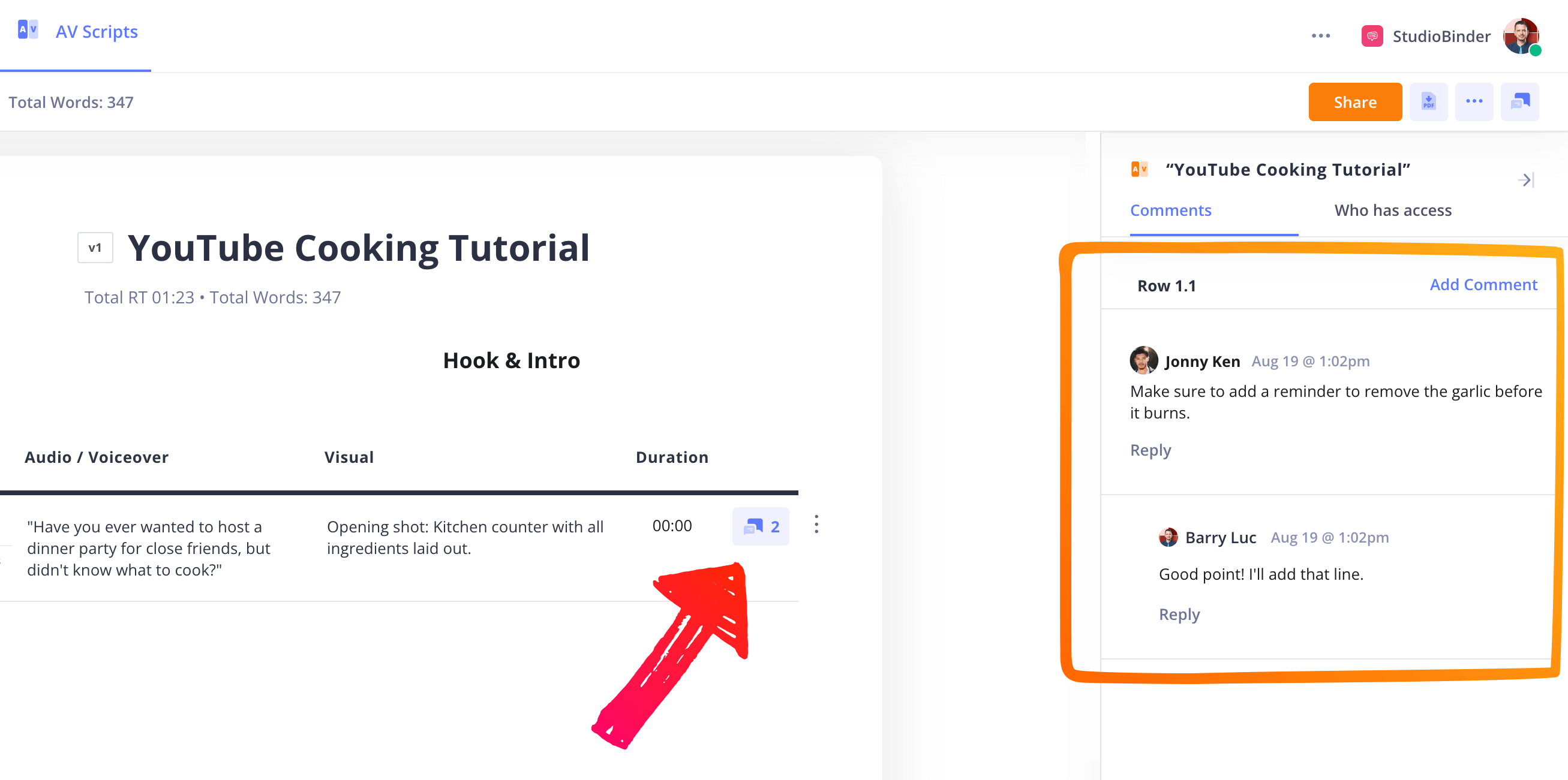
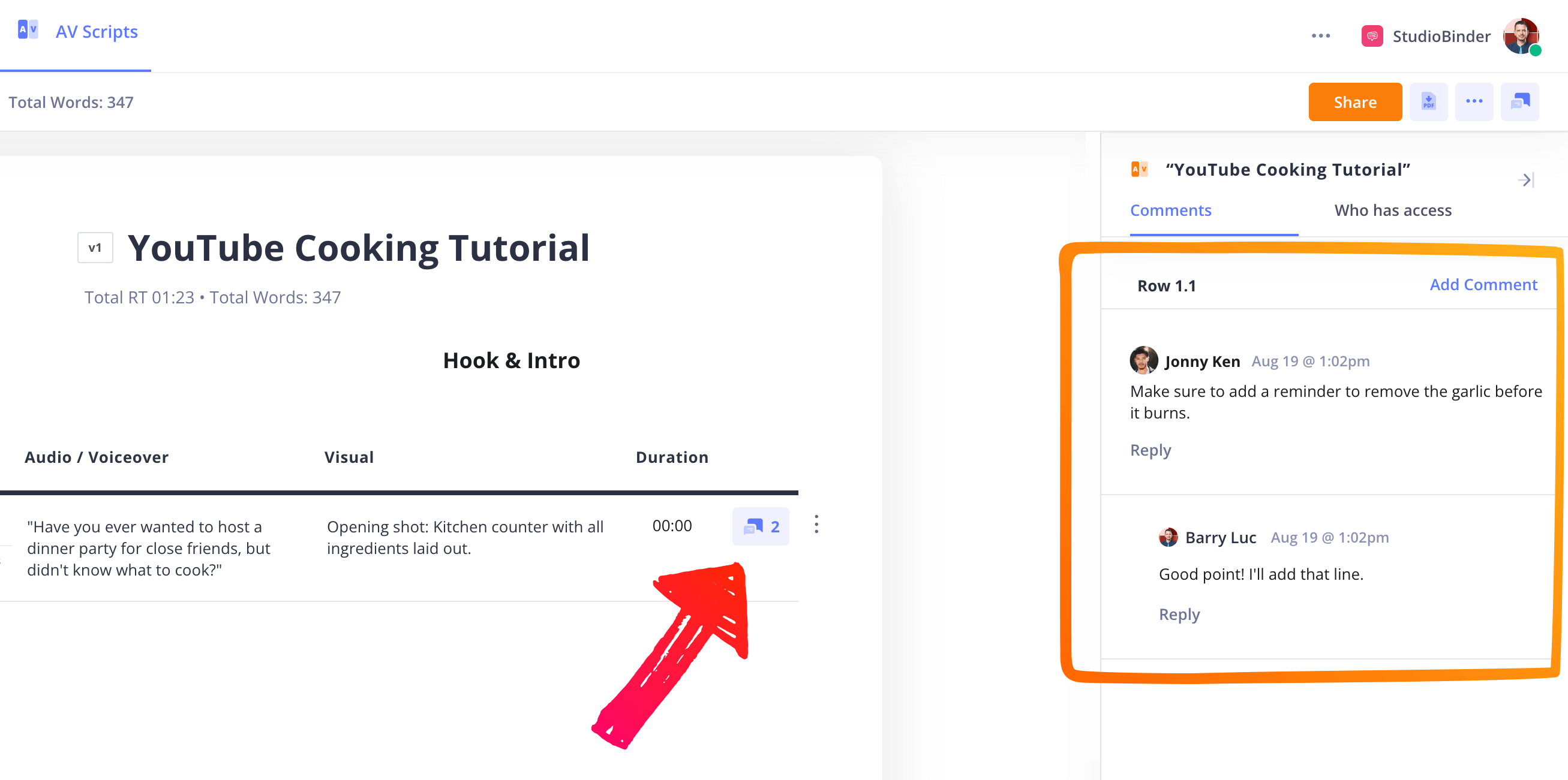
How to do this in StudioBinder
- Generate a view-only link for clients.
- Invite collaborators to comment or edit.
If you prefer to share your YouTube script as a PDF or simply want to print or have it digitally on set, exporting it is simple. When you're ready to download your script, simply click "Generate PDF."
Conclusion
YouTube Script Complete
YouTube has undoubtedly set itself apart in the content platform world. It's an incredible tool for video creators to publish directly to viewers. Great YouTubers have set the bar high for quality videos. But a solid YouTube script is the first step in making your own videos that may resonate with thousands, potentially millions of viewers from around the world.
If AV scripts are a regular part of your video production workflow, don't miss our collection of AV script templates.