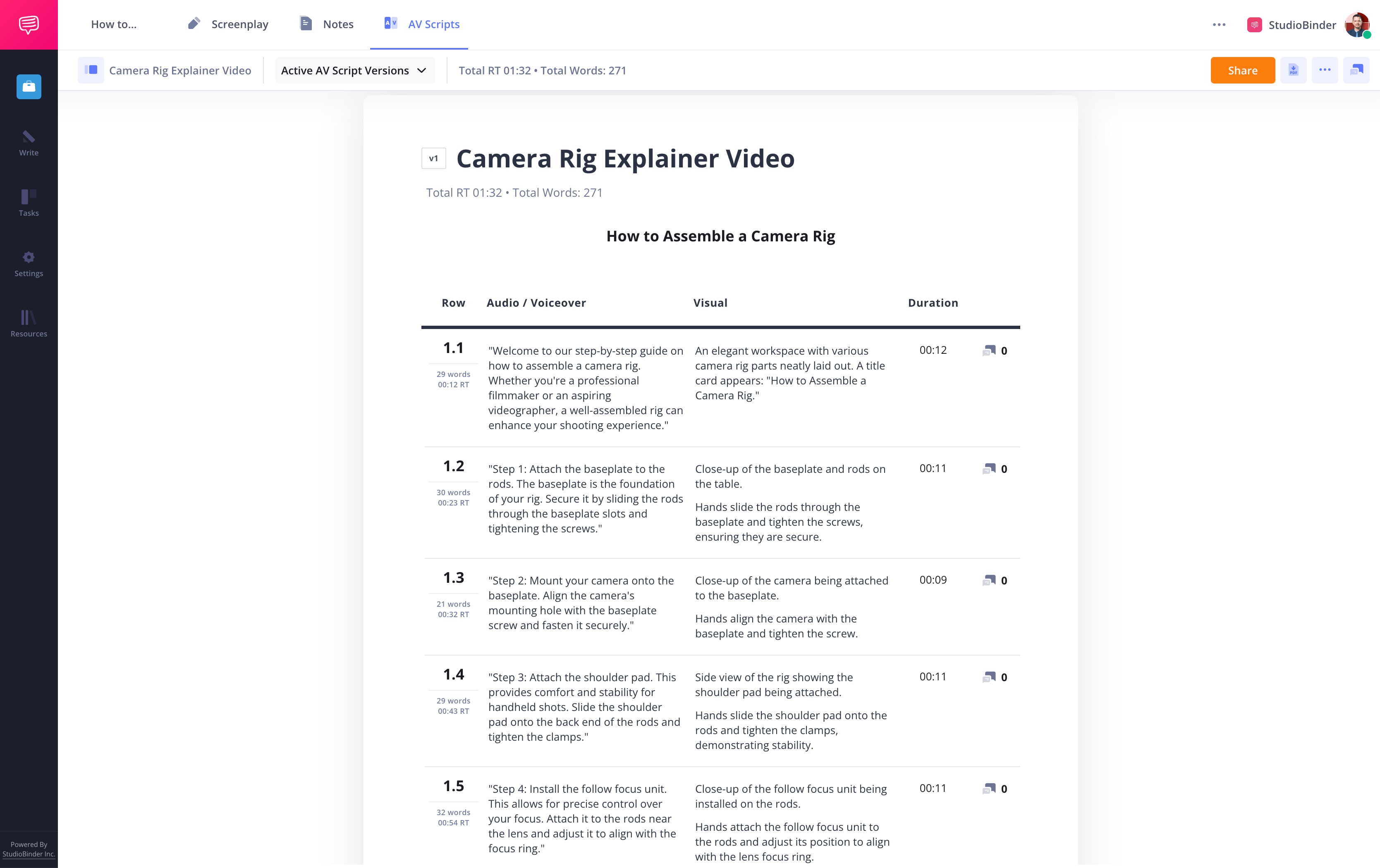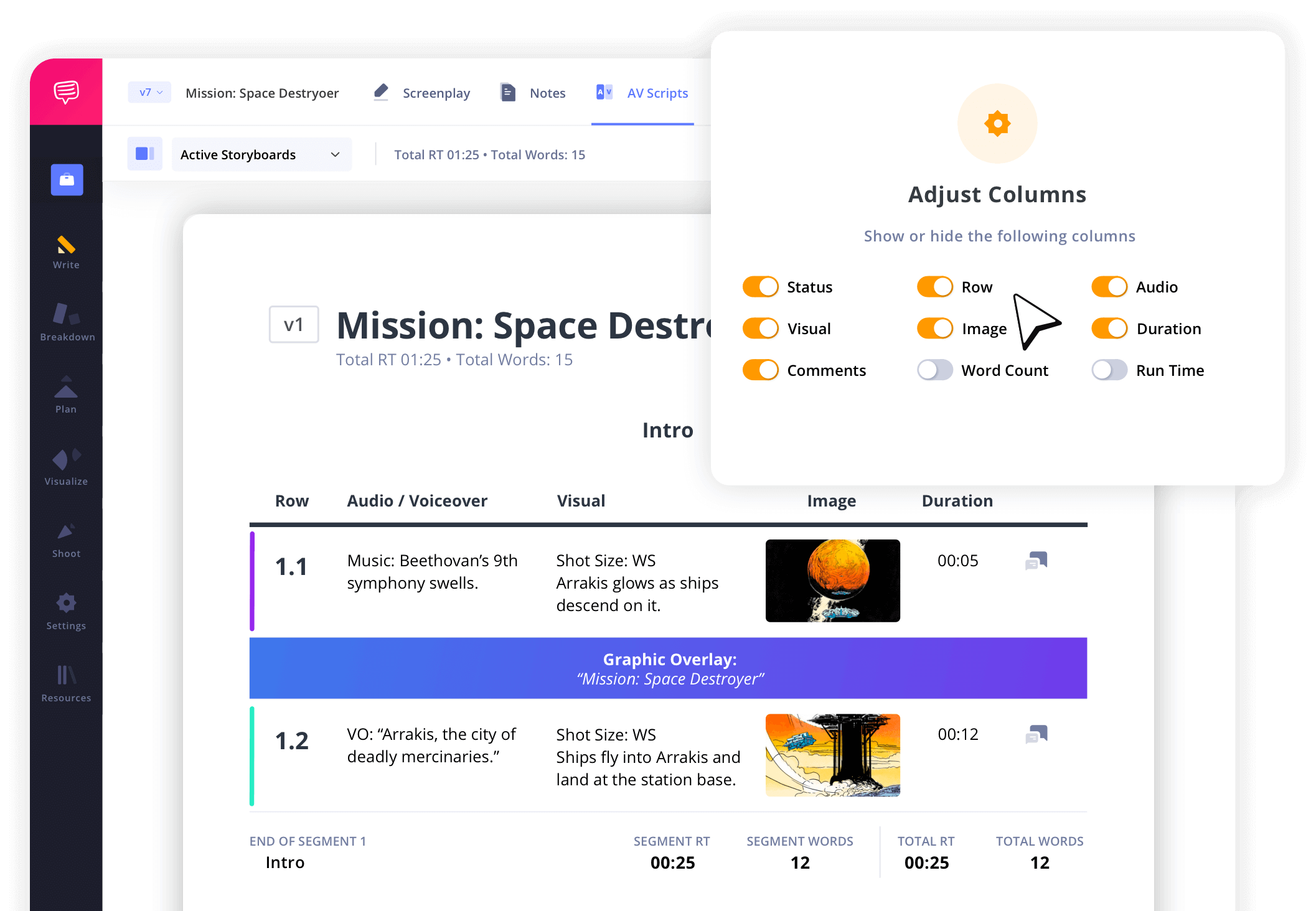Explainer Video Script Template
Write an explainer video script
An explainer video script template is the foundation of a great explainer video, helping businesses build brand awareness and educate their target audience. Unlike traditional film or TV screenplays, explainer videos use a structured video script template designed for clarity and engagement.
StudioBinder’s AV script writing software will help you harness the power of a two column script custom built for your writing convenience. Let's look at some explainer video script examples as we run through the steps.
Step-by-step explainer script
Creating an explainer video script requires careful planning and attention to detail. We'll use StudioBinder's explainer video script template to visualize each step in our walkthrough, but keep in mind that this process is universal and can be applied whether you're using software to create your AV script or simply pen and paper.
Steps in this guide
Step 1
1. Define your idea
A good explainer video script follows a proven structure but can be customized based on your video platform, target audience, and messaging. Once you define your idea, clarify your product or service, its pain points, and the tone of voice that fits your brand. This sets the foundation for a strong explainer video script.
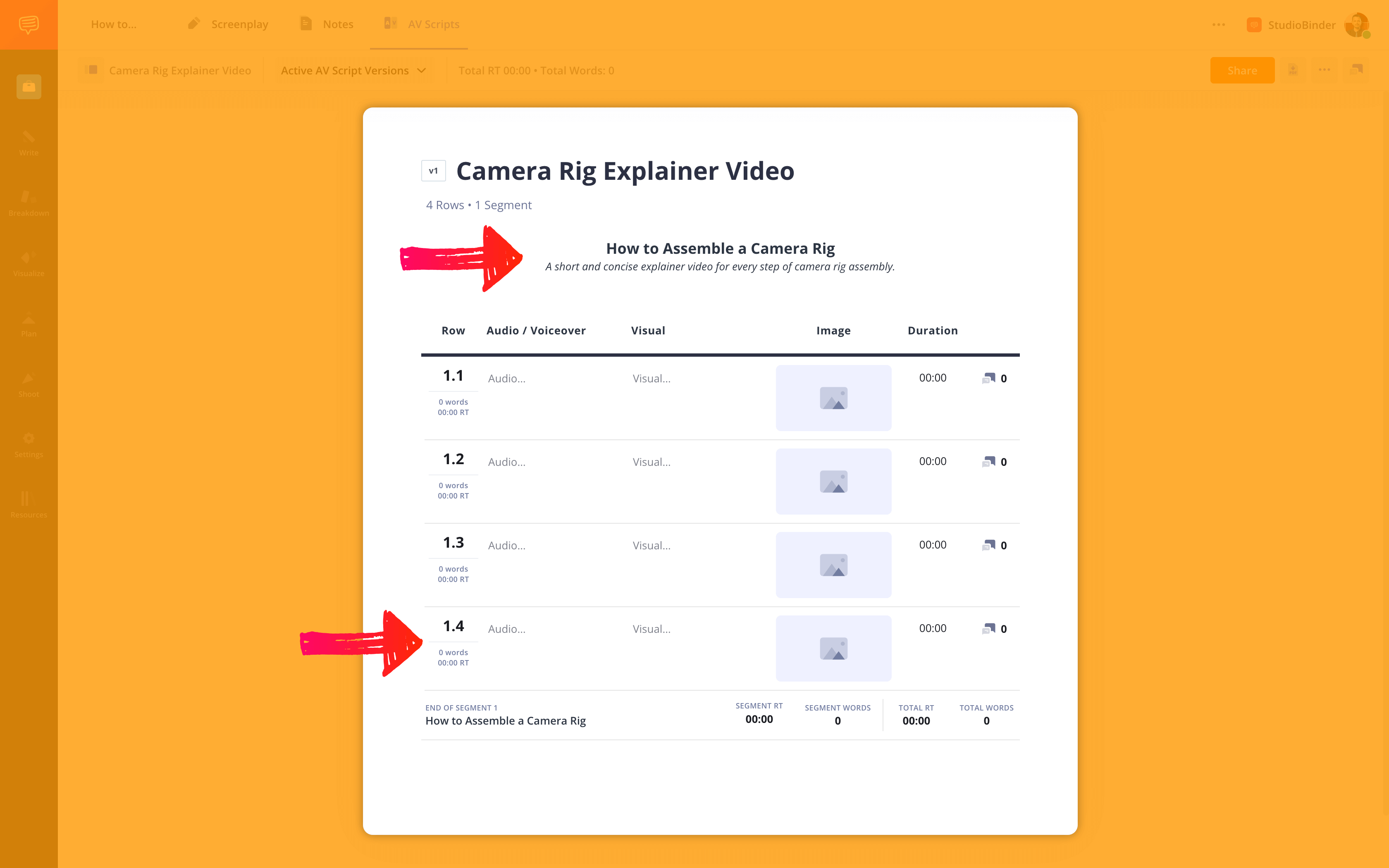
How to do this in StudioBinder
- Create segments and banners.
- Drag and drop rows or entire segments to finesse the structure.
Step 2
2. Write the voiceover script
In the left-hand column, you’ll write out what you want your narrator to say. When writing an explainer video, keep it concise — remember, everything your VO says will require a visual to go along with it.
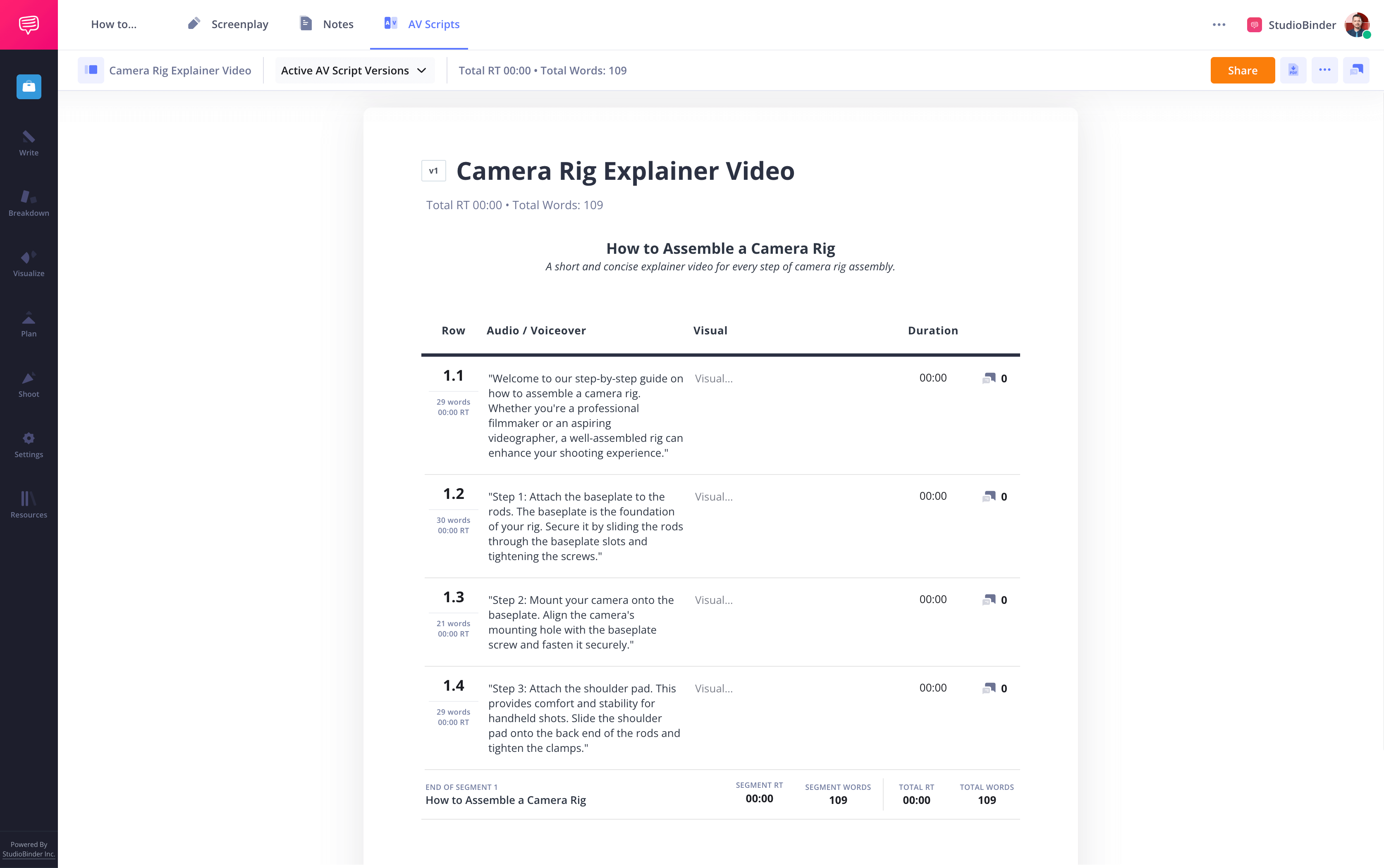
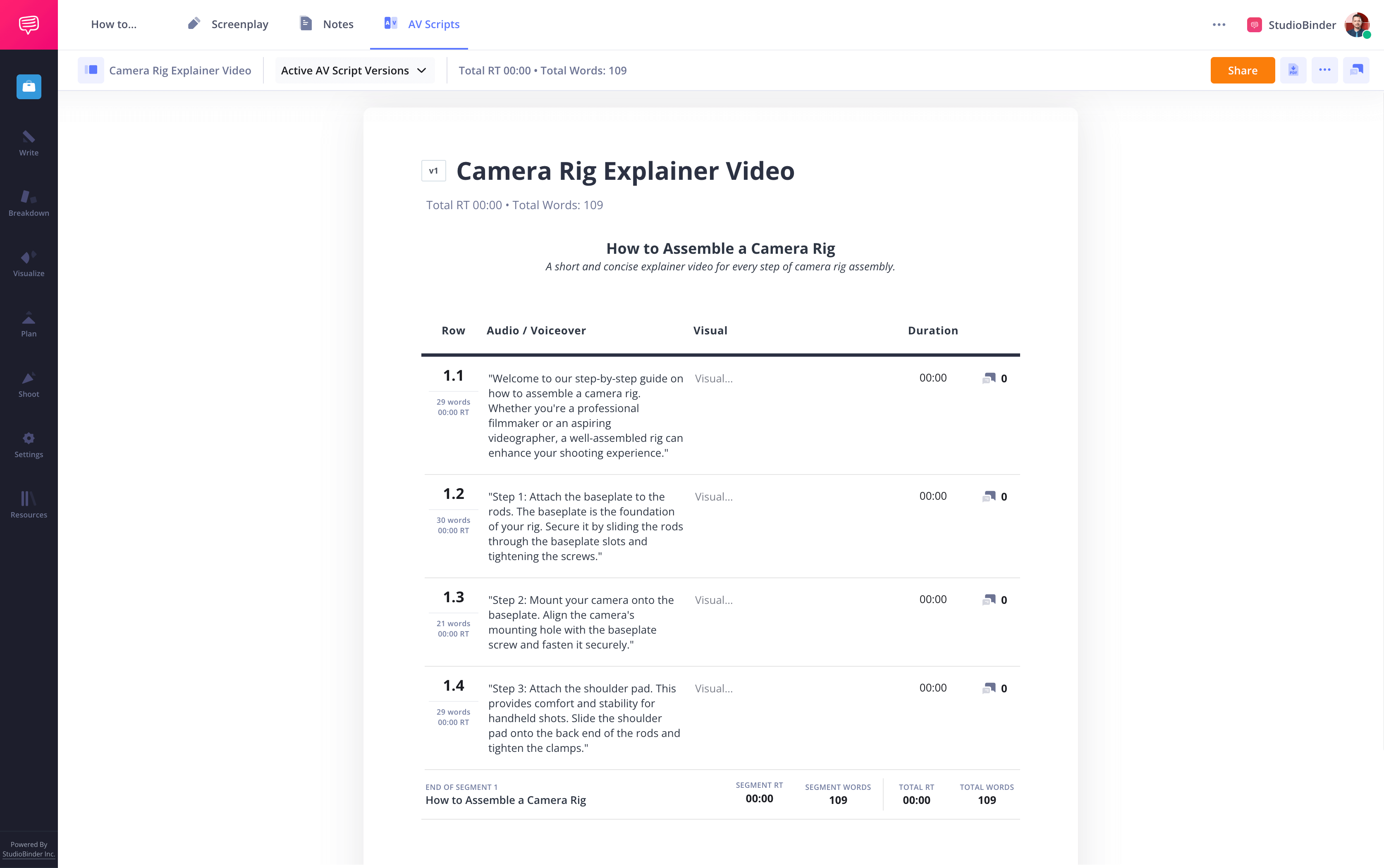
How to do this in StudioBinder
- Add italics and bold to indicate important words.
- Add hyperlinks for tricky pronunciations.
Step 3
3. Plan visuals for your script
Now you have the explanation for your explainer video script template. It’s time to add the video production component. In the right-hand column, describe the animated videos or live-action visuals that correspond with your voice actors’ narration. A well-structured explainer video template ensures smooth production and effective video marketing. The final result can almost look like a shot list.
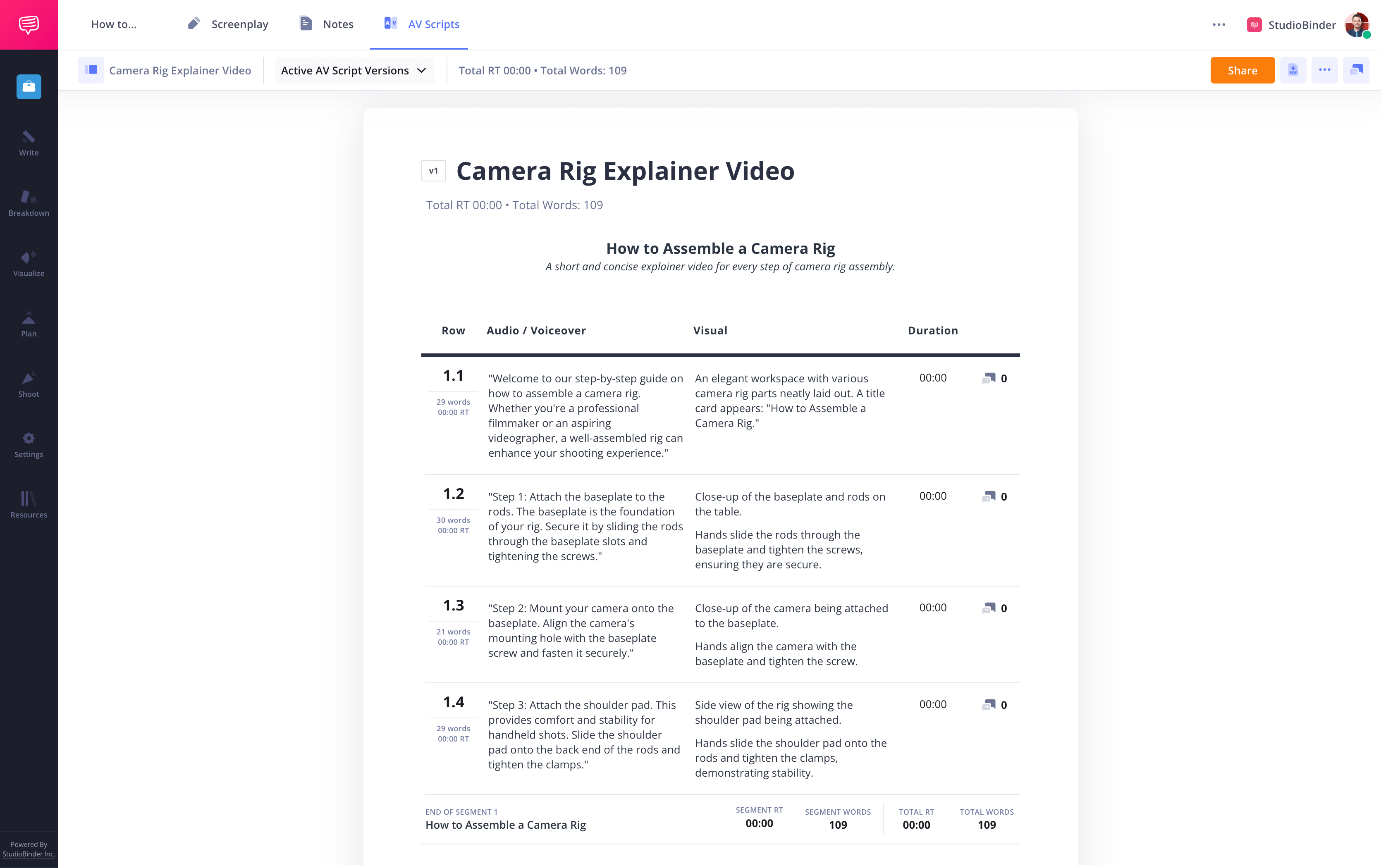
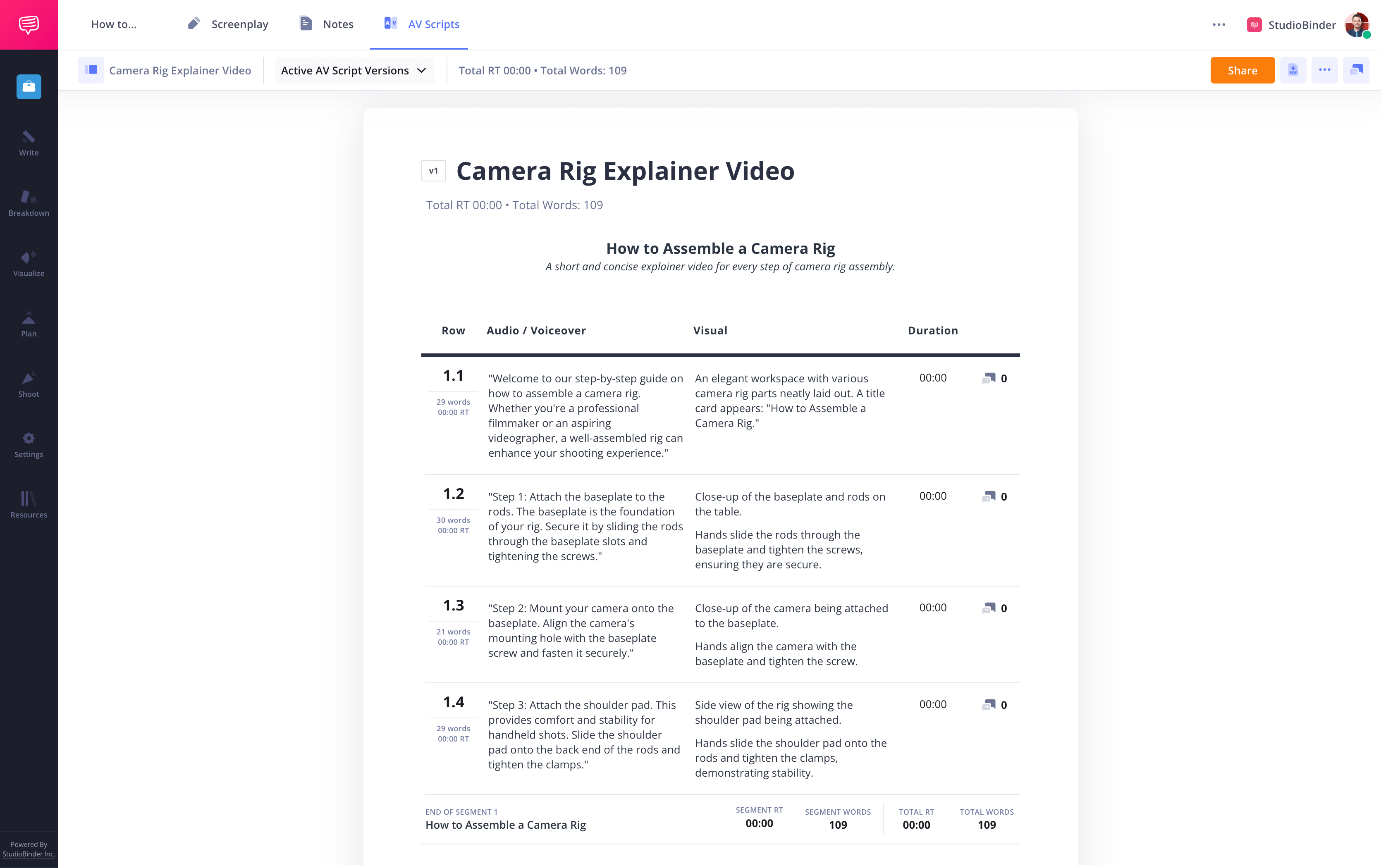
How to do this in StudioBinder
- Add hyperlinks for specific references.
- Add images to the image column.
Step 4
4. Time your script
To understand how long your explainer video script will be, it's good practice to time your narration. This will give you a general idea of your script’s duration. Be sure to factor in pauses for emphasis and key points.
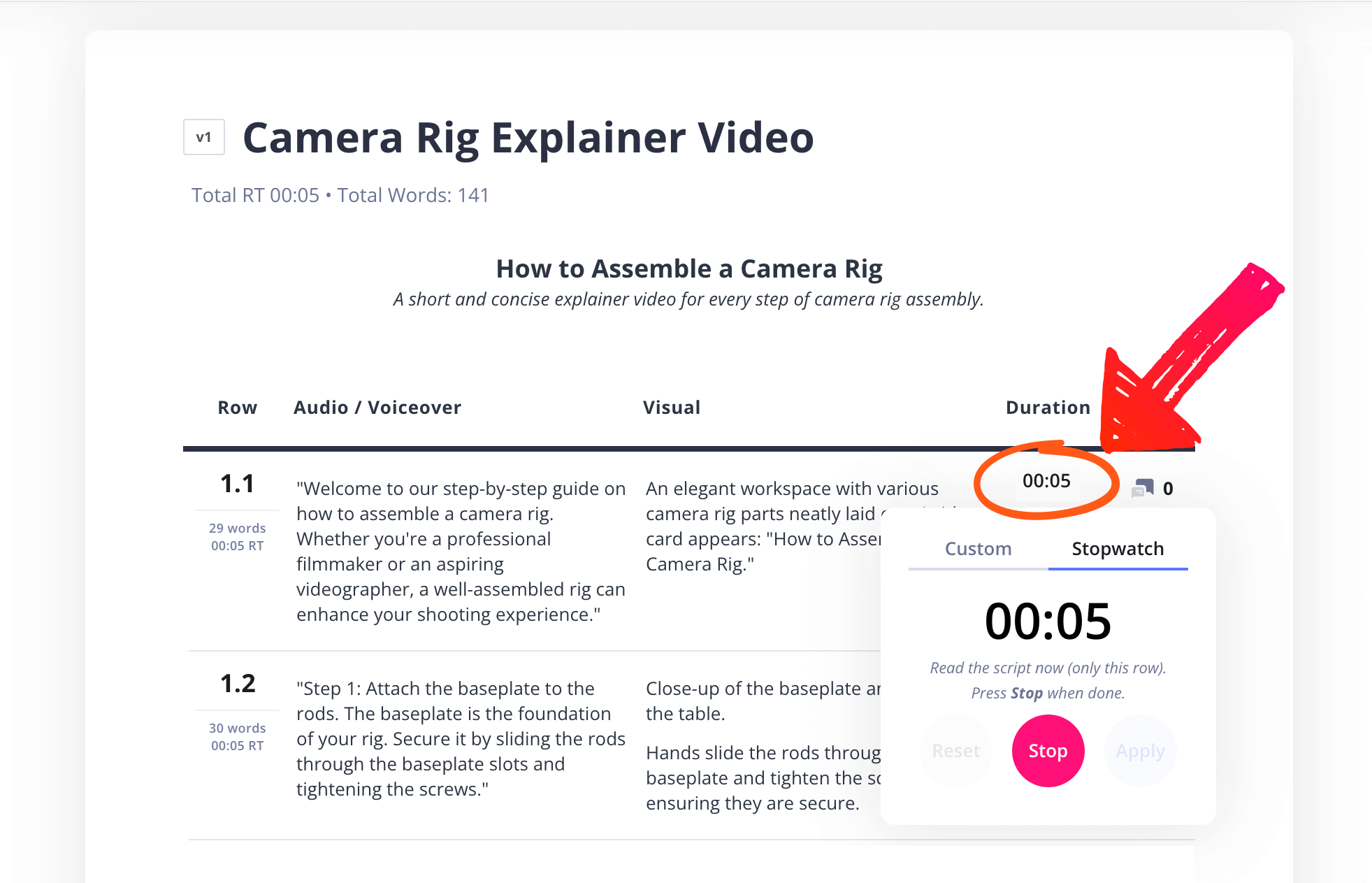
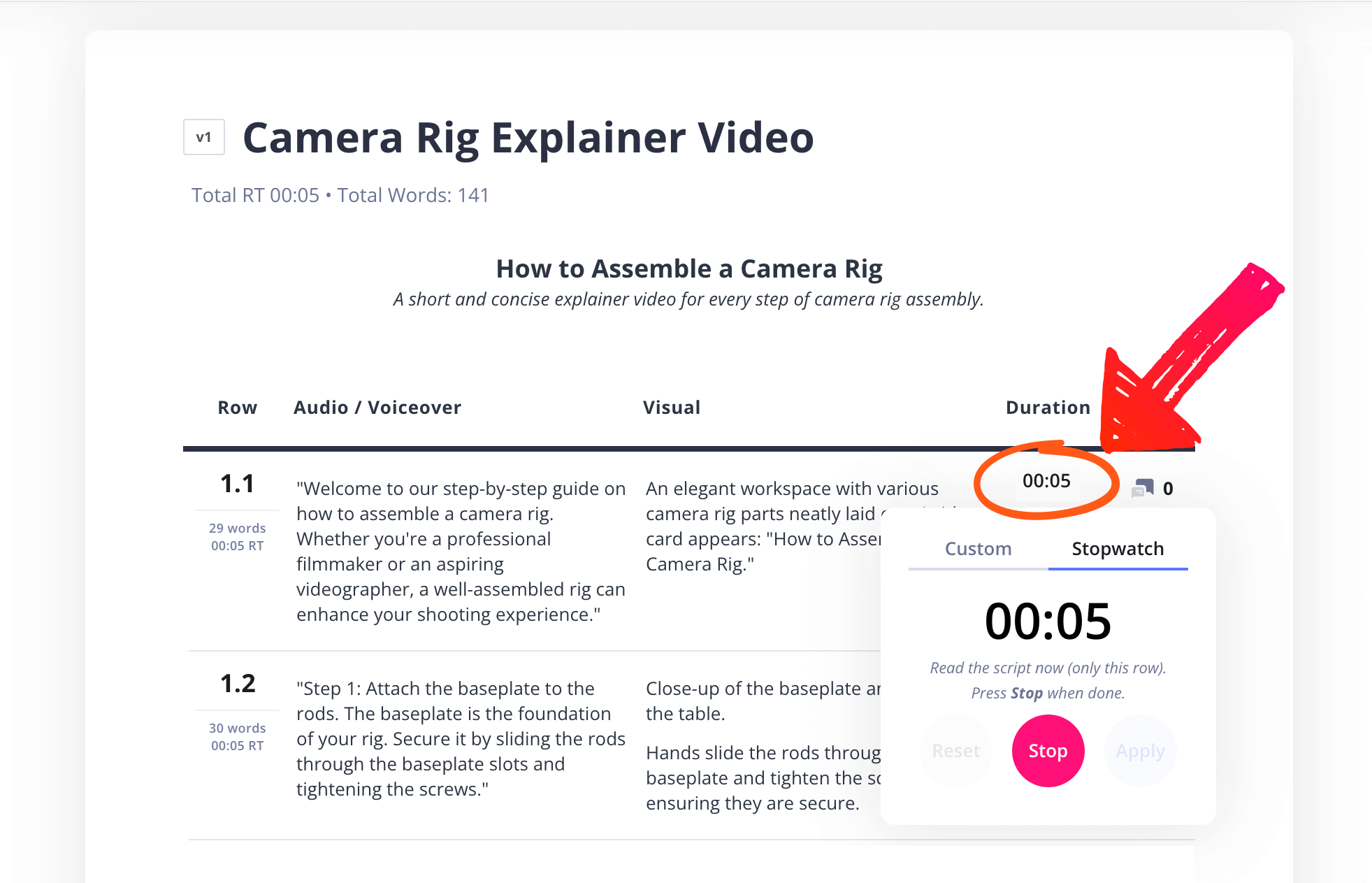
How to do this in StudioBinder
- Use the timer to save your runtime.
- Check the total runtime tallied at the bottom of the script.
Step 5
5. Share your script
You likely won’t be producing your explainer video alone. Now that your explainer script is ready, share it with voice actors and video production teams. Using a structured video script template ensures smooth collaboration and quick feedback.
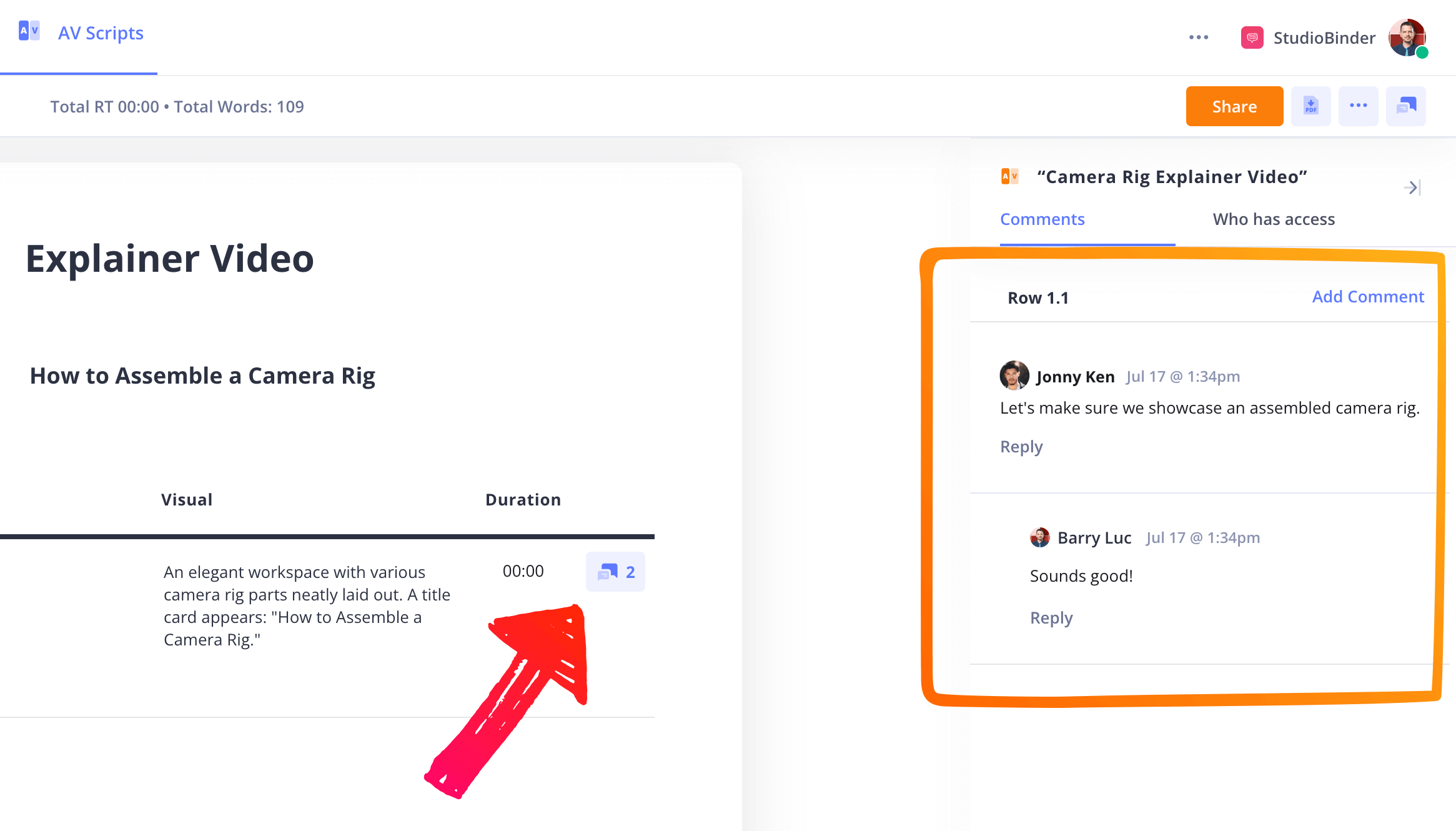
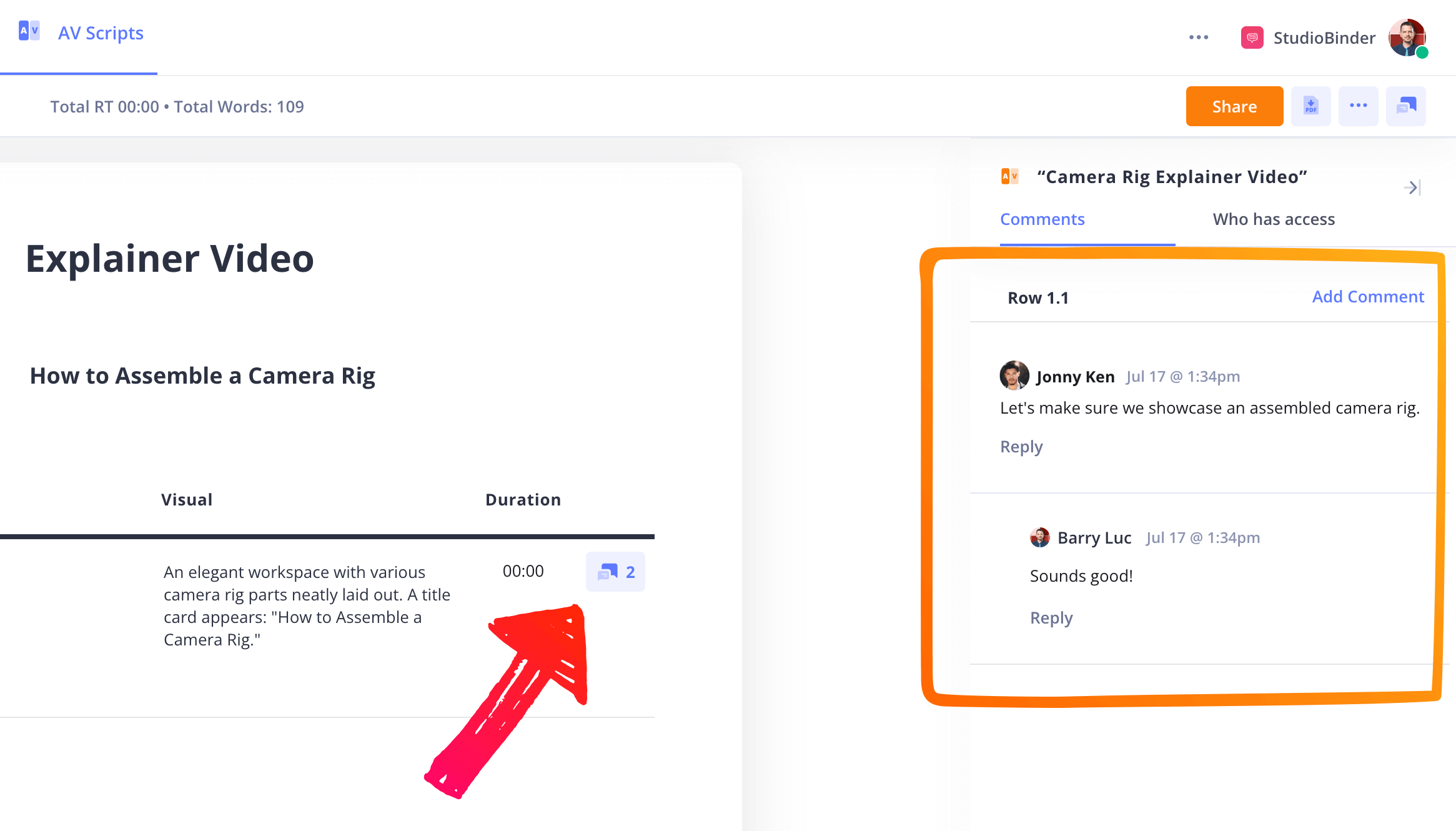
How to do this in StudioBinder
- Share the script using a "view-only" link.
- Add collaborators for line-specific comments that move with the script.
- Mark each row with status colors to track the script's progress.
Conclusion
Your explainer video script is complete!
Using a well-structured explainer video script template streamlines the production process and ensures clarity in your message.
By organizing your ideas and visuals, you can create an engaging experience for your audience. Utilize our other templates to save time on all your other projects. Check out our complete collection of AV script templates.