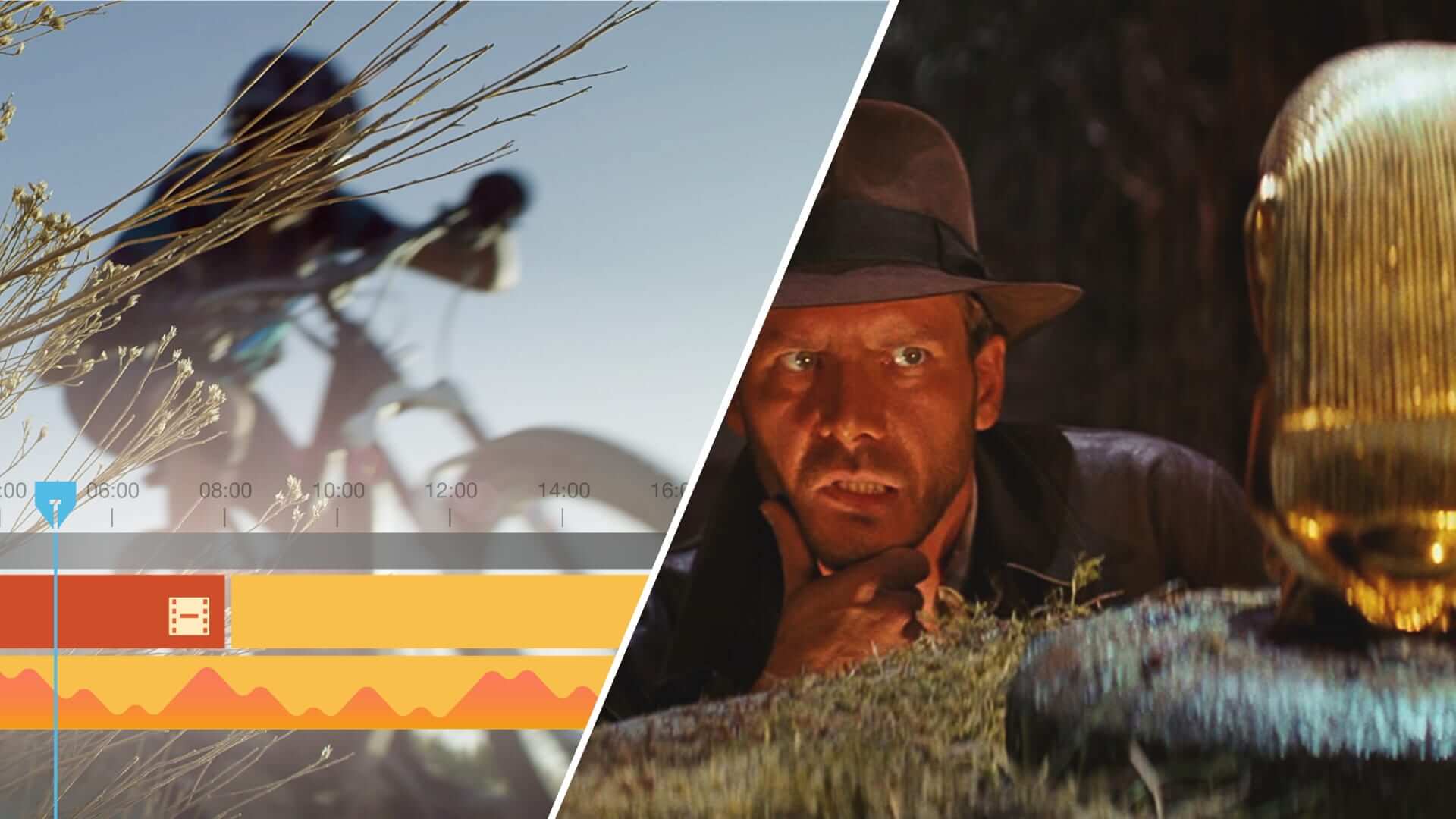There are a few fundamental editing techniques that every editor should know. One of the major ones is the J-cut. Just about every movie you watch has some sort of J-cut within its edit. J-cuts help move the film along in an engaging way, but can also be an incredibly effective storytelling device when used correctly. In this post, we’re going to explain the technique, look at the different applications typically used by editors, and we’ll even review how to make these edits work in your own projects. Let’s get cutting.
What is a j cut in film?
First, a quick definition
What is a J-cut? Understanding the definition and where the name came from will also help you understand why editors use them so often. Before diving into its functions, let’s look at the J-cut film definition.
J-CUT film DEFINITION
What is a J-cut?
A J-cut is an editing technique used for scene transitions or within a scene in which the audio of the next scene or shot precedes the image change. This means that the audience hears the next scene or shot before they see it. The term J-cut derives from the "J" shape the edit has on a timeline.
The counterpart to the J-cut is the L-cut in which the audio from the preceding scene carries over into the next scene.
What is a J-cut used for?
- Editing dialogue
- Create intrigue
- Set up a scene
- Flashbacks
- Opening of a film
J-cut editing in film
What is a J-cut used for?
J-cuts are used frequently in film editing. Nearly every film you watch will have these cuts if you listen and pay attention closely. These more frequent uses are often to help move the story along in an engaging way.
Fandor breaks down the most common uses of this technique in this video below with examples from your favorite films.
SFX Secrets: J cut vs L cut
Let’s recap. All J-cuts fall under the same definition and are technically achieved the same way. However, they can be used for different functions.
1. Dialogue
Using J-cuts in a dialogue scene can help give the dialogue a more natural flow. Rather than cutting to each character when they say a line, dialogue can overlap on the character listening before cutting to the character talking. This can help create realistic dialogue scenes.
These cuts in dialogue scenes also allow use to see the reaction shots of the character listening while simultaneously hearing what they are hearing.
In this scene from Good Will Hunting, seeing the reactions of all characters involved and not involved in the dialogue is important to the scene. The J-Cut allows the opportunity for these reaction shots to hold weight.
Good Will Hunting • J-cut editing example
2. Scene Transitions
When transitioning from one scene to the next, a J-cut can create intrigue in the audience for the upcoming scene through sound design. For instance, if they hear rain or gunshots before they see the scene, they are immediately engaged. This is commonly used when transitioning into a dream, flashback, or in the case of Blue Valentine, a flash forward.
At the very end of the scene, listen for the subtle beep that is used to transition between scenes and jump in time.
Blue Valentine • J-cut video editing example
3. Opening shot
Many films begin with a J-cut. Sound initially plays over black or a title card and then cuts to the picture. This captivates an audience's attention before they even see the first shot of the film.
We can see this in Kill Bill Vol. 1. As the opening credits roll, we hear a woman's heavy and panicked breathing. Immediately, before we've seen a single frame, we are drawn into the story.
Kill Bill Vol. 1 • J-cut video editing example
4. Create significance
By using a J-cut, the editor inherently separates sound or dialogue from the picture it is attached to. This draws out significance in the sound or dialogue to the audience making those specific lines linger in the audience’s mind.
For example, in There Will Be Blood, one of PT Anderson's best movies, we get an excellent example. After about 15 minutes of a dialogue-free prologue of sorts, we hear Daniel Plainview's voice. For about 20 seconds, we hear Daniel introduce himself as an "oil man" while we watch an extended moment of tenderness between himself and his newly adopted son, H.W. Take a look.
Pre-lap done right in There Will Be Blood
This example of playing the audio before we see the visual has a couple different effects. One is that we get the impression that Daniel is narrating his own story. Two is that we soon find out that Daniel is simply using his "father and son" reputation for business purposes. So, perhaps this is our first clue into the not-so-endearing aspects of Daniel's characterization.
Related Posts
How to execute j-cut editing
How to create a J-cut
To create a J-cut, simply cut to the audio of your next scene before cutting to the image. Carry the image of the first scene over this audio segment. Remember, choosing what audio precedes the image can draw significance to these sounds or dialogue.
Be sure to use the J-cut with intention during scene transitions.
When using these cuts in dialogue, it is a good idea to use it based on performances as well as key reaction shots. Here is a detailed video demonstrating how to create a J-cut using Premiere Pro.
How to Edit Video with the J-Cut vs L-Cut in Premiere Pro
Even if you are using some other editing software, the principles of creating J-cut are the same. While these cuts may not be technically difficult to achieve, understanding where these cuts can be used to serve the film’s story takes time and practice. This is a good representation of how an editor must know the techniques of editing software while also being a great storyteller.
Related Posts
UP NEXT
How to Use Match Cuts Creatively
J-cuts can be an effective and creative way to transition between scenes using sound. To transition visually between scenes, match cuts are one of the most creative editing techniques. Check out our next article in which we break down the types of match cuts editors use to create memorable transitions.
Up Next: Using Match Cuts →
Showcase your vision with elegant shot lists and storyboards.
Create robust and customizable shot lists. Upload images to make storyboards and slideshows.