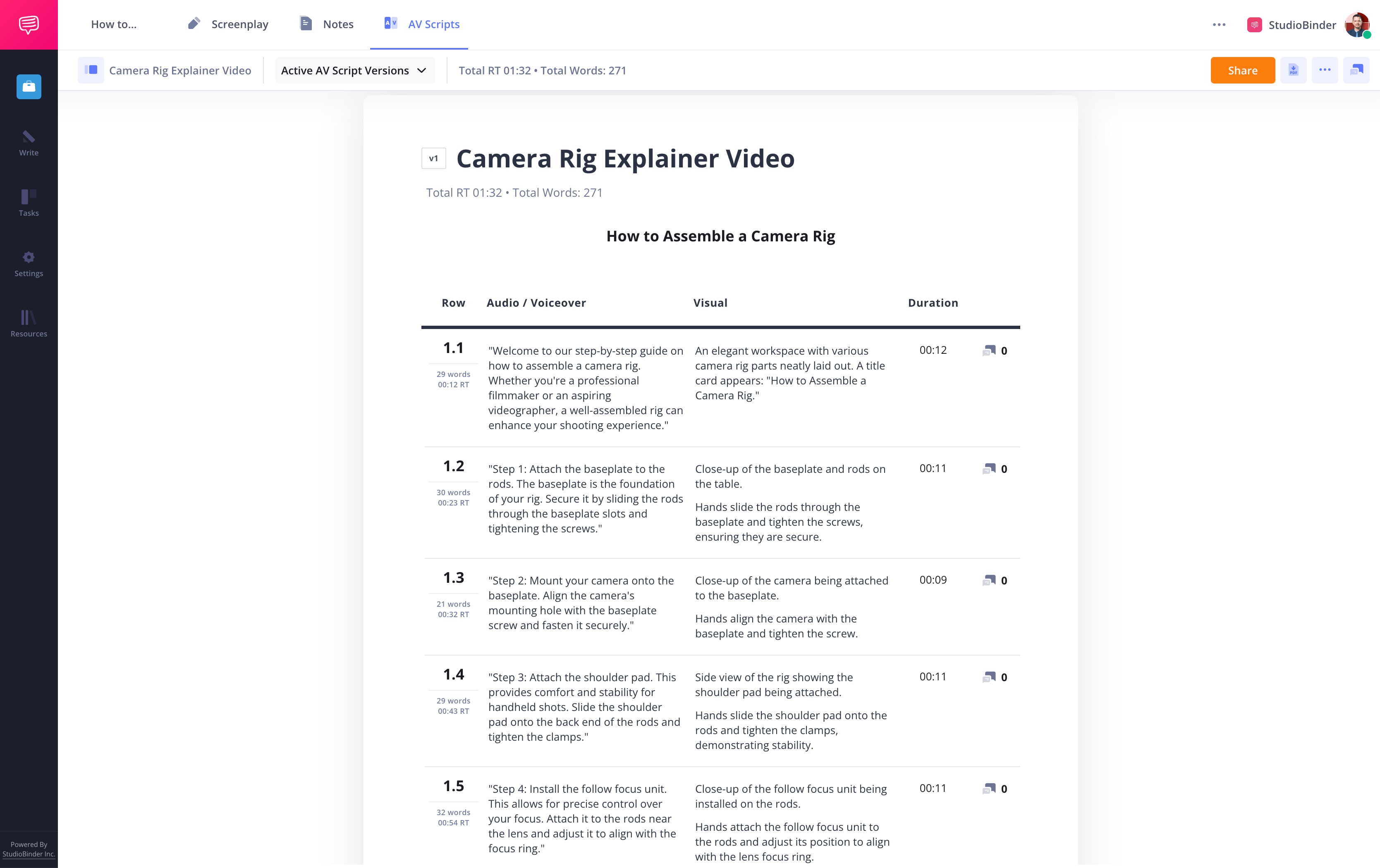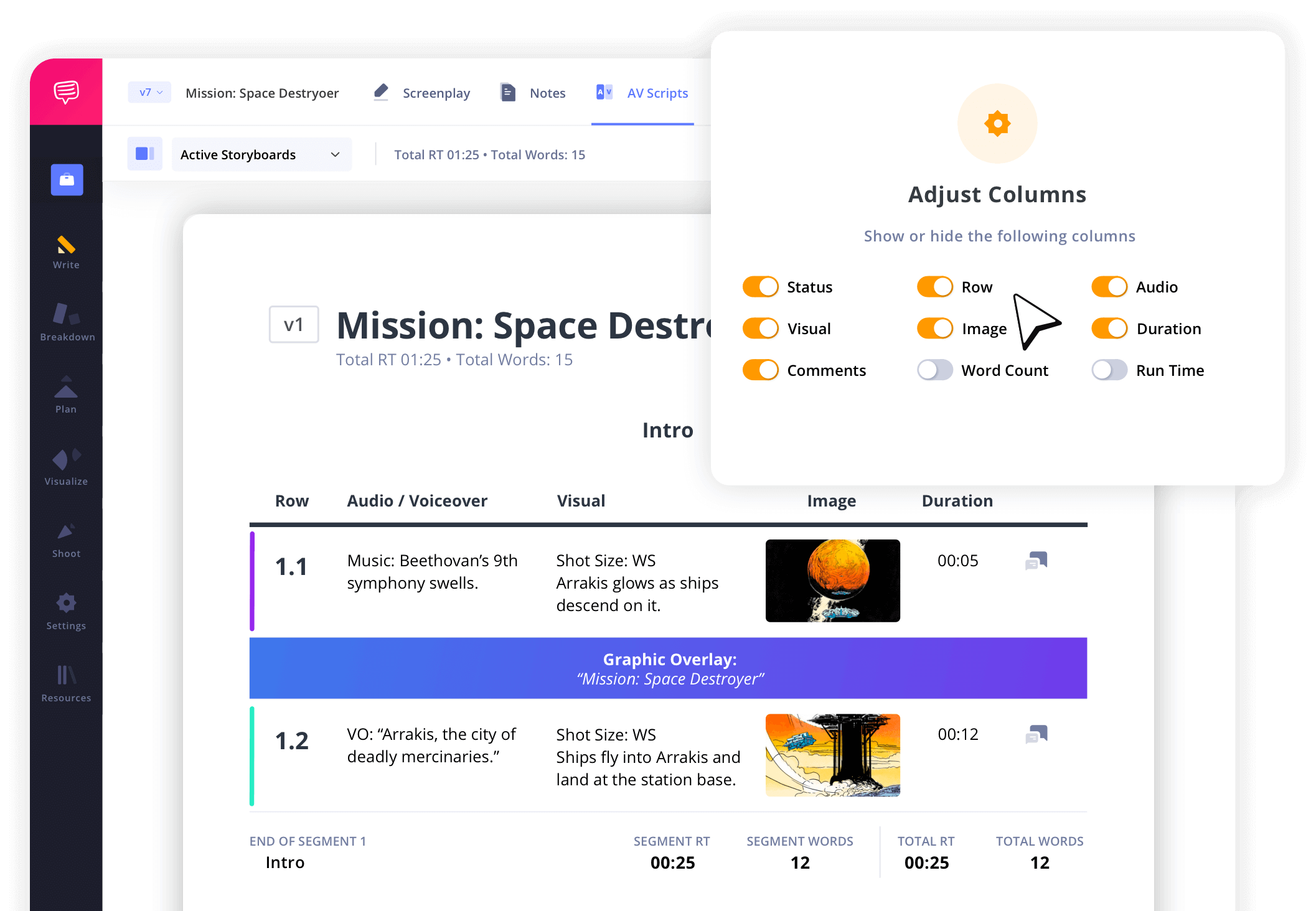Video Script Template
Video Script Template
Whatever you’re creating a video for, you’ll likely need an AV script. Also known as a two-column video script template, these outlines help you plan out your project in vivid detail. We're here to give you a head start with a sample video script and a video scripting template.
StudioBinder’s AV script writing software makes it easy to write out your video plan in standard formatting. This way, everyone knows what needs to be shot and where it needs to be placed in the cut.
Create a video script with an AV format
Videos come in many shapes and sizes, and so do their scripts. But usually, you’ll want to anchor yourself in an AV script format, which, as we’ll discuss, is adaptable to whatever vision you may have. For our step-by-step guide we’ll be using StudioBinder, but these steps are applicable to whatever software you may use.
Steps in this guide
1. Choose your video script format
2. Write audio in your video script
3. Place visuals in video script layout
Step 1
1. Choose your video script format
AV scripts are used for various types of videos, such as corporate films, music videos, video essays, documentaries, explainer videos, and even PowerPoint presentations. Understanding the specific type of video you're creating allows you to tailor the video script format to fit your project’s structure.
Add a description at the top that best aligns the project’s tone and direction. Using a video script template helps keep your structure organized.
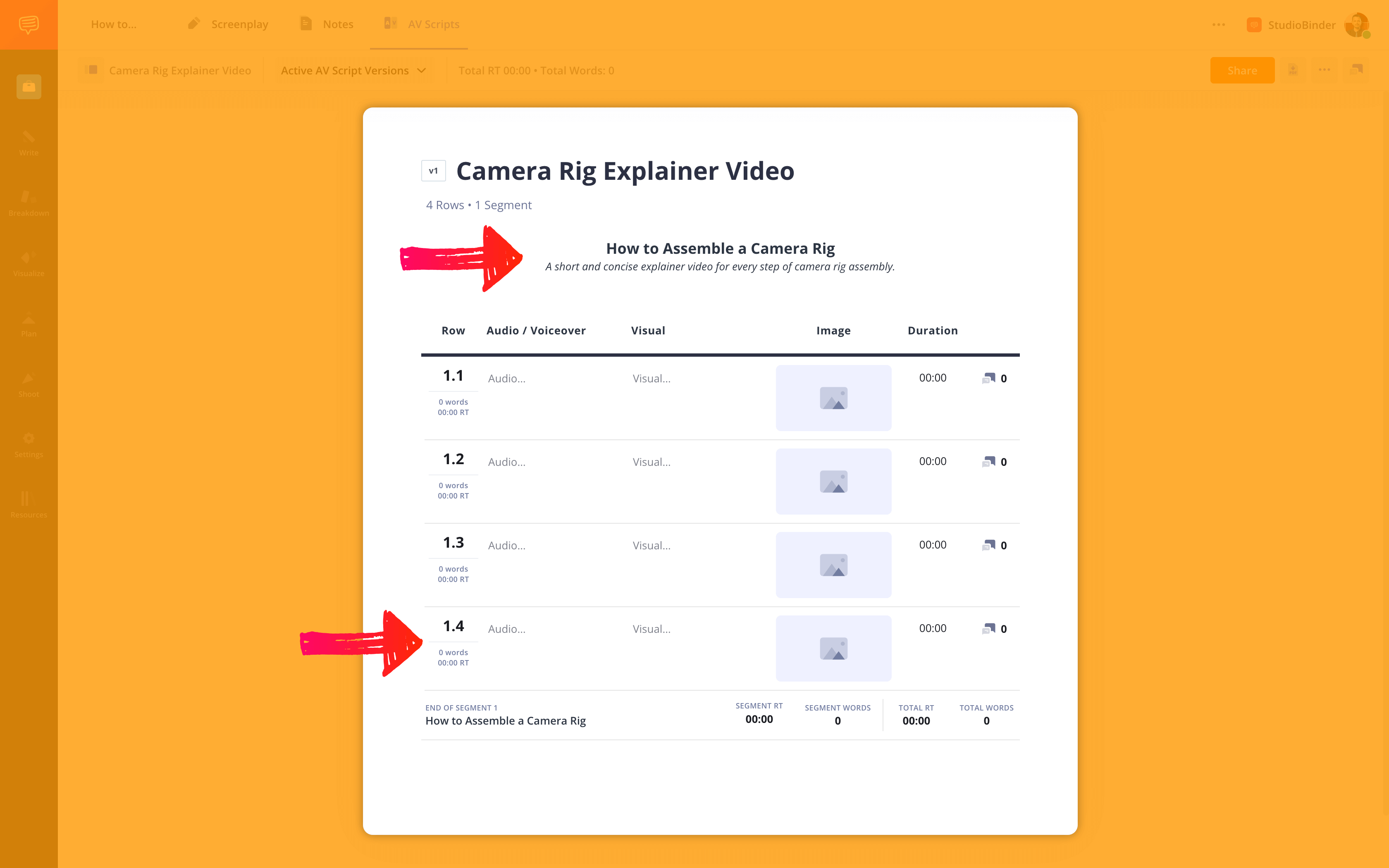
How to do this in StudioBinder
- Create segments and banners to solidify a structure.
- Add or remove segments as you write.
Step 2
2. Write audio in your video script
Any and all sound should be marked in the left-hand column (conveniently labeled “audio”). This includes, but is not limited to, dialogue, sound effects, and music cues.
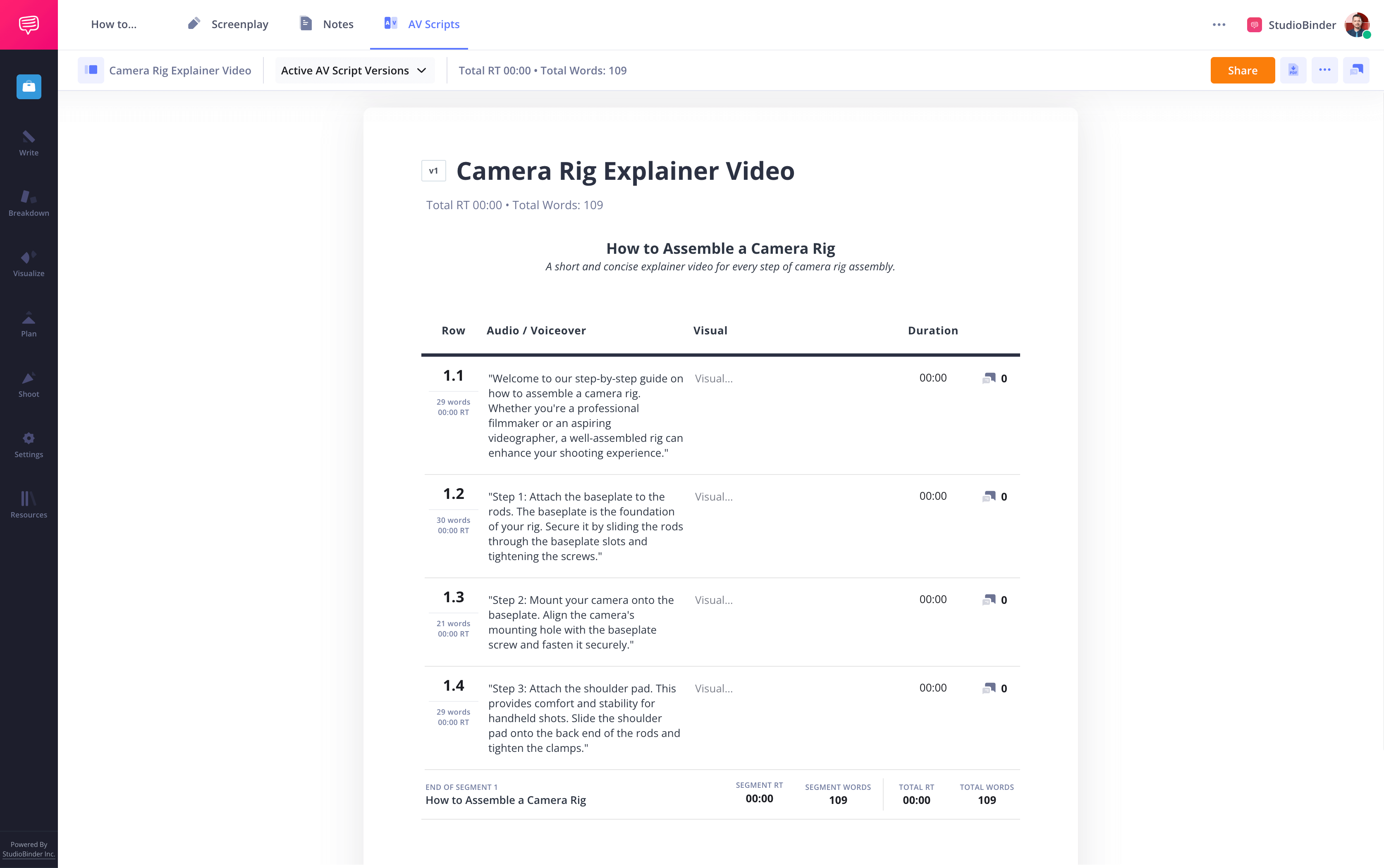
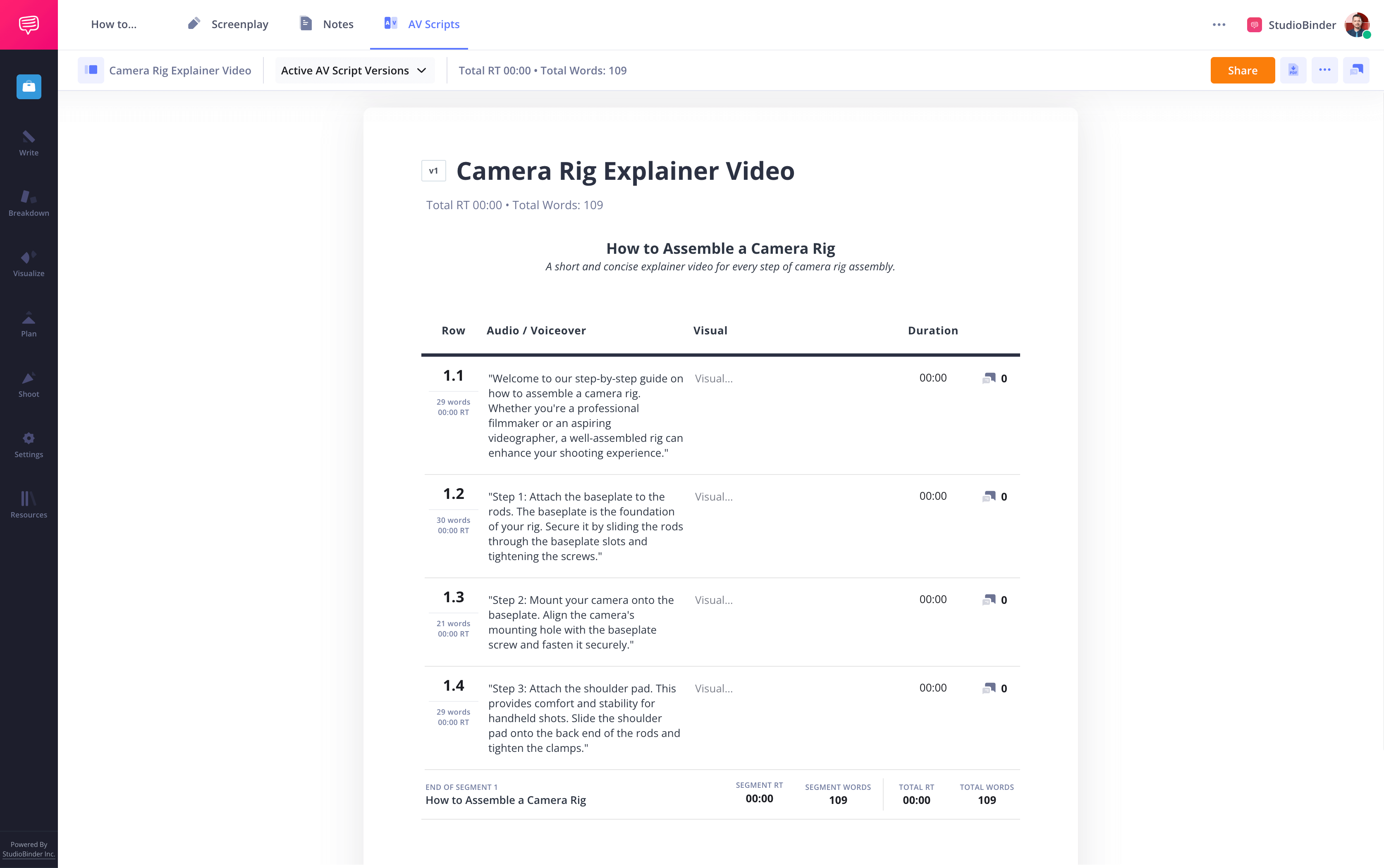
How to do this in StudioBinder
- Stylize your text with bold and italics.
- Add hyperlinks to specific sounds or pronunciations.
Step 3
3. Place visuals in video script layout
In the video column, describe the visuals that accompany the audio. This column should include detailing character actions and visual elements like shot size,
camera angle, and camera movement.
Using a video script and layout template ensures that your visuals and audio are aligned effectively.
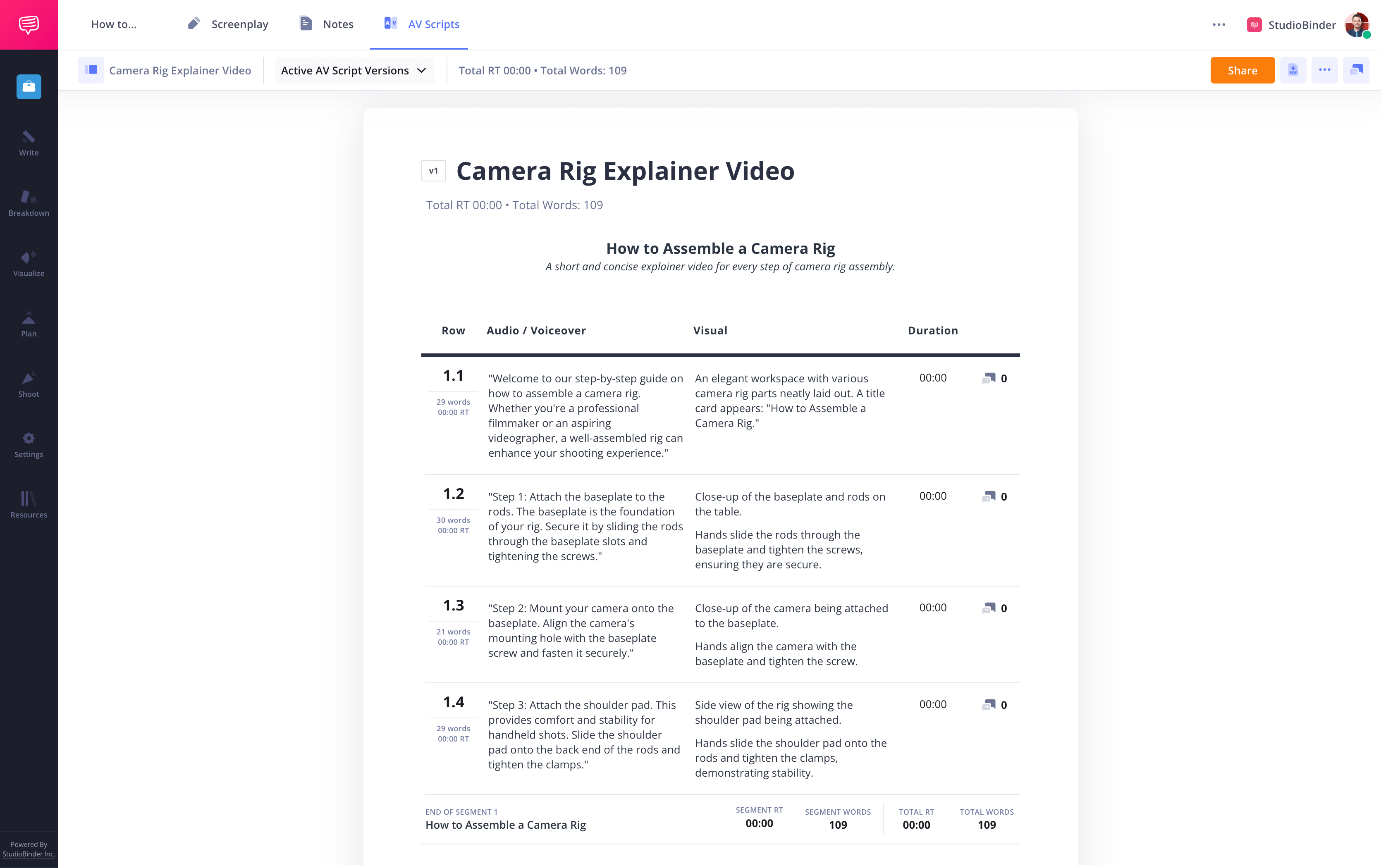
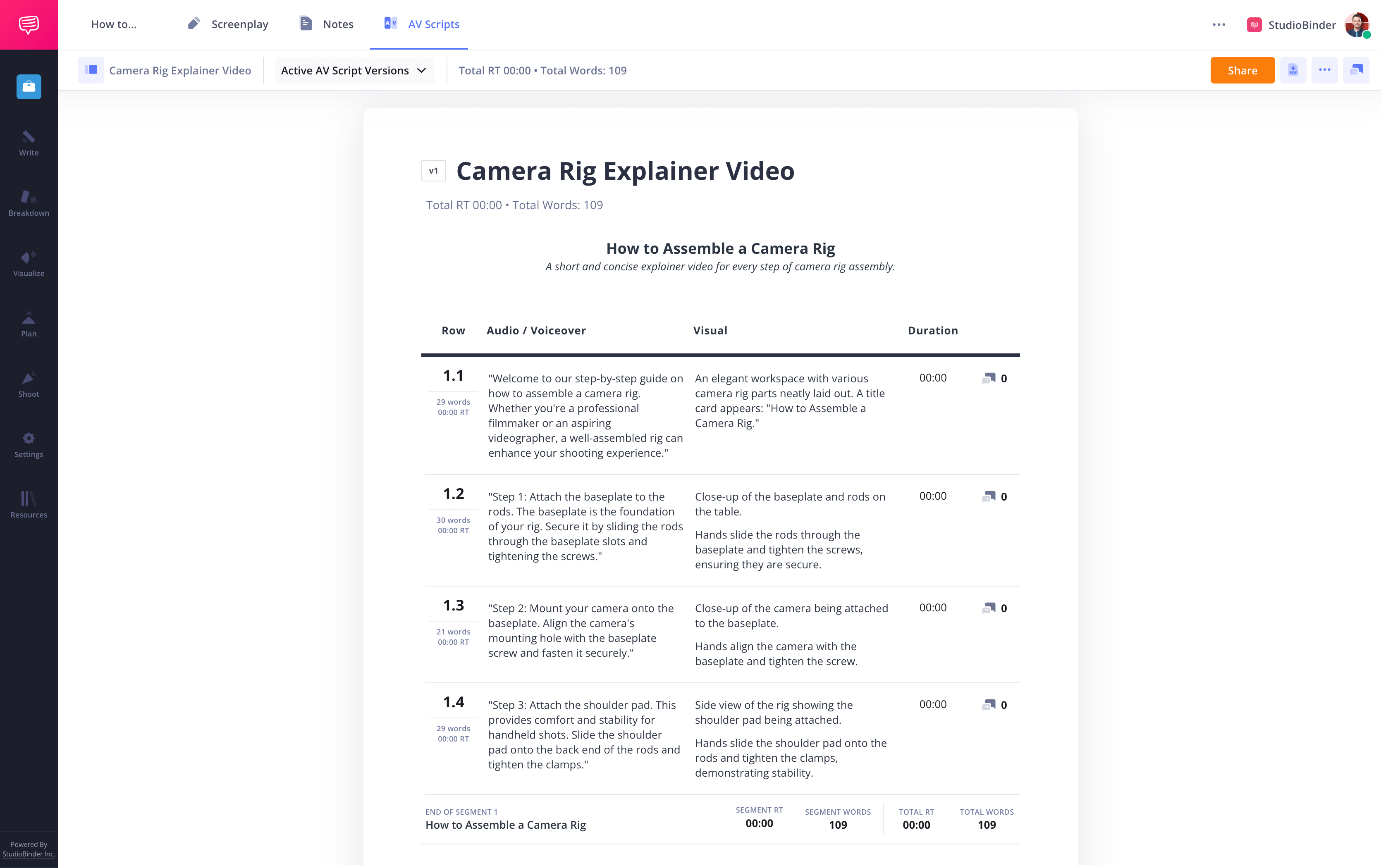
How to do this in StudioBinder
- Use hyperlinks to reference footage or inspiration.
- Add visuals in the image column.
Step 4
4. Time your video script template
Some videos require an intensive consideration for time (especially things like commercials or music videos). An AV format is great for this. Time yourself as you read it out loud, and you’ll have a good idea of how long your video will be.
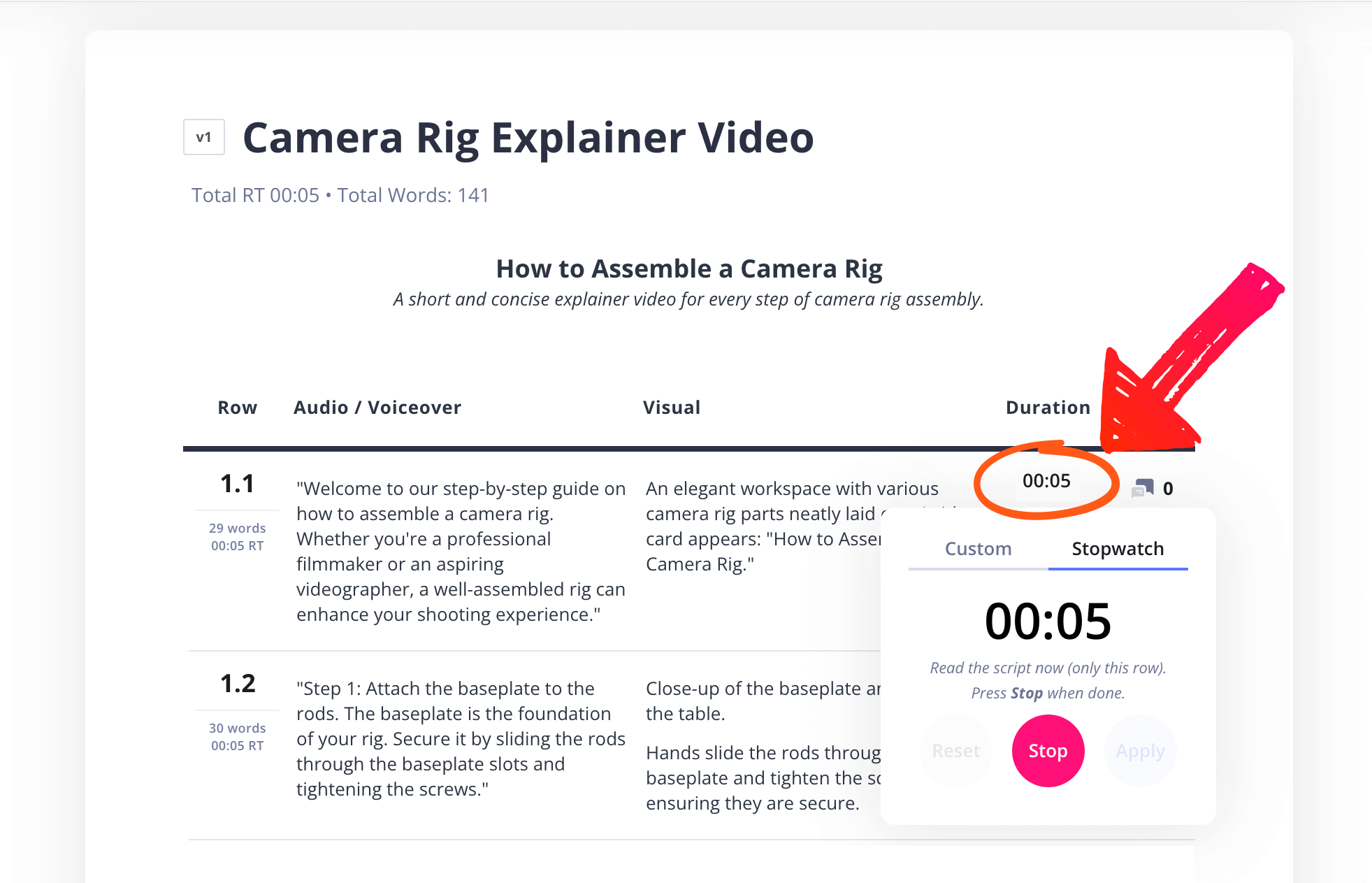
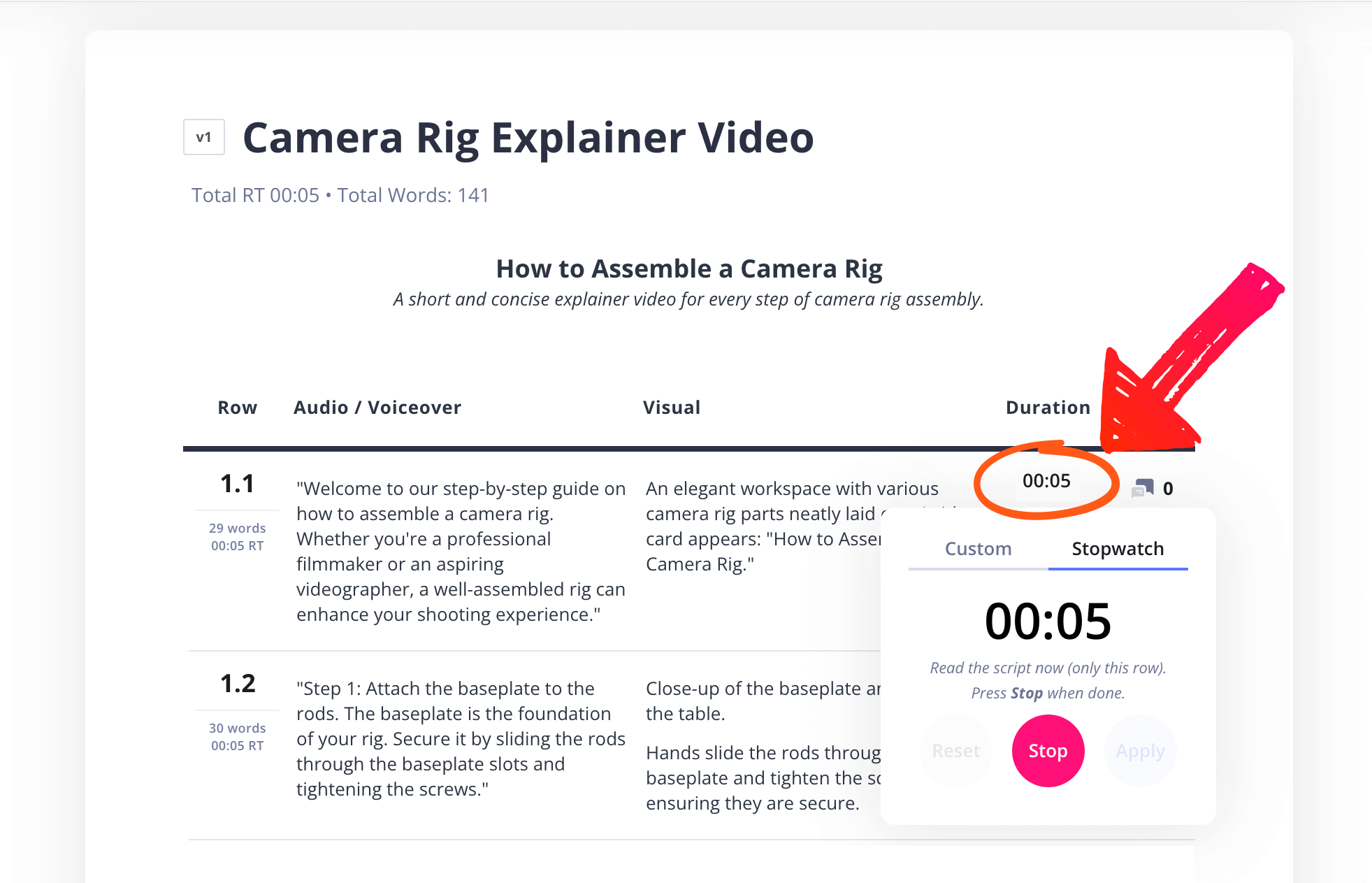
How to do this in StudioBinder
- Add specific duration for each time.
- Use the timer as you read each line.
Step 5
5. Share your sample video script
Video-making is a collaborative process. Get your team’s thoughts by sharing your sample video script with them. Don’t wait until the last minute — any concerns should be given time to rectify.
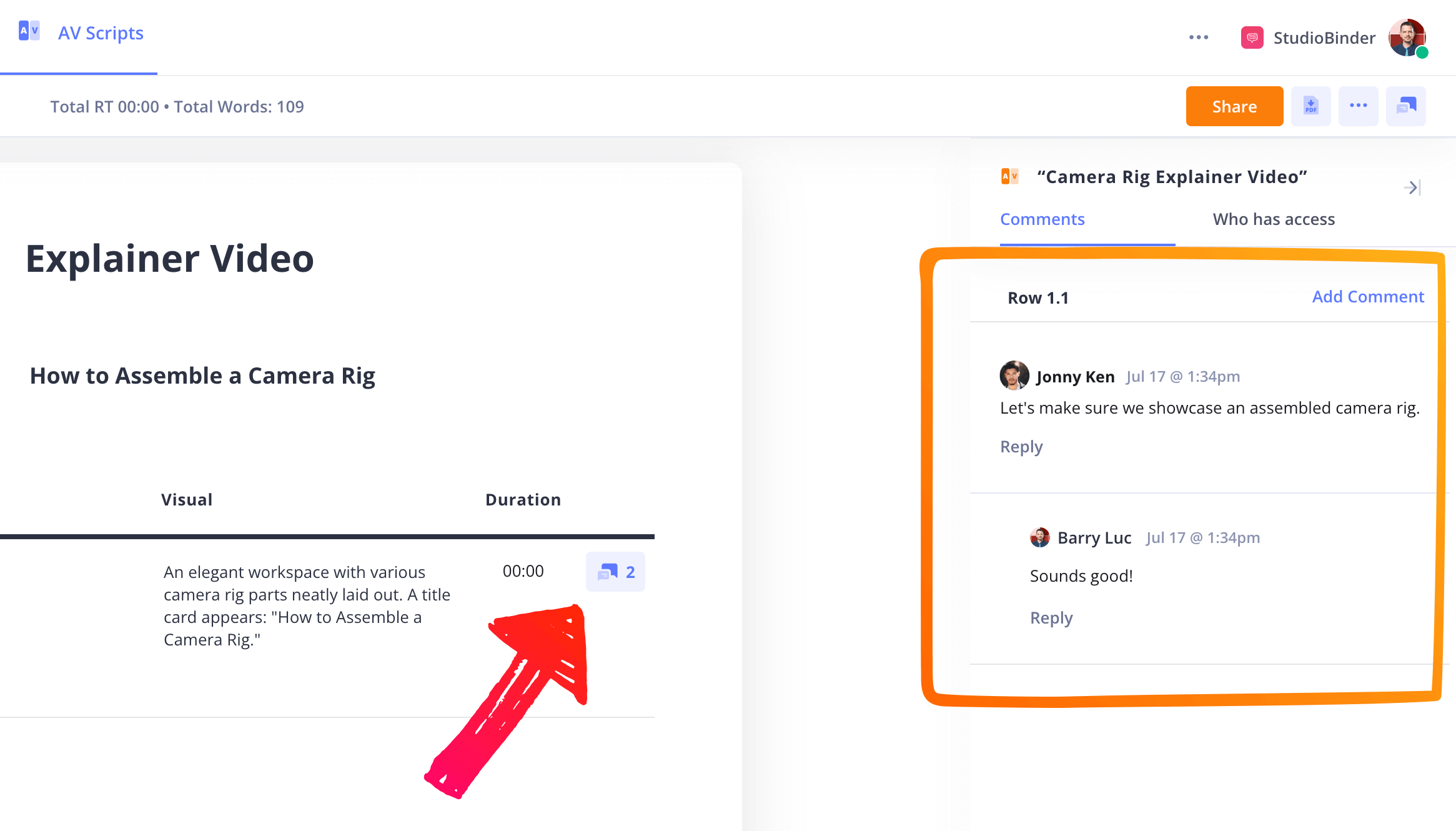
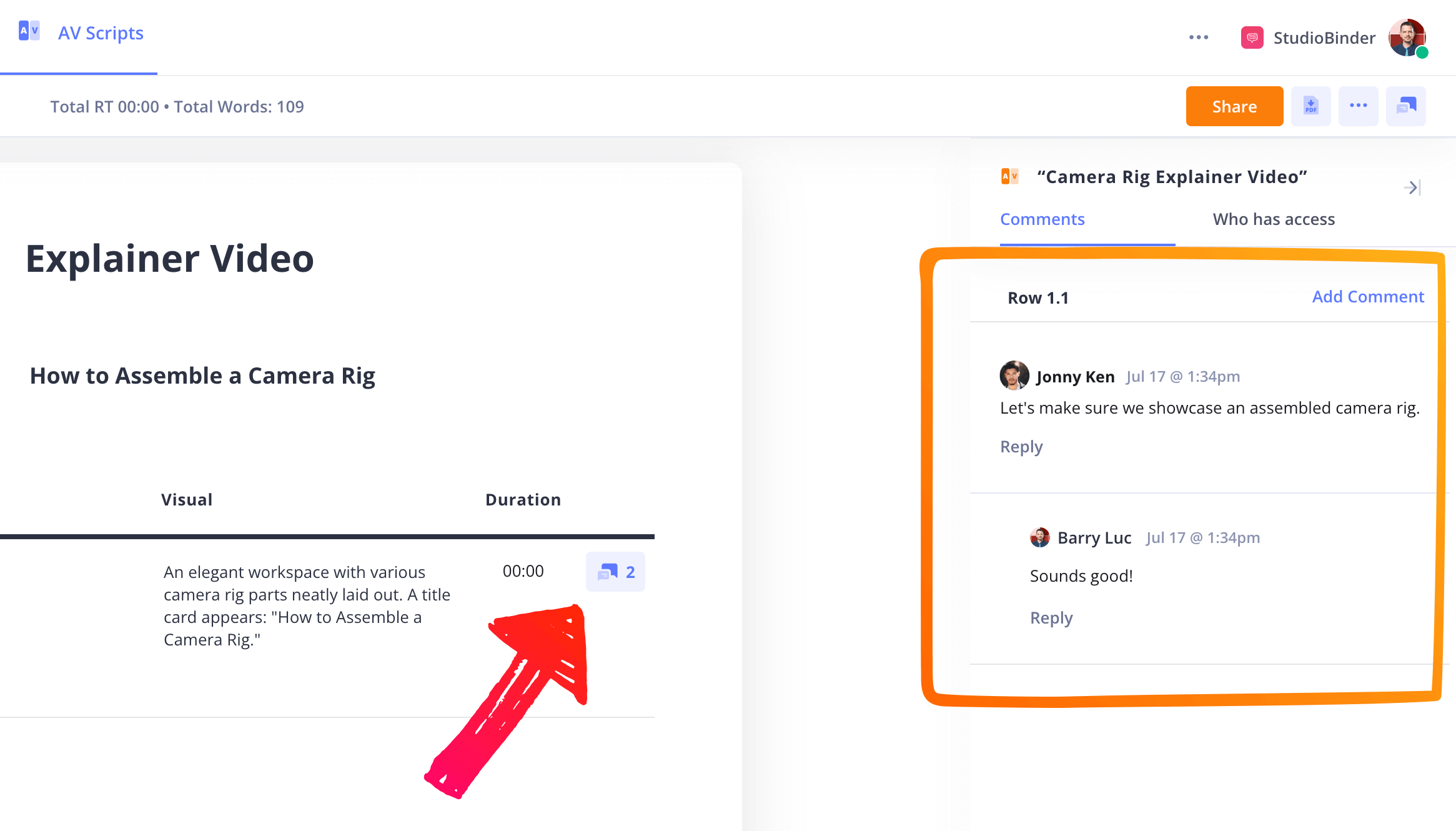
How to do this in StudioBinder
- Share the script digitally with a “view only” link.
- Add collaborators who can mark up the script.
- Resolve comments after you’ve addressed them.
Conclusion
Your video script is done
You’ve finished your script. Now it’s time to shoot it. Luckily, you have a detailed sample video script outlining what you need to capture and how it all will come together.
This video script template is one of many options. For more, check out all of our AV script templates.