Your production shooting schedule is a living document.
Developed by the 1st Assistant Director and producer during pre-production, the shooting schedule must accommodate changes in the shooting script, talent, locations, gear, as soon as they pop up.
In this post, we’ll review how a stripboard is used to create a shooting schedule and the best practices for upkeep it during a production.
Shooting Schedule Definition
What is a shooting schedule?
Traditionally, a film production board (aka stripboard) was created using cardboard charts that held color-coded strips of paper that represented scenes in a shooting script. The strips were then reordered by the Assistant Director (AD) to become the shooting schedule.
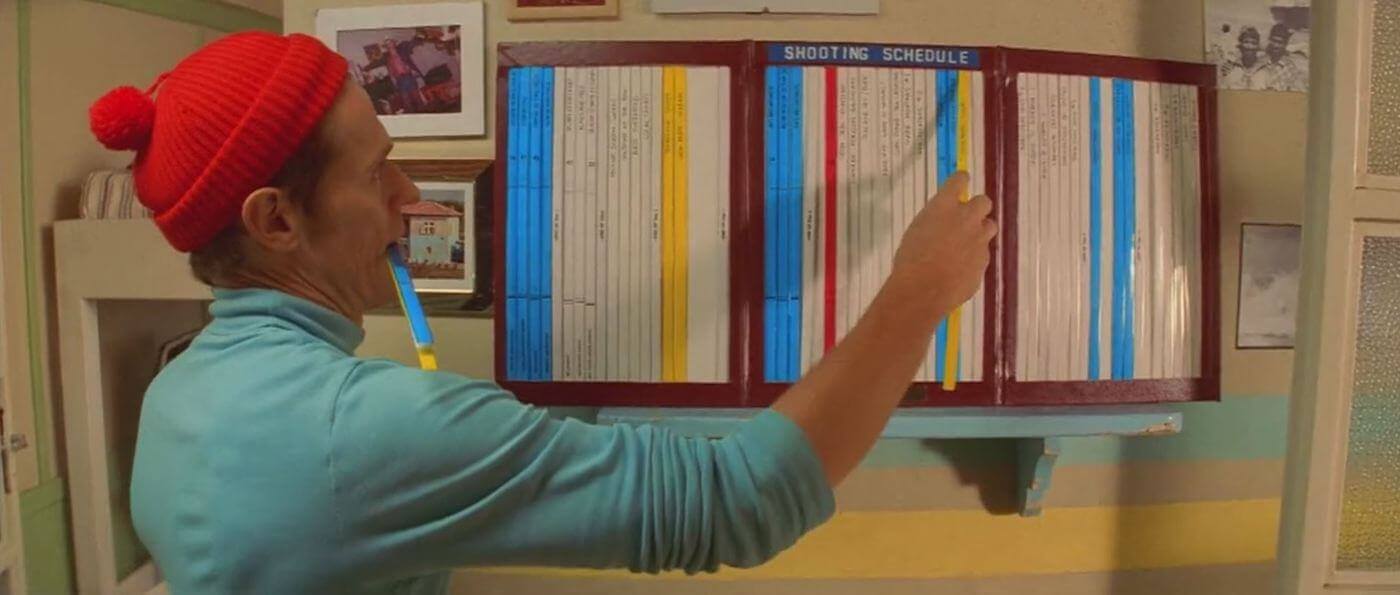
How to make a schedule? Shooting schedules were originally created with cardboard strips
These days, a shooting schedule is often created on a computer in one of two ways:
- Film Shooting Schedule Template: Scenes are inputted manually into a spreadsheet for reordering. The benefit is that it's free! The downside is that it's a spreadsheet which means a lot of repetitive data entry and human error.
- Film Production Scheduling Software - With the exception of StudioBinder, most film scheduling software is a little on the pricey side, but the benefit of a dedicated solution will ultimately save you time, limit errors, and lend your production a more professional image.
Film PRoduction Schedule DEFINITION
What is a film production schedule?
A film production schedule or shooting schedule is a plan that every film, TV show, or commercial follows to make sure that the video production goes smoothly. It's a simple breakdown of the scenes, talent, time, cast, company moves, and day breaks. If a finalized project is buried treasure, this is the map to get you there.
Regardless of medium, we're breaking down the best universal best practices that can be applied to any shooting schedule template or film production scheduling software.
By the end of this article, you'll be a pro when it comes to understanding the workflow principles behind creating a proper shooting schedule.
Film Scheduling Software
Why use film scheduling software?
Let's explore what a shooting schedule looks like. The following shooting schedule was built using StudioBinder's scheduling software, which makes the process much easier with a drag-and-drop interface. It also automatically parses your script details so you don't need to spend time inputting the details into a spreadsheet manually.
Checkout how to make a schedule using a strip board schedule builder:
Here's a guided walkthrough of creating a shooting schedule online:
How to make a shooting schedule online using stripboards
And here's a sample of a finished shooting schedule. Check it out to explore the various components of a shooting schedule:
Stripboard DEFINITION
What is a stripboard in film?
A stripboard is a production document that organizes scenes in the order of shooting using color-coded strips of three types: scene strip, day break or banner. Each scene strip can have different color based on the time of day and the type of shot (interior or exterior). Additionally a scene strip can contain information about the shoot location, the characters in the scene and the number of pages. A day break is employed to mark the end of day, meaning all the scenes above that day break will be shot in one day. A day breakstrip can contain information about the number of scenes and the shoot date. A baner is used usually to mark a meal breaks or location change.
So now that we're more familiar with what a shooting schedule is, let's explore how to make a schedule, step-by-step.
For the sake of visualizing each step, we'll be using StudioBinder (naturally), but the concepts can be applied to any scheduling software or shooting schedule template of your choice. Let's get started!
FORMAT SHOOTING SCRIPT
1. Double check script formatting
In order to make a schedule, you first need a script that you can import. It's from this import that StudioBinder parses important details such as scene headings, cast, locations, page counts, etc.
However, before you import a script file, you need to first audit it to ensure its formatted correctly. Most screenwriters neglect to properly format a shooting script before handing it off to production.
As a result, it often falls on the 1st AD to make sure the script is formatted correctly. Otherwise, errors will emerge when importing the script into scheduling software like Movie Magic Scheduling or StudioBinder.
The 1st AD scans the script to and corrects formatting errors or omissions within the screenwriting software.
How to format and sync a script prior to scheduling
Common Formatting Corrections Made by 1st ADs
- Consolidate and correct redundant scene headings, locations and characters
- Tag elements such as key props, vehicles, wardrobe, special effects, etc.
- Generate scene numbers
- Provide scene headings when a slug line has been used for a shot
A correctly formatted shooting script should import smoothly into film production scheduling software. It'll also make generating script breakdown sheets a breeze. But more on that later.
Related Posts
ENTER FILM SCHEDULING SOFTWARE
2. Import the shooting script
After the shooting script has been formatted correctly, import it into your film scheduling software.
After importing, all of your scenes, characters, and locations will be parsed for you.
Scenes will be color-coded based on the combination of INT/EXT and DAY/NIGHT.
If your film production software supports it, other color variations may display based on dawn, dusk, sunset, sunrise, twilight, etc.
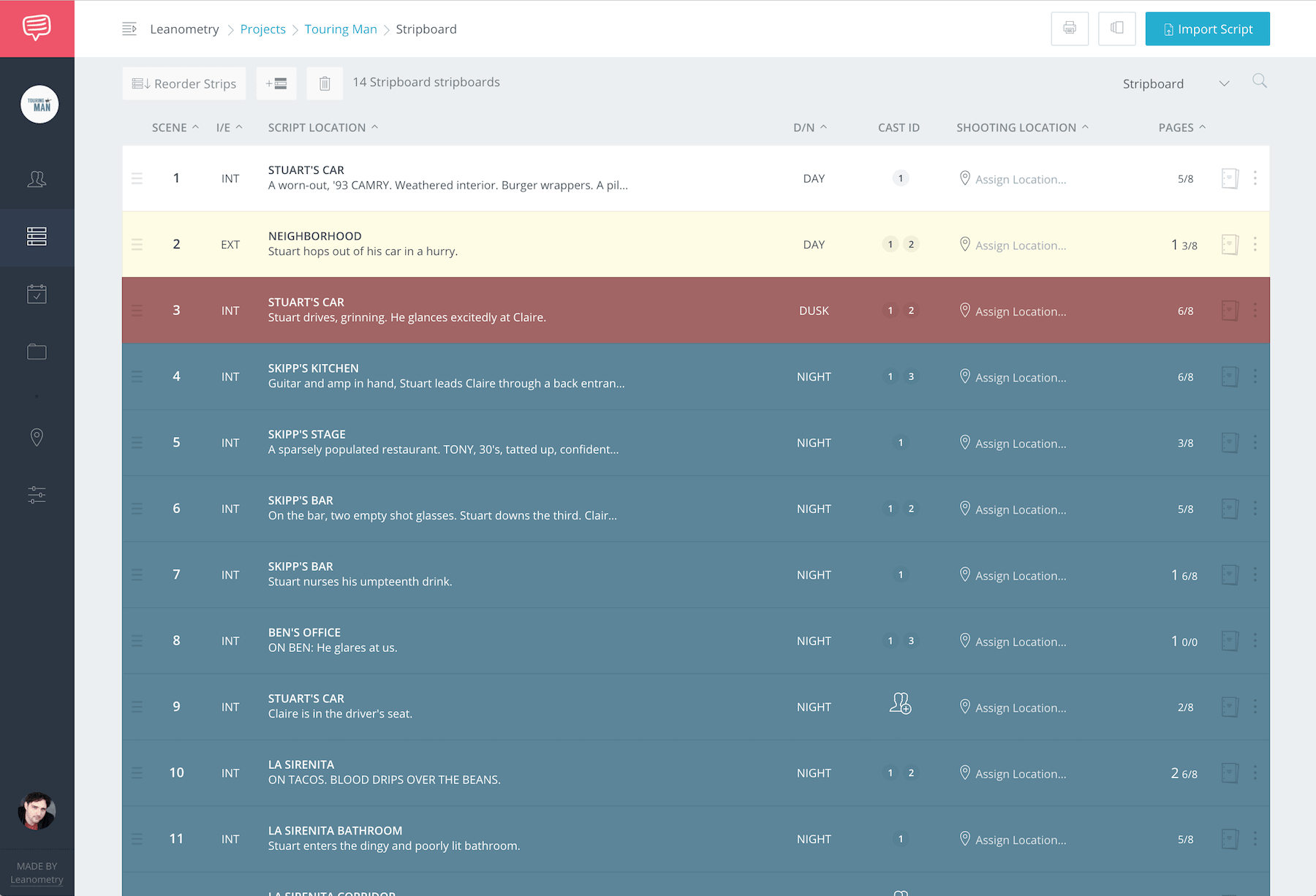
Example of an imported shooting schedule
Each scene strip is organized with the following details:
- Scene Number
- INT/ EXT (interior/ exterior)
- Script Location (e.g. "Death Star - Docking Bay")
- Scene description (first action description in script)
- Day / Night
- Characters (labeled as a Cast ID for quick reference)
- Shooting Location
- Total page count (counted in 1/8ths)
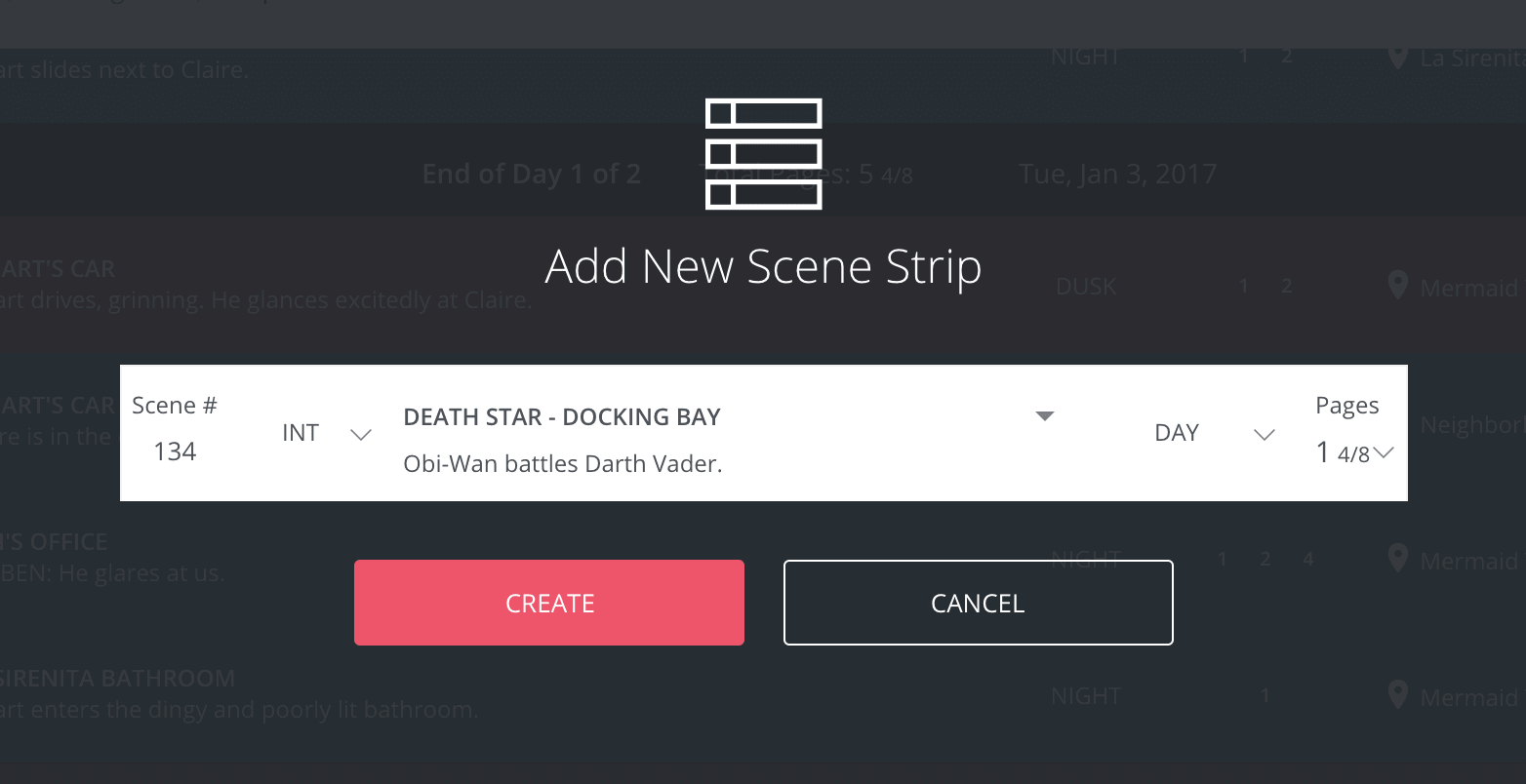
Adjusting a scene strip
Some film production scheduling software allows you to preview the scene in script format.
This helpful to jog your memory of the content the strip represents.
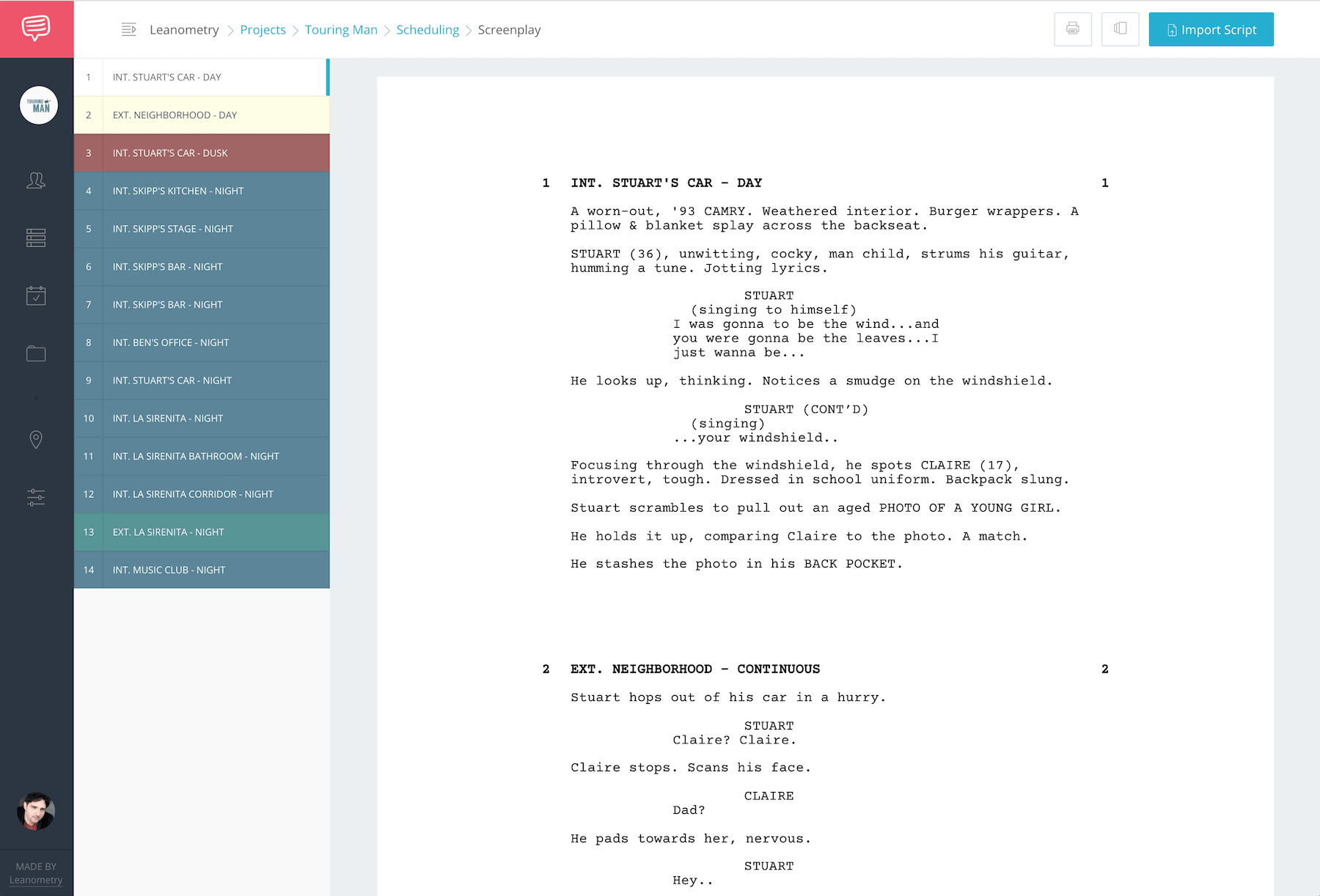
Previewing the shooting script
Create a Shooting Schedule with StudioBinder here →
STRIPBOARD COLOR CONVENTIONS
3. Review scene strips
Strips are typically colored depending on whether the scene takes place at day or night and if it’s an interior or exterior.
Although various film production scheduling software have minor variations in color palettes, it’s best to stick with standard strip board color conventions for the sake of simplicity.
| Description | Strip Color |
|---|---|
| Day Interior | White |
| Day Exterior | Yellow |
| Night Interior | Blue |
| Night Exterior | Green |
| Day Separator | Black |
Color pallete for the film shooting schedule
TALENT & LOCATIONS on the stripboard
4. Assign cast and shooting locations to each scene
The next step is to make sure that every scene strip has the correct talent and shooting location assigned. This will help you quickly bucket the shooting schedule based on physical shooting locations and talent.
First thing is first, confirm the correct talent has been added to every scene. Don't forget to include non-speaking characters too!
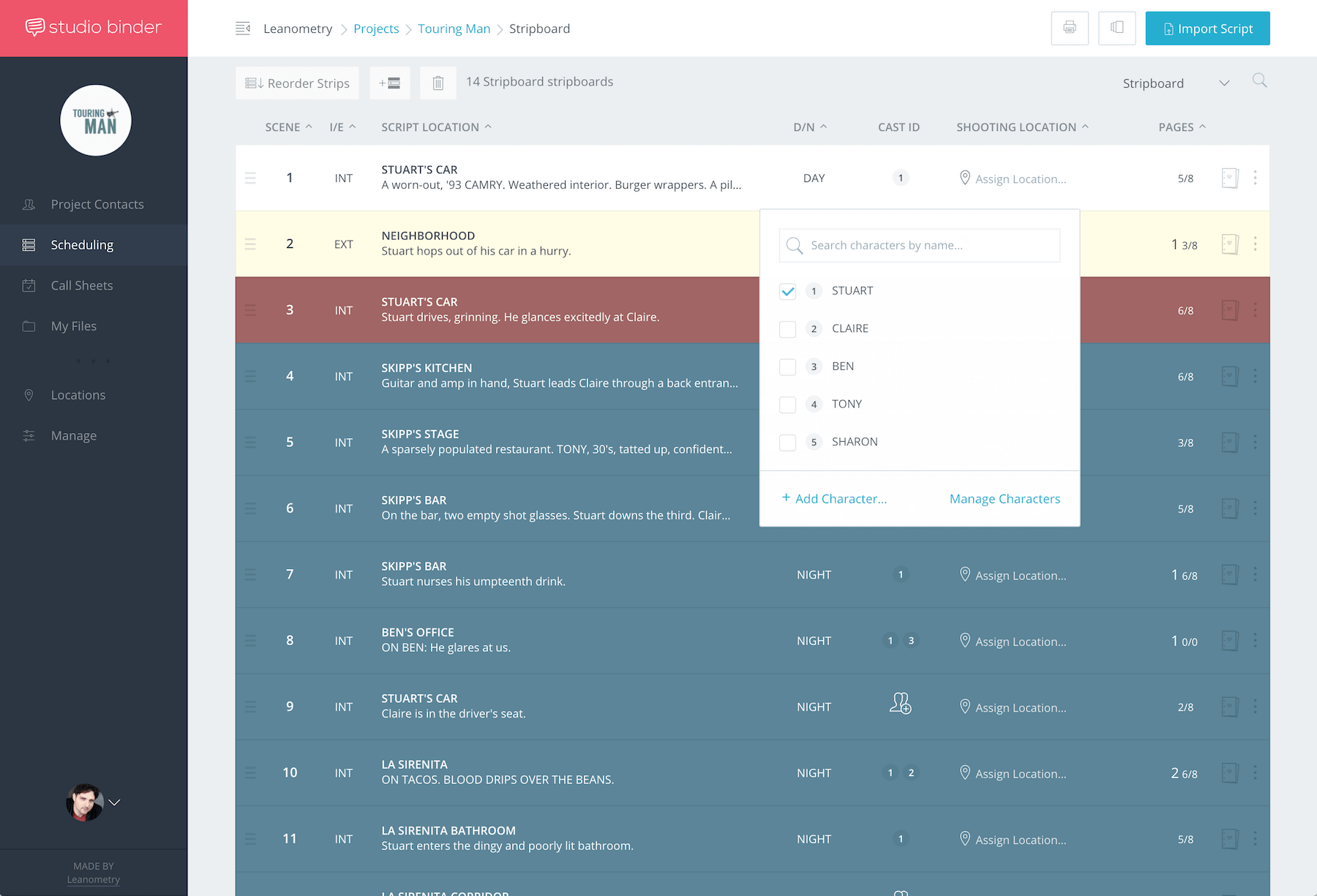
Assign cast to each scene strip in the stripboard
...and then assign shooting locations to every scene.
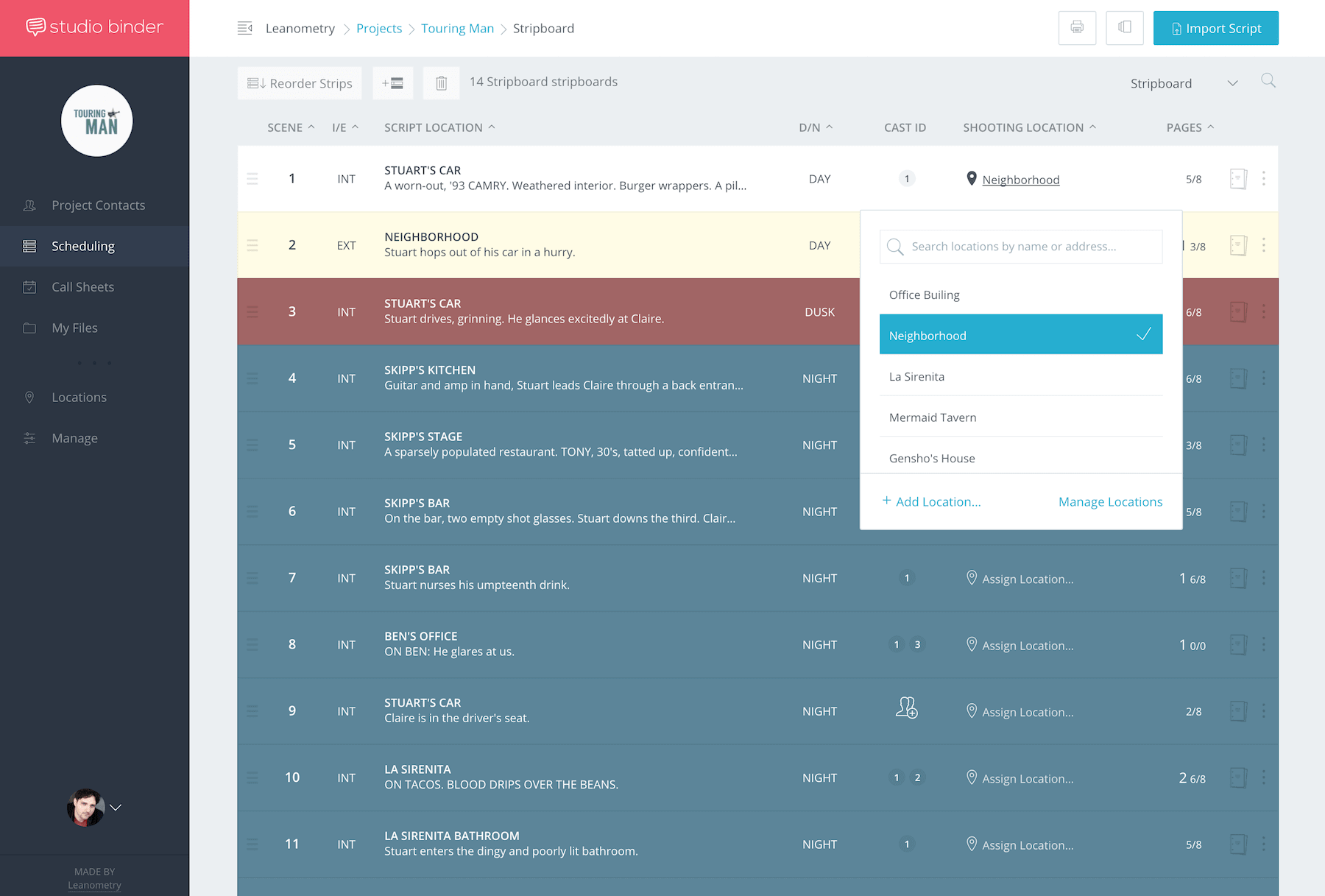
Assign locations to each scene strip in the strip board
PRO TIP: CHECK FOR TYPOS AND DUPLICATES
If your shooting script has formatting errors (e.g. some instances of characters or location names have typos), they'll come in as duplicate characters and locations.
After importing, it's a good idea to double check all of your script locations and characters to ensure there are no duplicates or formatting issues. Most film scheduling software allow you to view locations and characters so you can edit and merge as required.
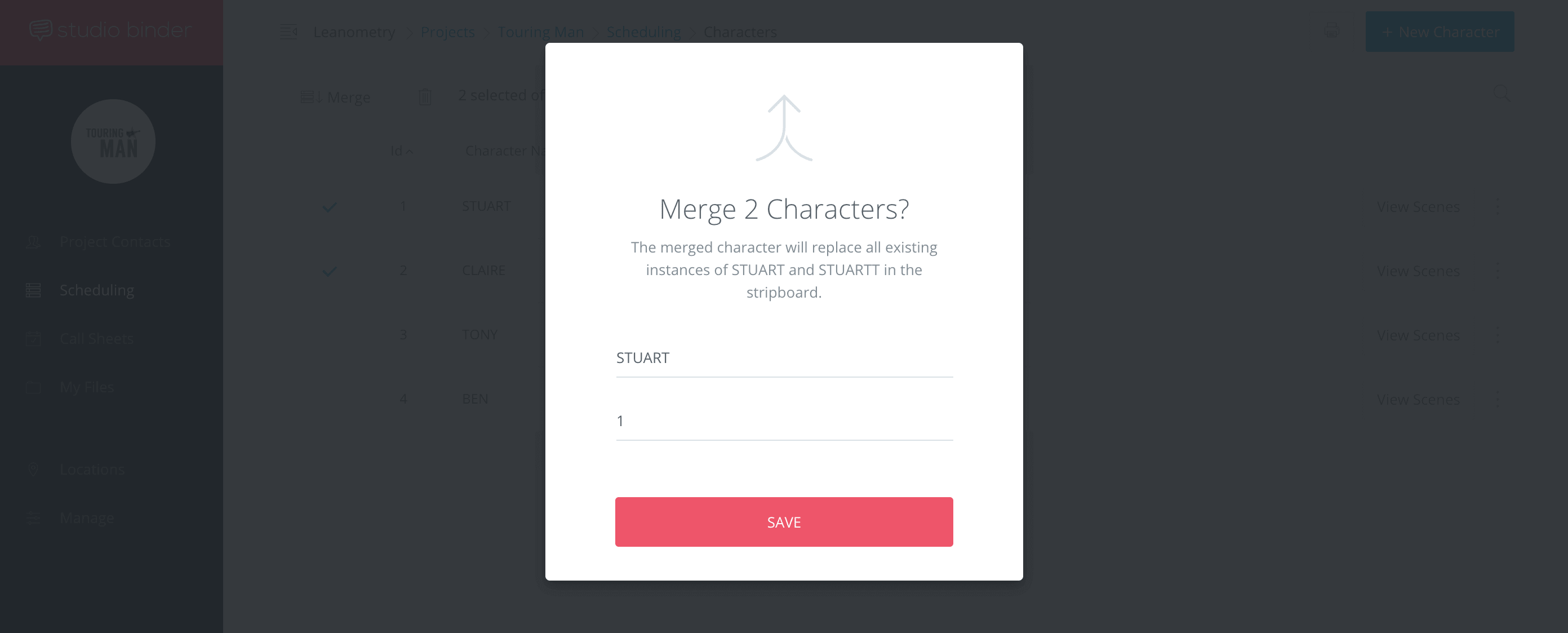
Merge duplicate cast names
Related Posts
REORDER strips BY SET OR LOCATION
5. Reorder scenes by set or shooting location
Once all of the scenes have been added to the stripboard, it's time to re-order them!
Since the availability of a shooting location tends to be the most common determinant for organizing shoot days, start by ordering your strips by location and then special requirements (next section) or cast availability.
If you haven't secured your shooting location yet, bucket by scene setting first. Then reorder the sets by the most likely order of shooting.
For example, if you have multiple scenes that take place at a dry lake and a scene that takes place on a deserted dirt road, chances are you'll shoot the dirt road scene on the way to, or from, the dry lake.
So use your best judgement even if your locations are still in flux.
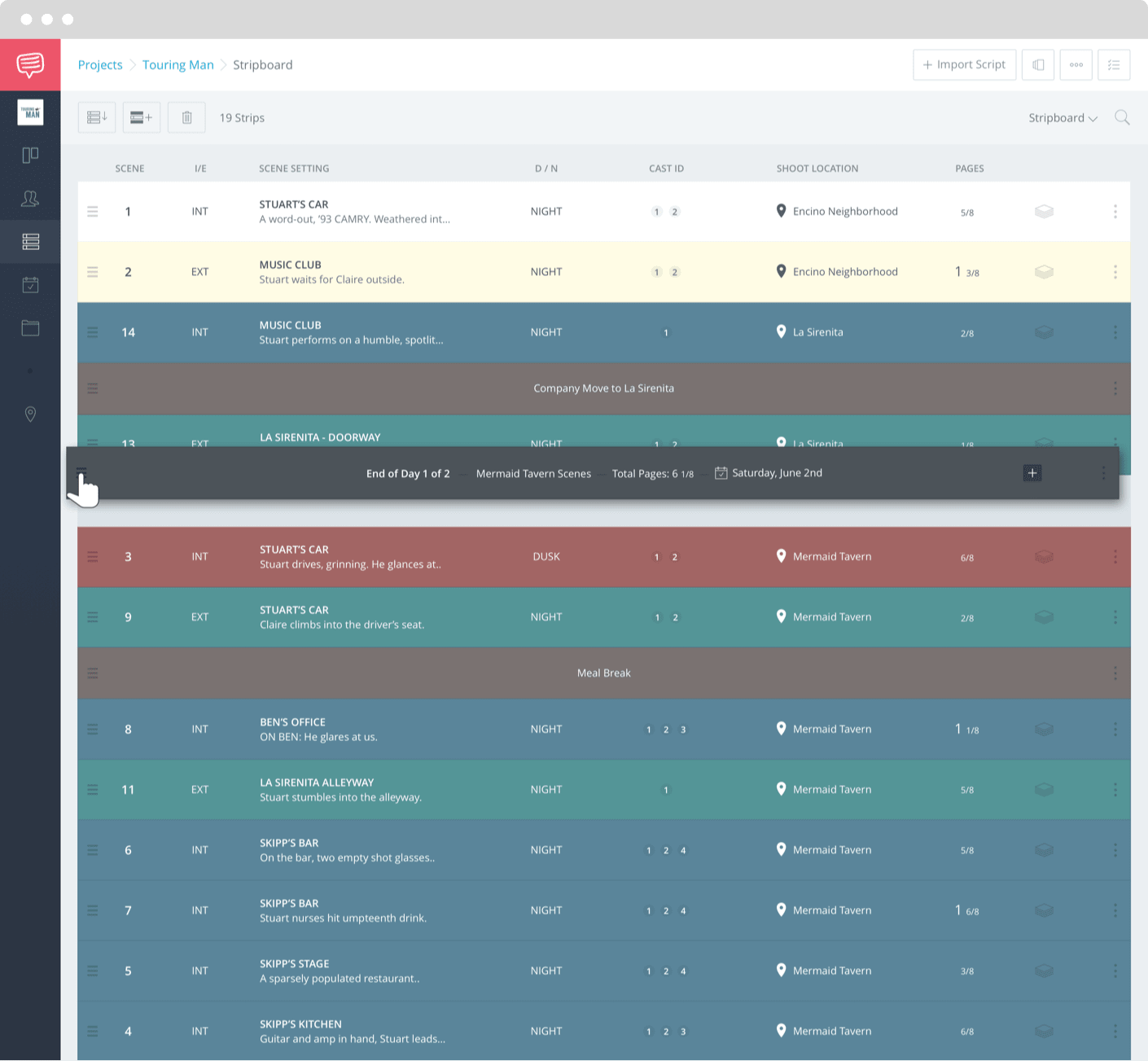
Reordering scenes is a click-and-drag process
SHOOTING SCHEDULE Considerations
As you reorder the stripboard, consider all the factors that will affect your shooting schedule:
- Talent availability
- Crew availability
- Location availability
- Vehicles and equipment availability
- Minors and stunts availability
- How many pages can you shoot per day?
- What days will you shoot? (M-F or weekends only)
- Days you can not shoot (holidays, travel, weather issues, etc.)
- Changes in physical appearances of a character (hair, weight, facial hair, etc)
stripboard AUTO-REODERING
6. Use automations to speed up your reordering workflow
Numerous film production scheduling software offer auto-reordering options to help group strips for you.
This should get you 80% to the finish line.
It looks like this:
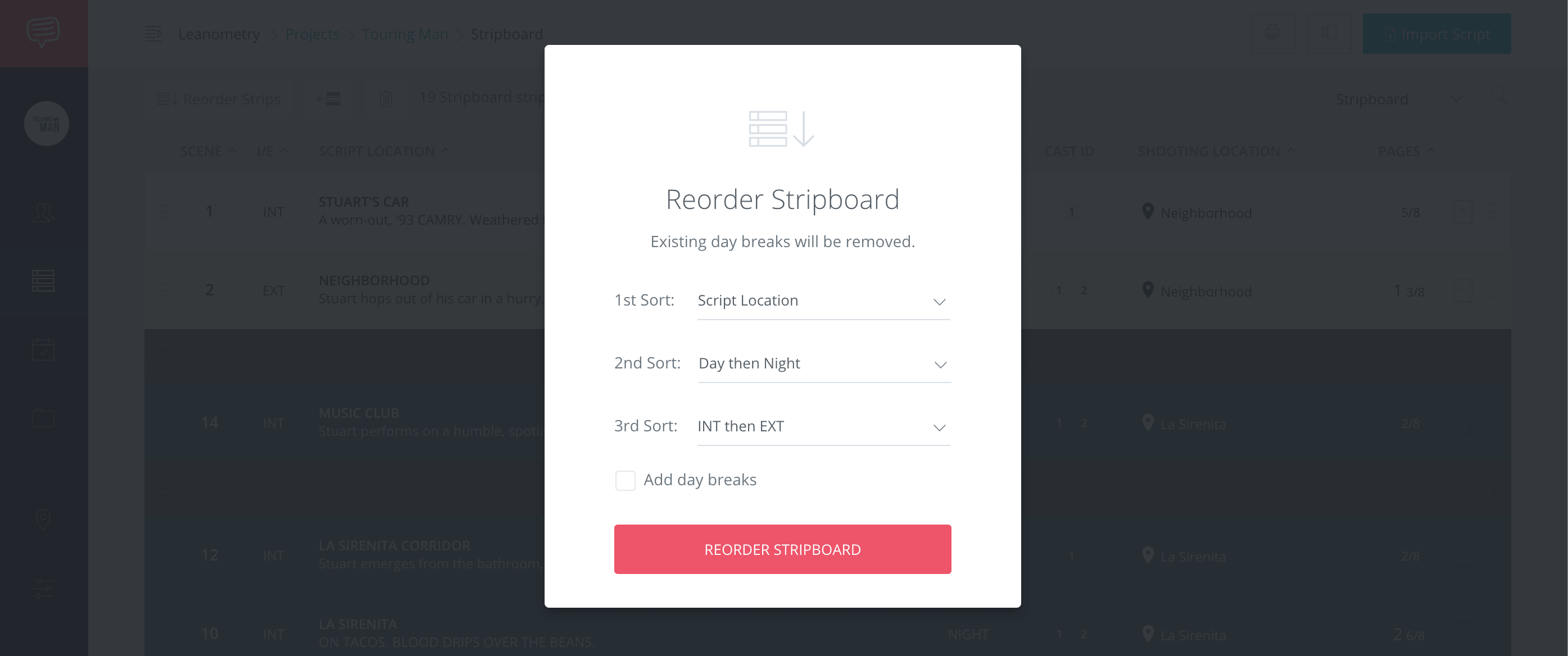
Smart reordering can save a lot of time
Just select up to three sorting parameters of your choice.
If you've already assigned shooting locations to your scenes, our recommendation is to set the first sorting rule to Shooting Location so it groups them all together for you. If you don't have shooting locations secured yet, then sort by Script Location (scene headings) instead.
We also suggest secondary and tertiary rules to group DAY then NIGHT and INT then EXT.
DAYBREAKS
7. Identify the end of each day with "day breaks"
A daybreak marks the end of a shoot day. It’s usually black or gray and include the day of days, shoot date, and total page count for that day.
For example:

After your strips are roughly ordered, add daybreaks to mark the end of each day.
The day break should automatically calculate the day of days and the total page count of the strips it pertains to.
Here's what is should look like:
PRO TIP: AUTO-ADD DAY BREAKS
If your film scheduling software supports it, we recommend using an "auto-day break" feature which will automatically add a day break after a number of pages of your choosing. This saves a good chunk of time.
A general rule for a dialogue-heavy indie film is to add a day break every 3-5 pages, but you can set it to anything you like.

Add daybreaks by page counts or estimated times
After the day breaks have been bulk added, continue fine tuning the placement of the strips and day breaks.
BANNERS
8. Use banners to add key notes to the shooting schedule
A banner is simply a custom strip that represents something that takes a significant chunk of time away from the shoot day, such as a meal break or company move.
Make sure that banners are accounted for in the total estimated time for the day.
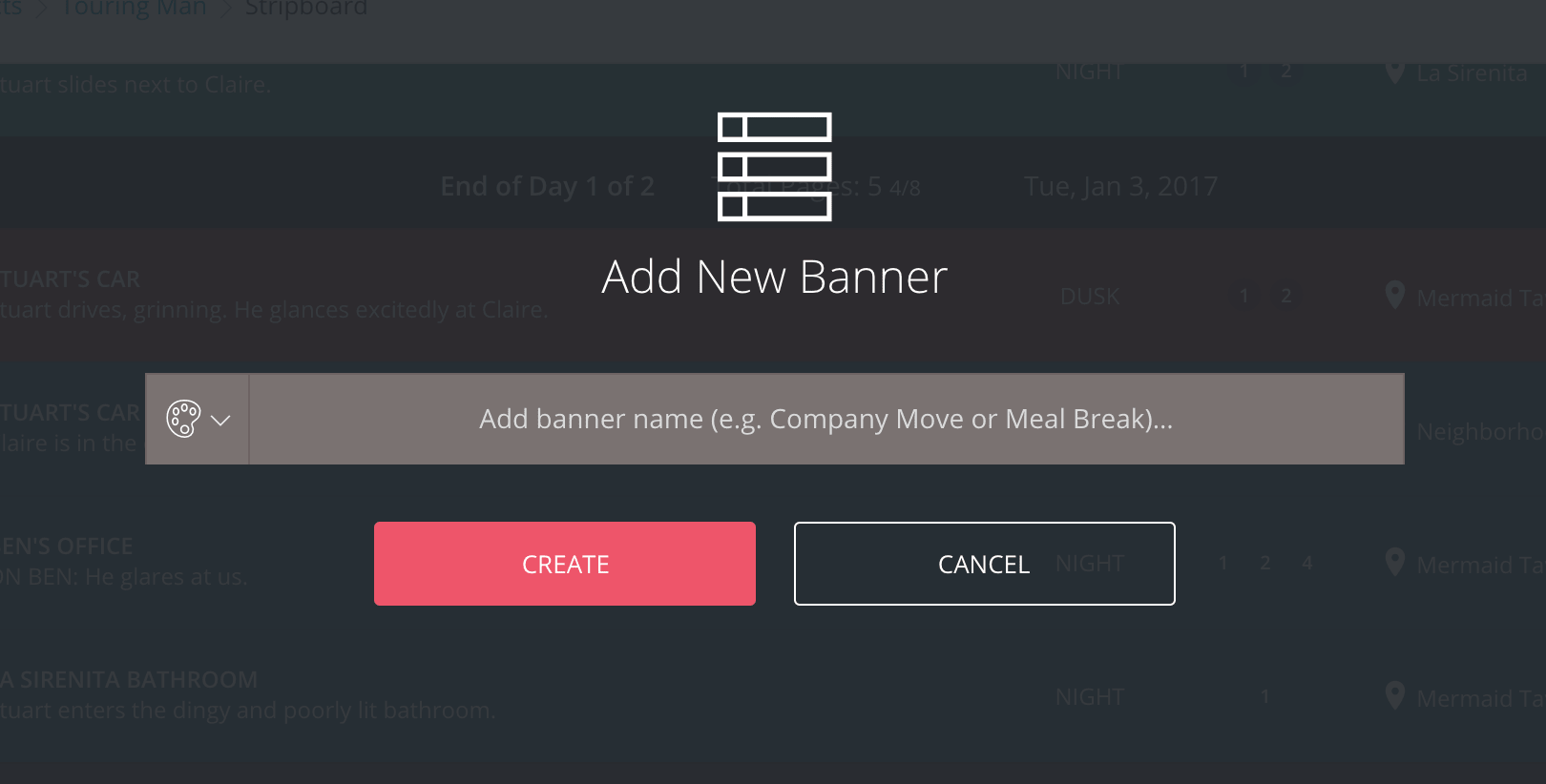
Adding banners and notes to a schedule
Be sure to a lot time for each banner so that your call sheet accurately reflects what can be accomplished in one shoot day.
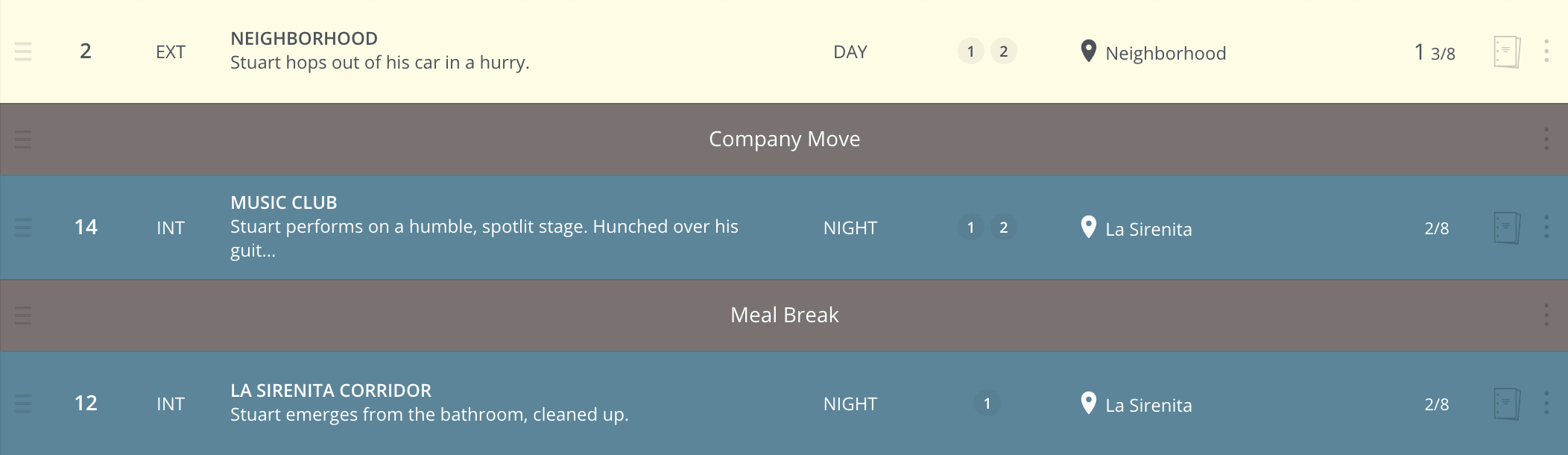
Banners are often used for company moves and meal breaks
THE BONEYARD
9. Archive scenes in the boneyard
It may sound a little morbid, but a “boneyard” is just a backlog of strips kept away from the main shooting schedule (in case you'd like to resurrect them later). Okay, no more bad puns.
Strips that are moved to the boneyard are typically non-essential or removed scenes due to script changes or shooting delays.
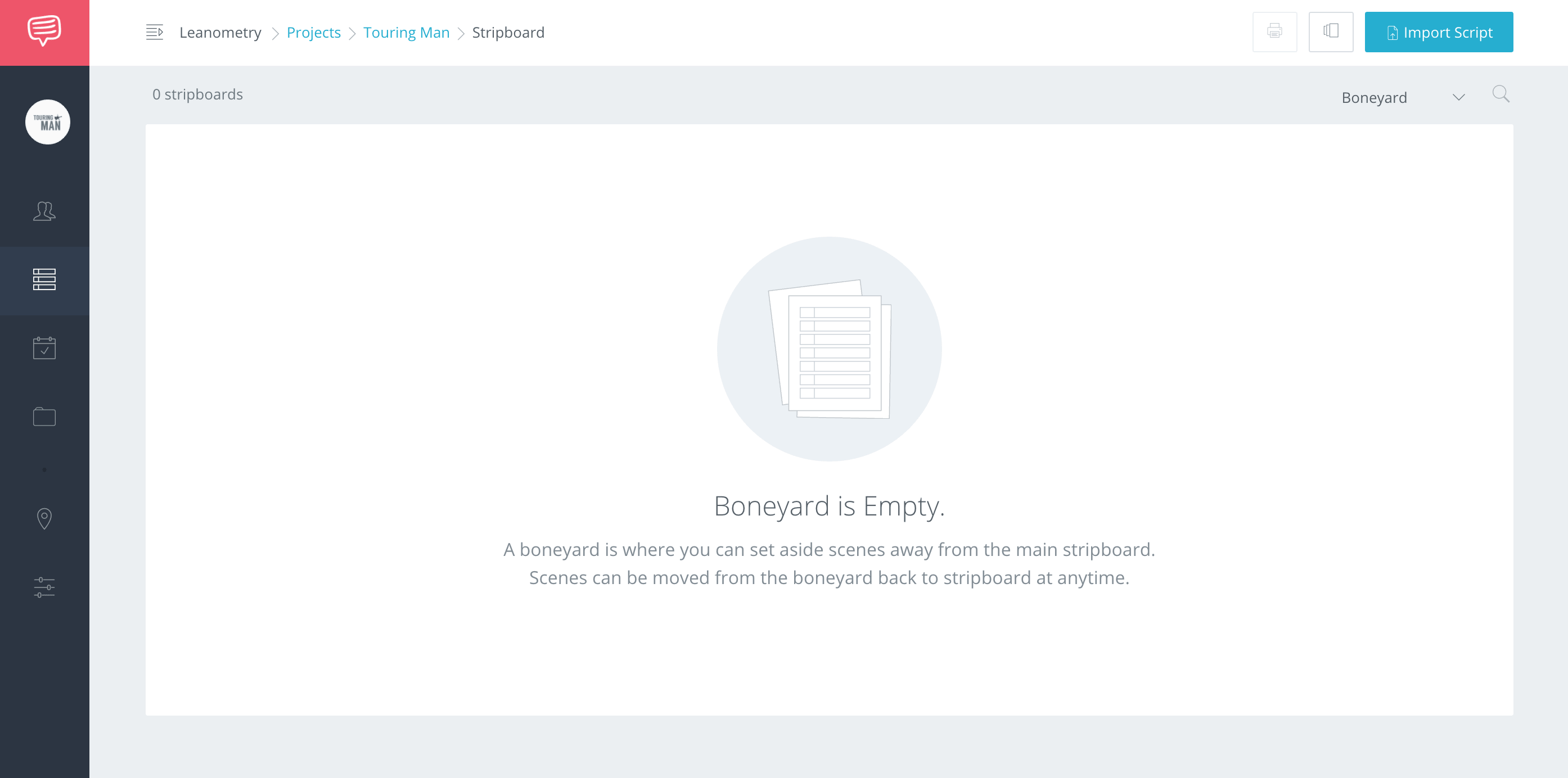
Spoooooooky
FEEDBACK & APPROVAL
10. Print & share the shooting schedule for feedback
Once you have a preliminary shooting schedule ready, it's time to confer with the key production staff (UPM, 1st AD, Director, etc) for feedback and approval.
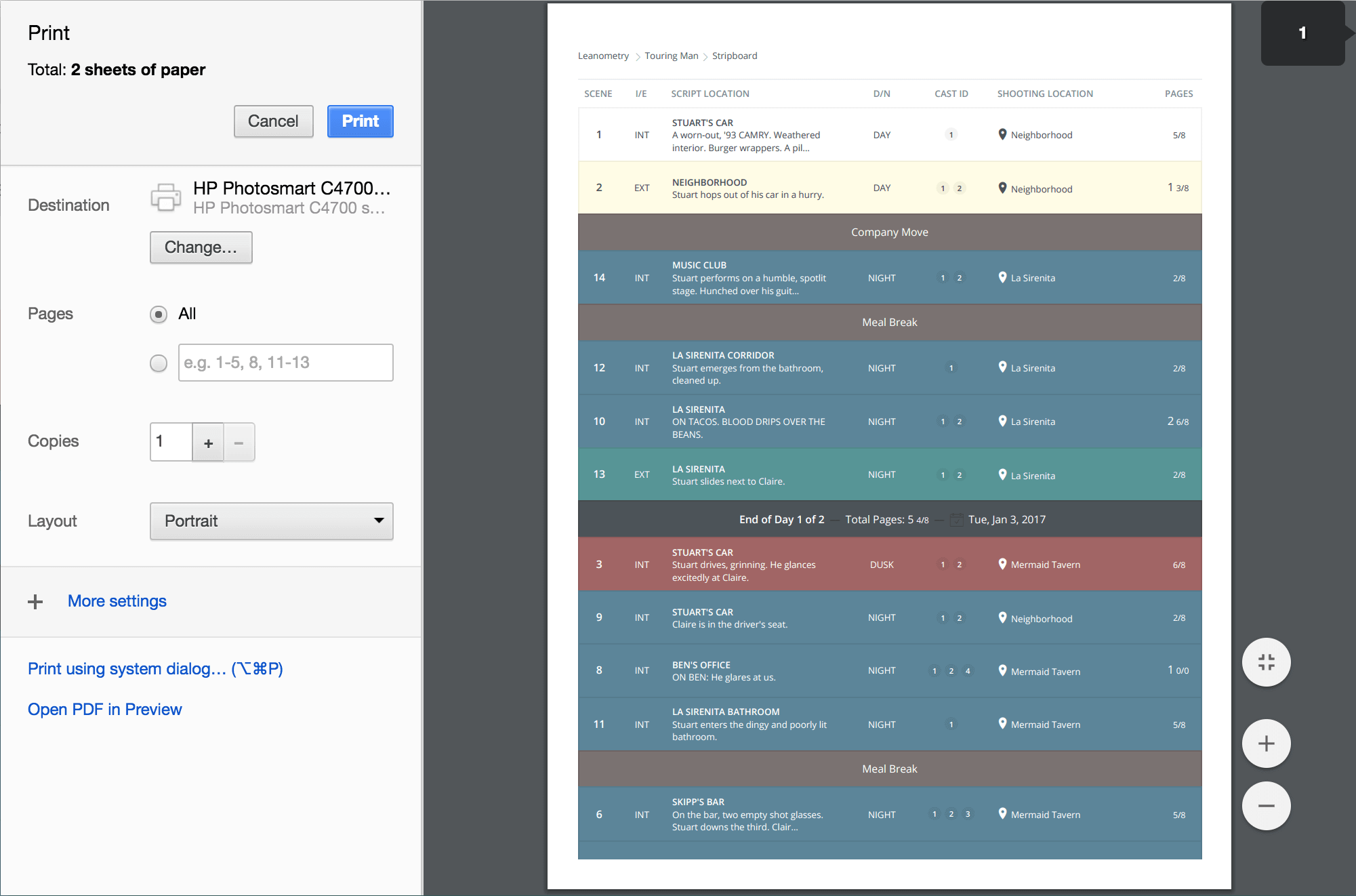
Print using StudioBinder Scheduling Software or Save as a PDF
Remember, your shooting schedule is a living document, and schedules change over time.
Keep it updated. Even through production.
There will be times after you start shooting when scenes may need to be cut or bumped to other days or locations.
Just return to your stripboard, update the strips as required, and export a new version of the shooting schedule.
SPIN-OFF CALL SHEETS
11. Generate call sheets from each daybreak
This is more of a StudioBinder Pro Tip, but let's say you've worked hard and created a detailed shooting schedule.
Now you're heading towards production and about to create call sheets...
Wouldn't it be great if you could import all those scene details into a call sheet automatically for you?
We've got you covered.
Just click the + icon on the Day Break:
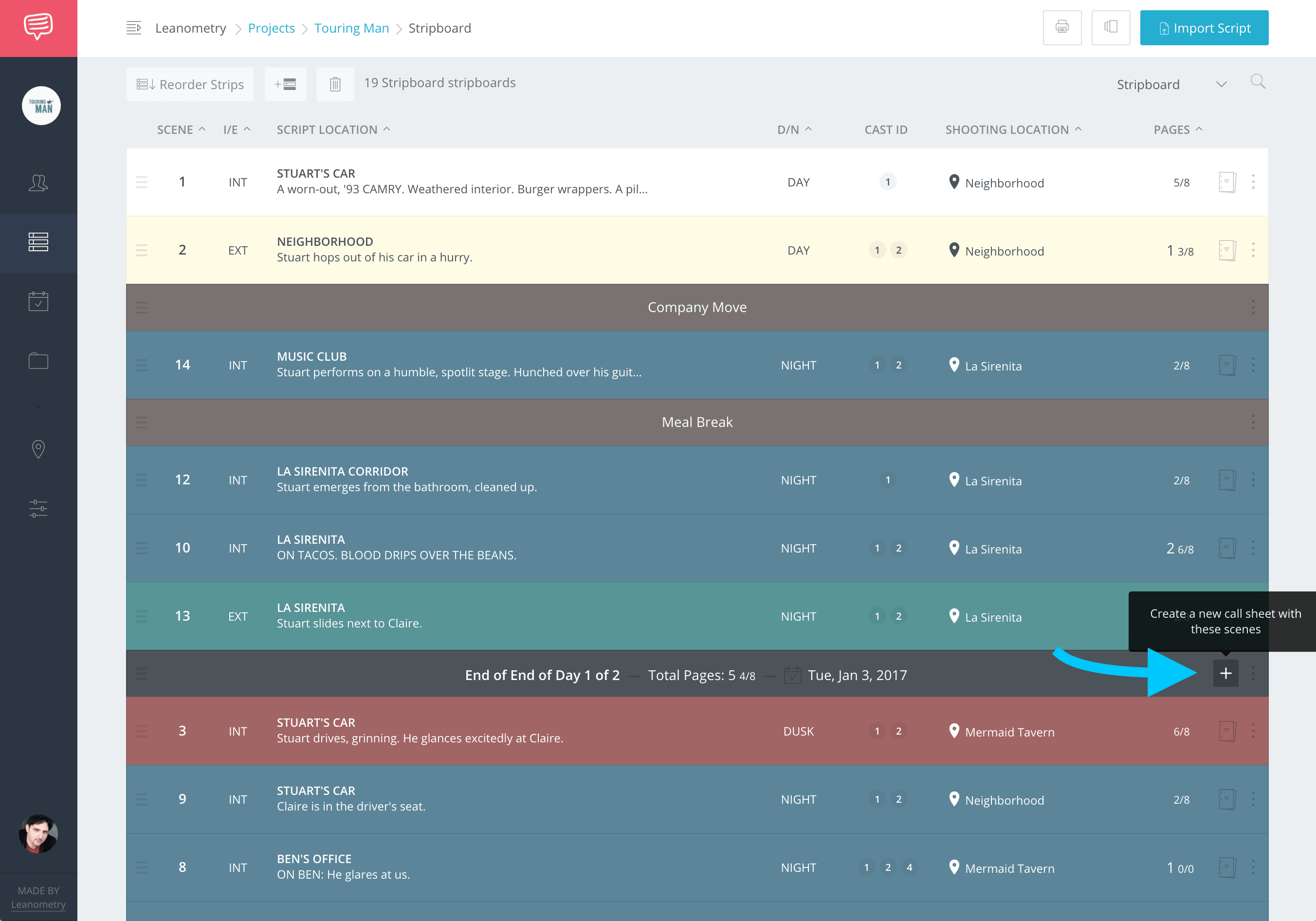
Spin-off call sheets from the schedule
And a new call sheet will be created with all of details from that day's scenes: Shoot Date, Day out of Days, Shooting Location Instructions, Cast, Scene Schedule, Banners, and the next day's Advance Schedule.
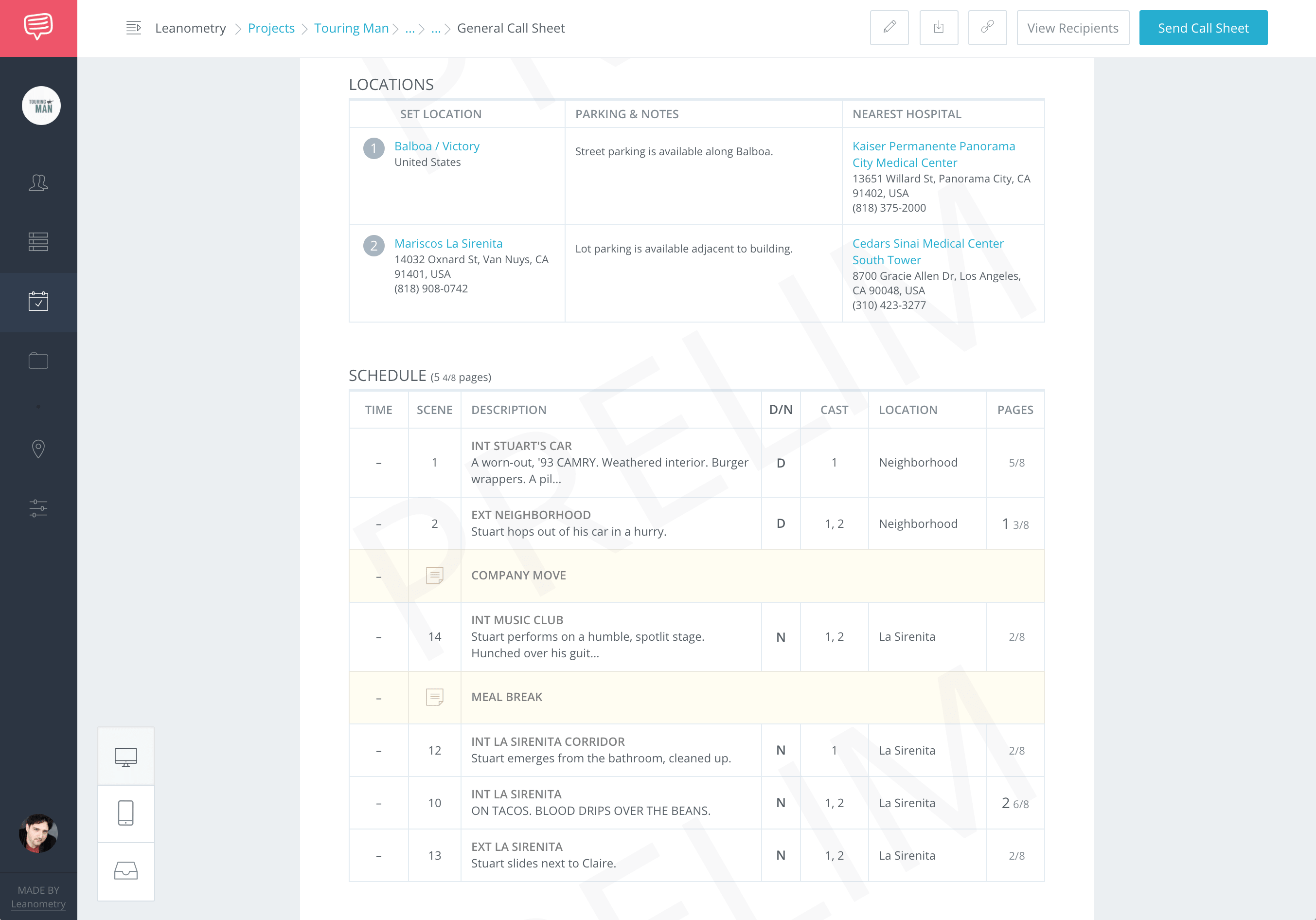
The call sheet automatically pulls in the schedule
CREATE SCRIPT BREAKDOWN SHEETS
12. Breaking down the script
If you haven't done so yet, and with your shooting schedule finalized (...for now), your next step is breaking down the script.
Script breakdown sheets complement the shooting schedule and identify all the key elements within scenes that need to be prepped (e.g. props, wardrobe, special effects, etc).
You can also use StudioBinder to tag your elements with a simple click-and-drag interface. All of your tagged elements will be added to the call sheets your spun-off from your day breaks too.
Learn more about how to create a better script breakdown sheet.
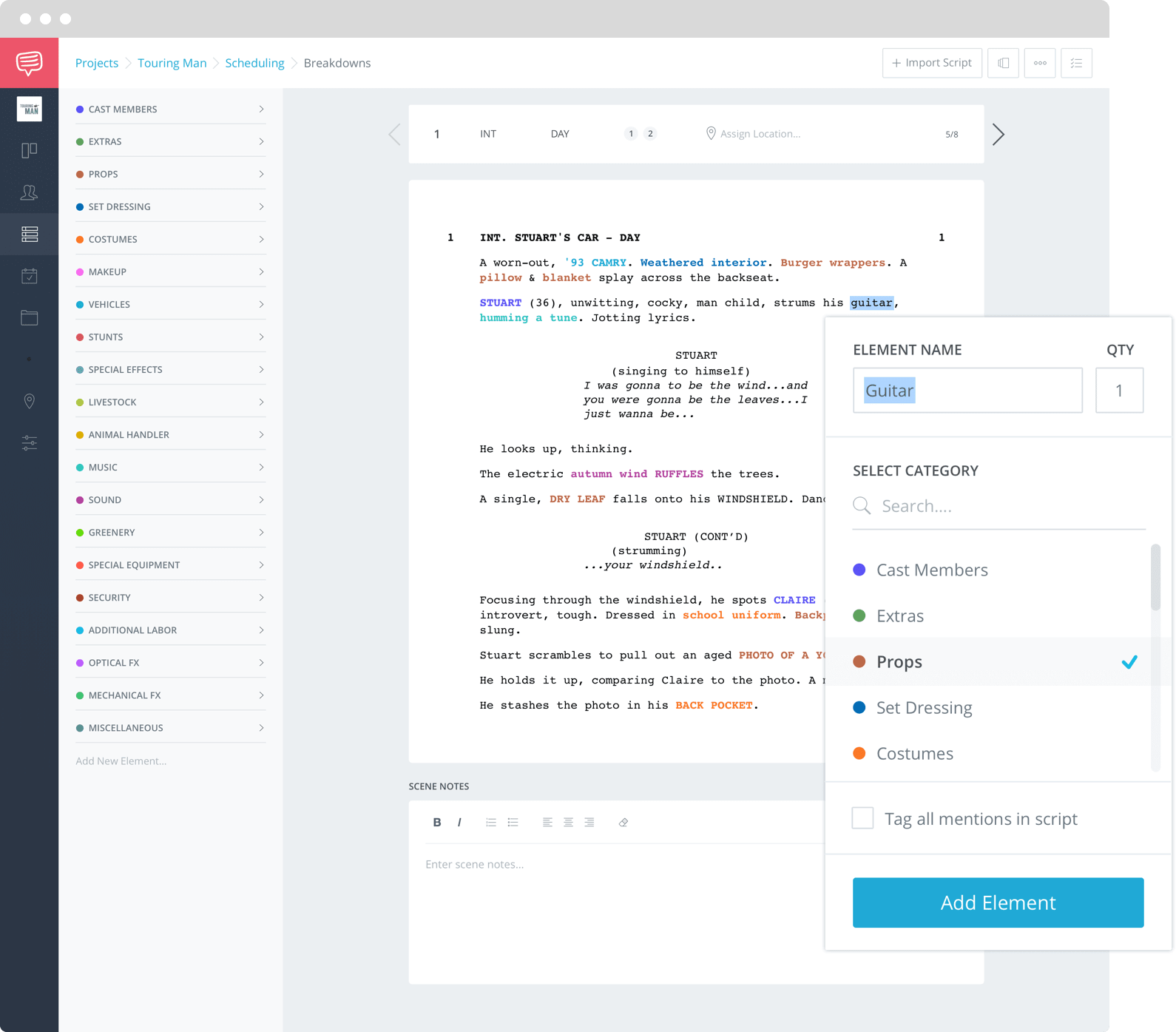
Related Posts
UP NEXT
How to Break Down a Script
Now that you have a shooting schedule created, the next step is to get started on creating your script breakdown sheets!
Don’t worry. We have a companion article that outlines a step-by-step guide on how to break down a script. The article also includes a free script breakdown sheet template just in case you need one.
Next up, breakdowns.
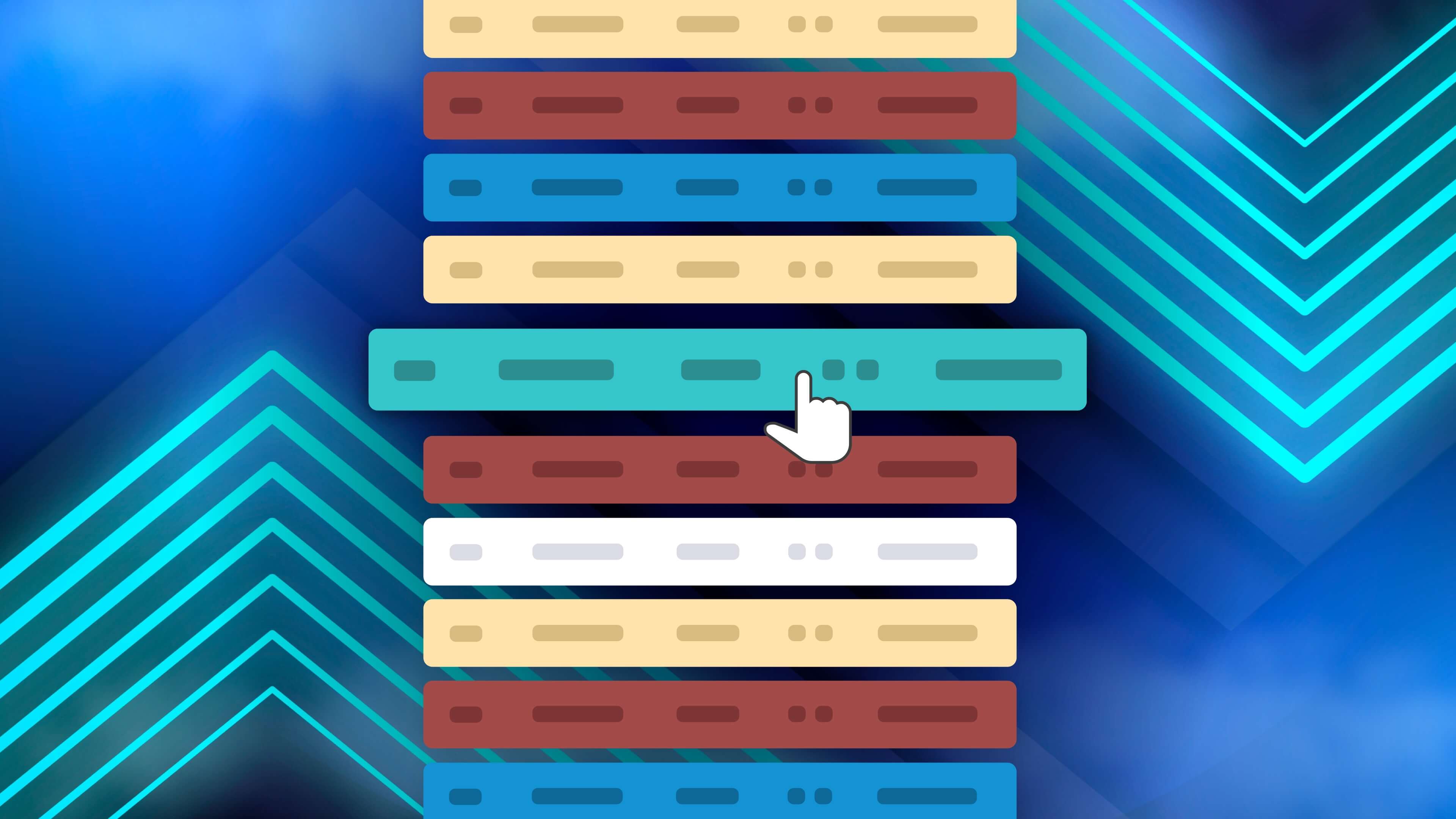
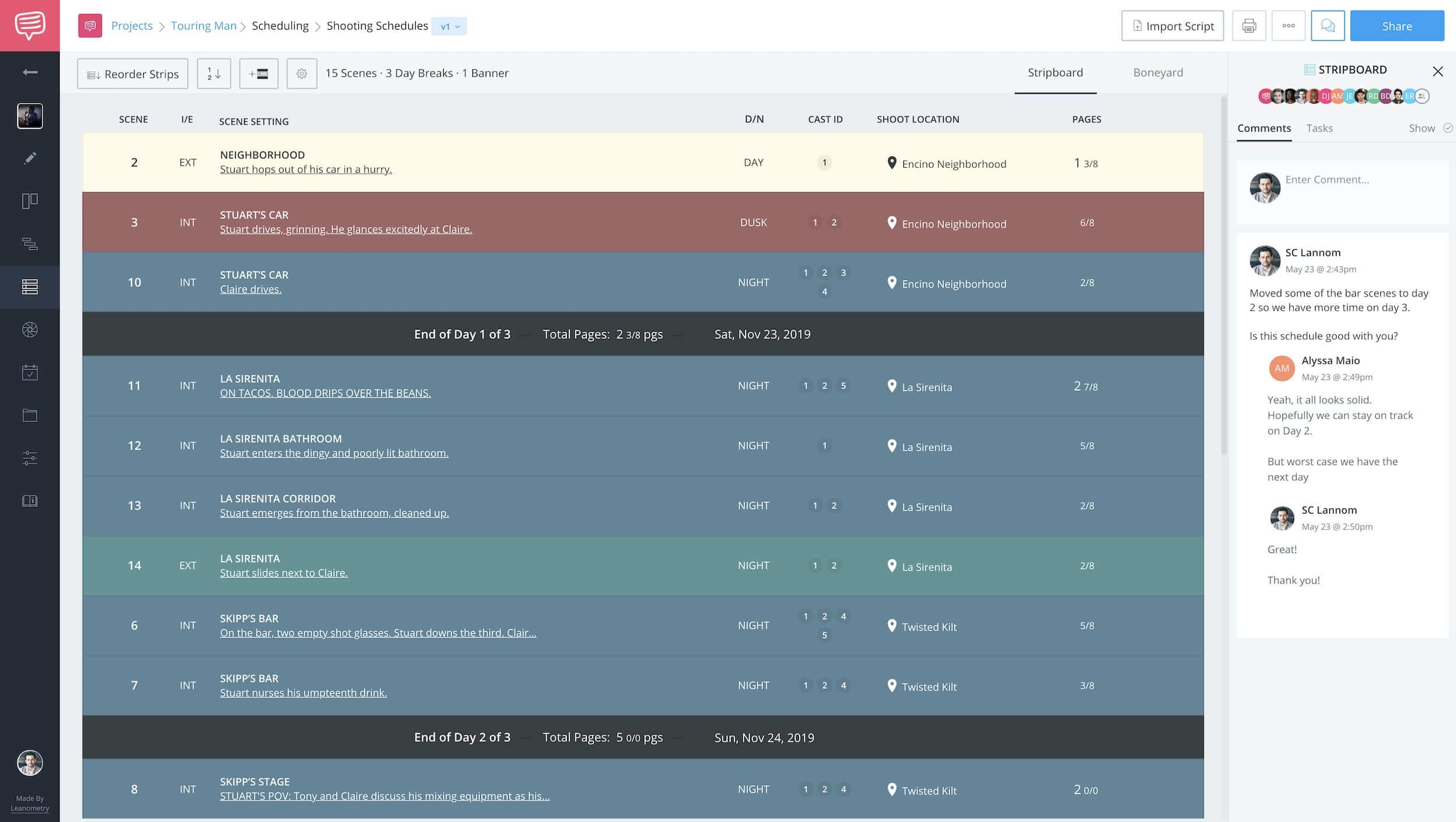
Excellent…! cause I need add the new styles and ways of making shooting scripts..!
It’s awesome.
thank you so much