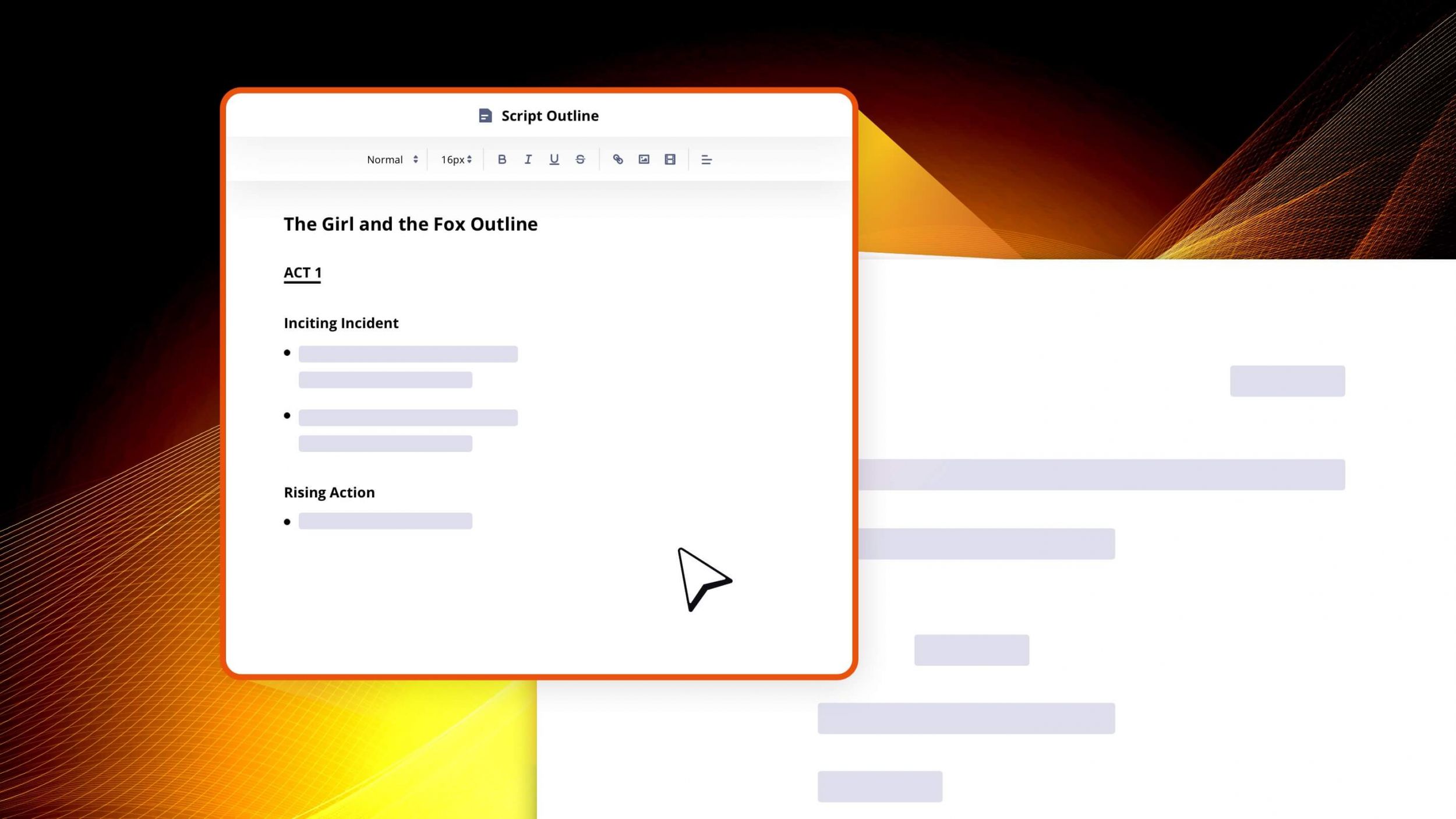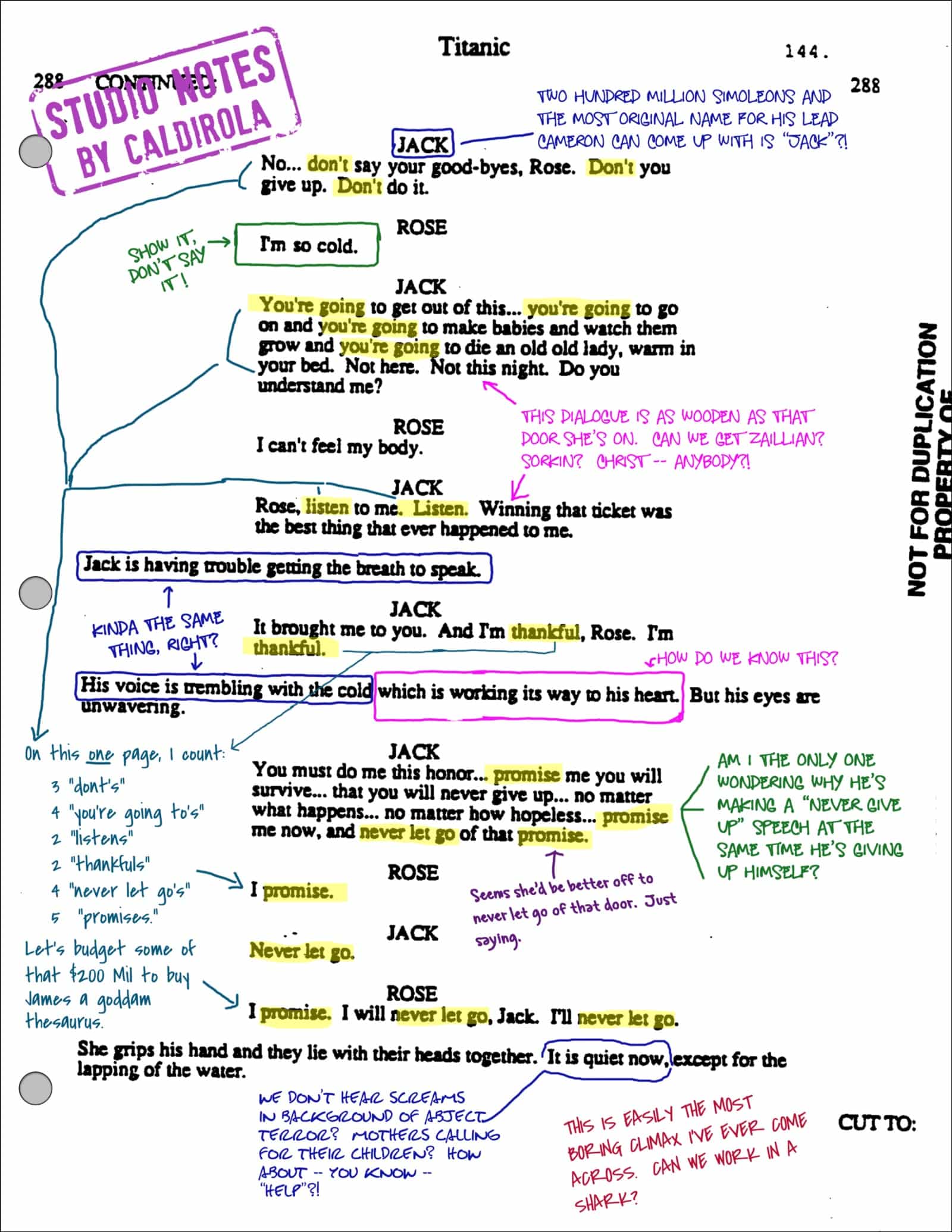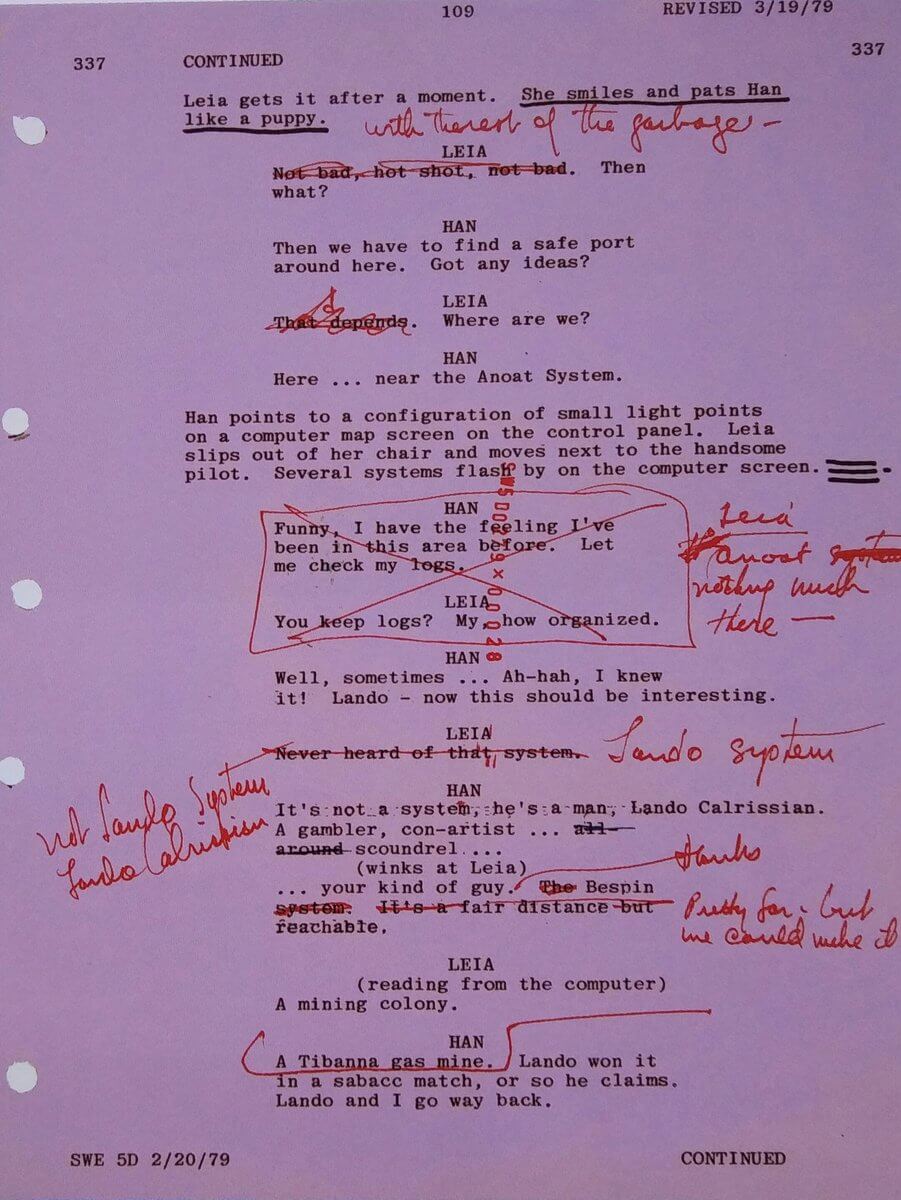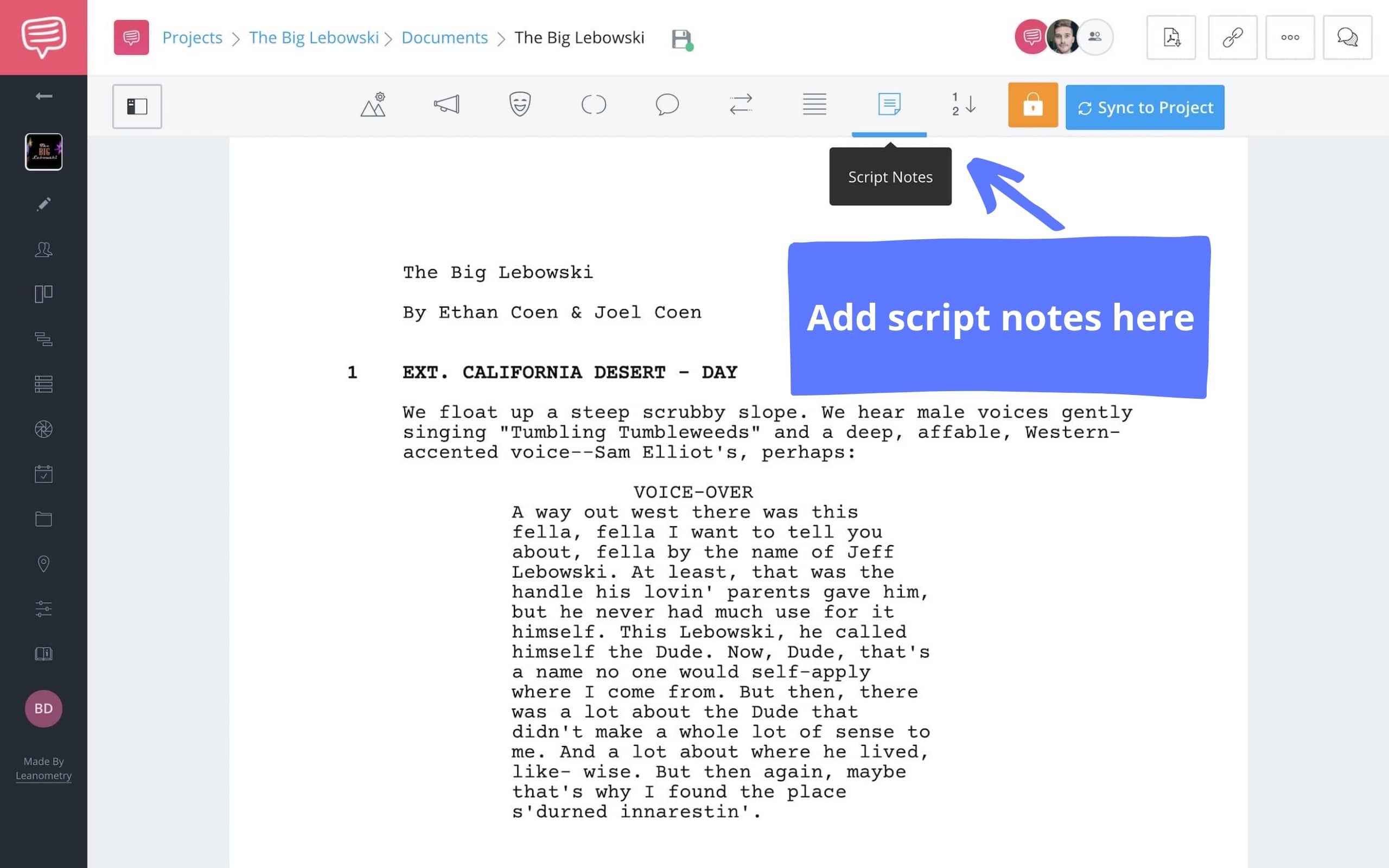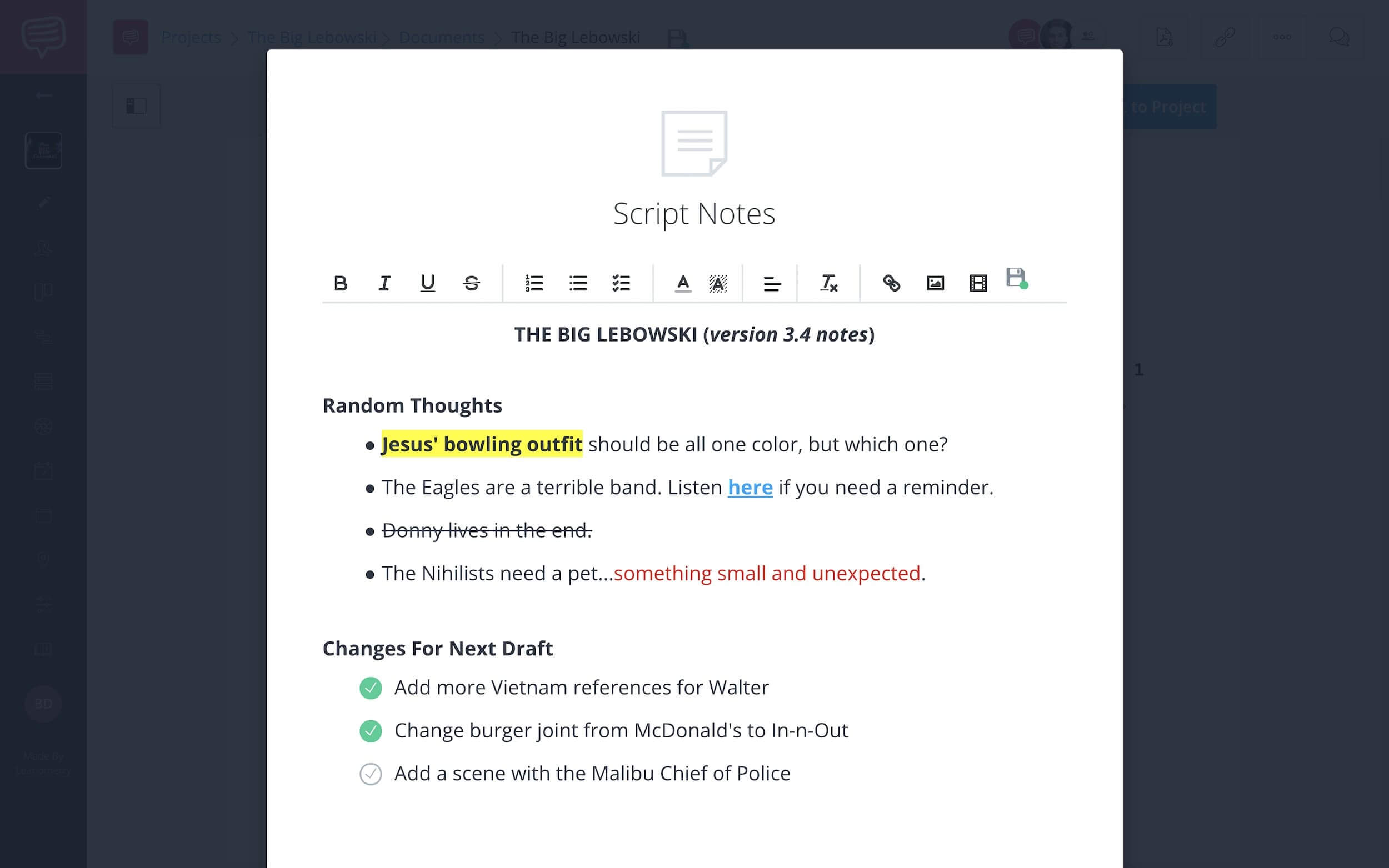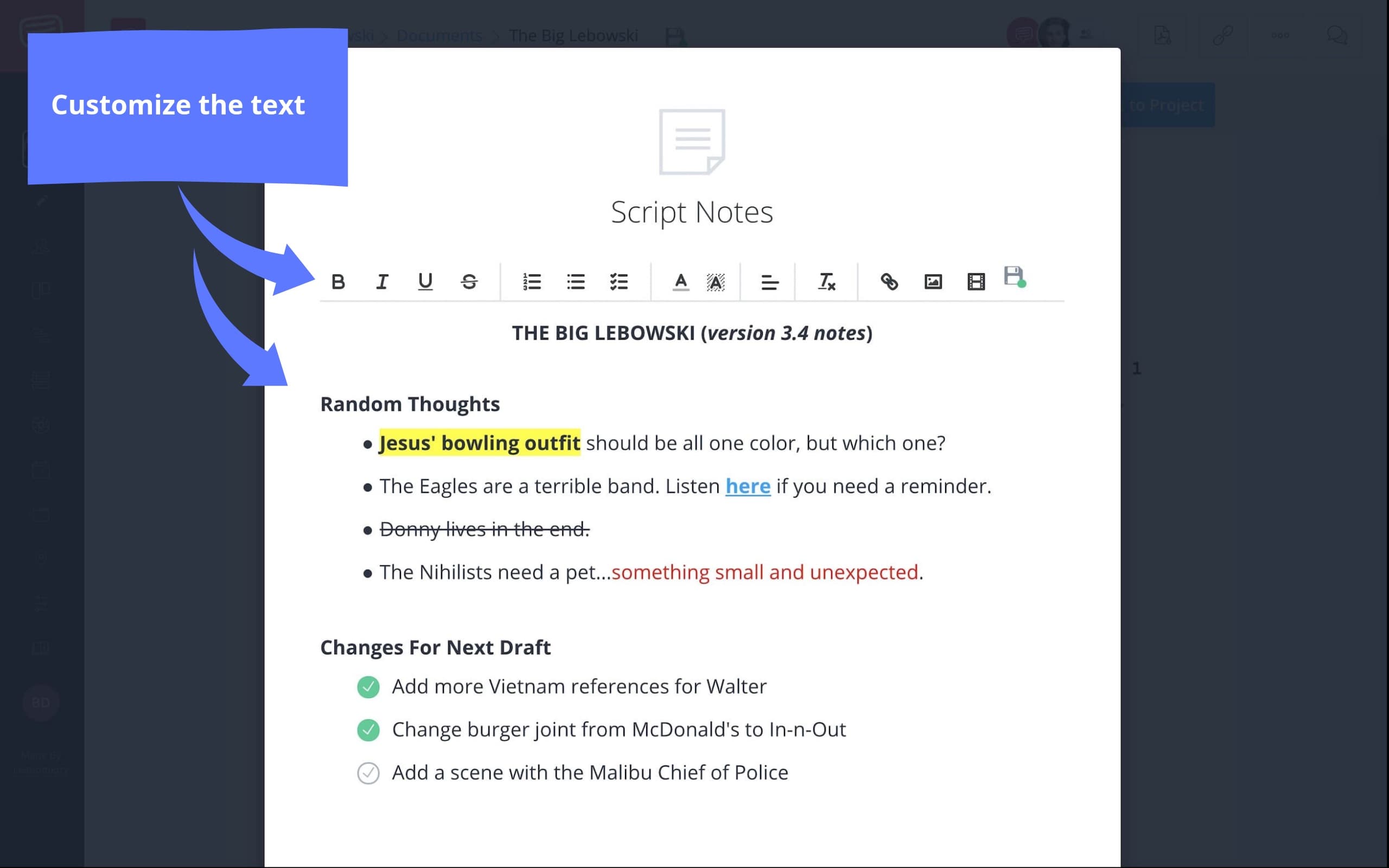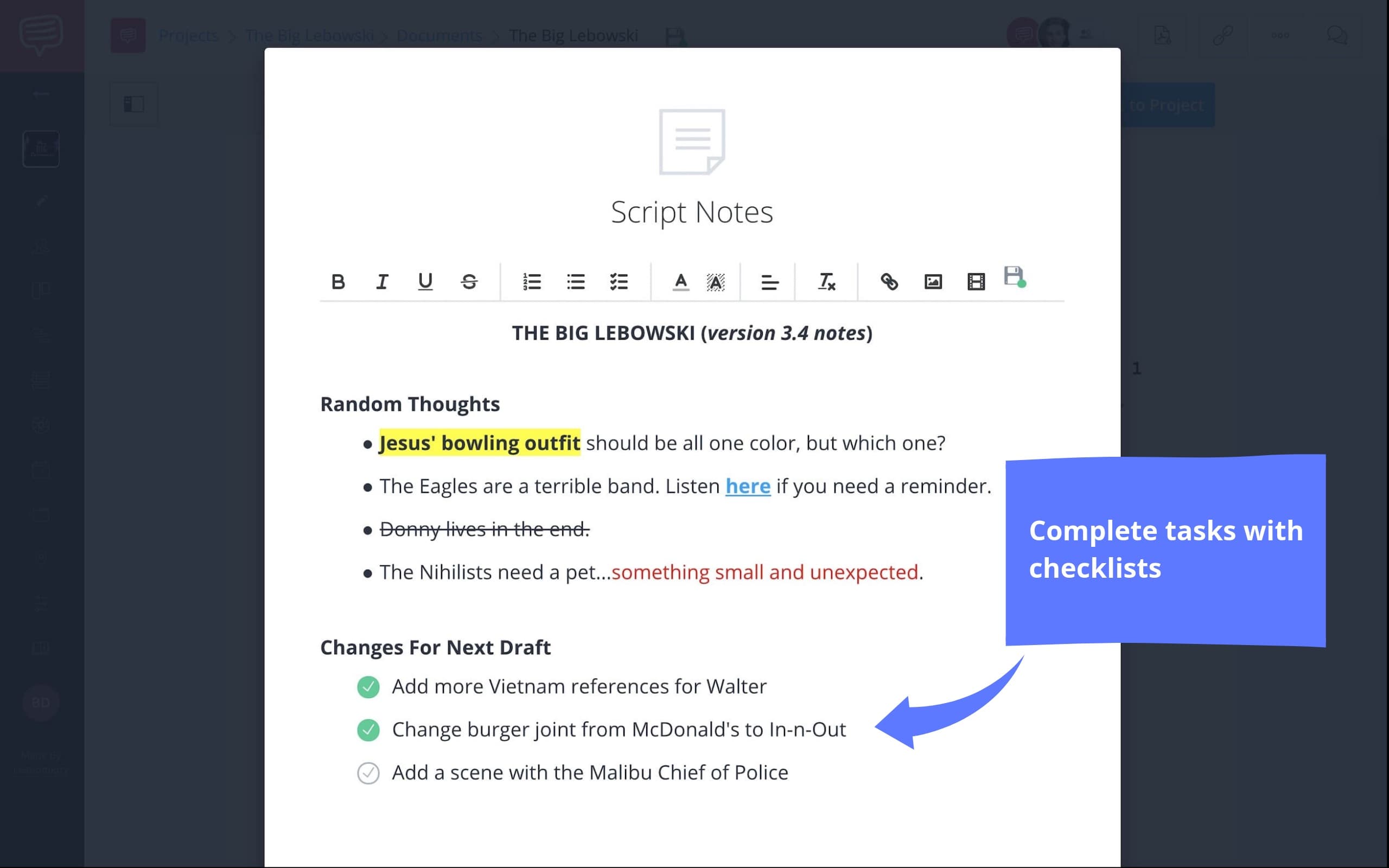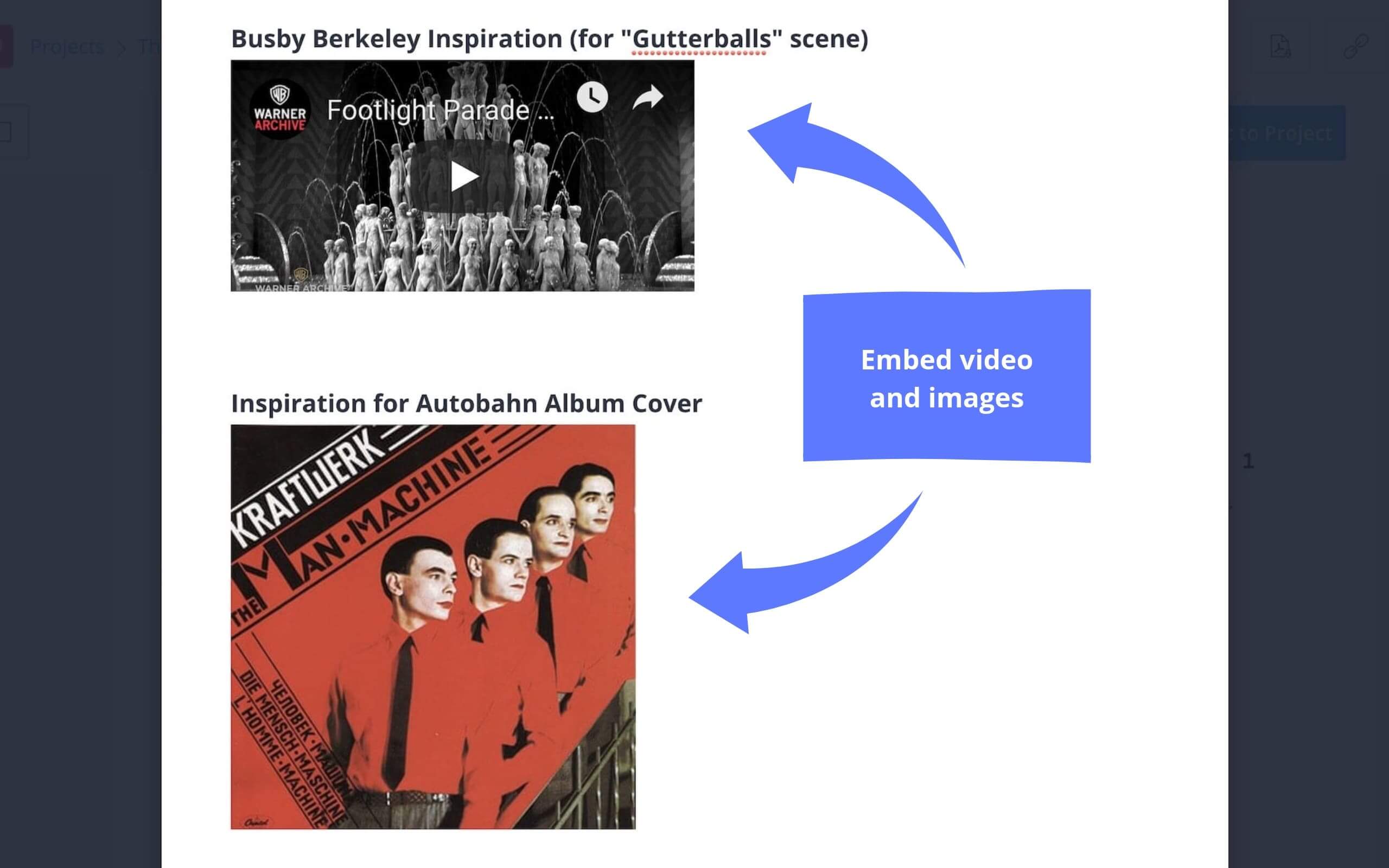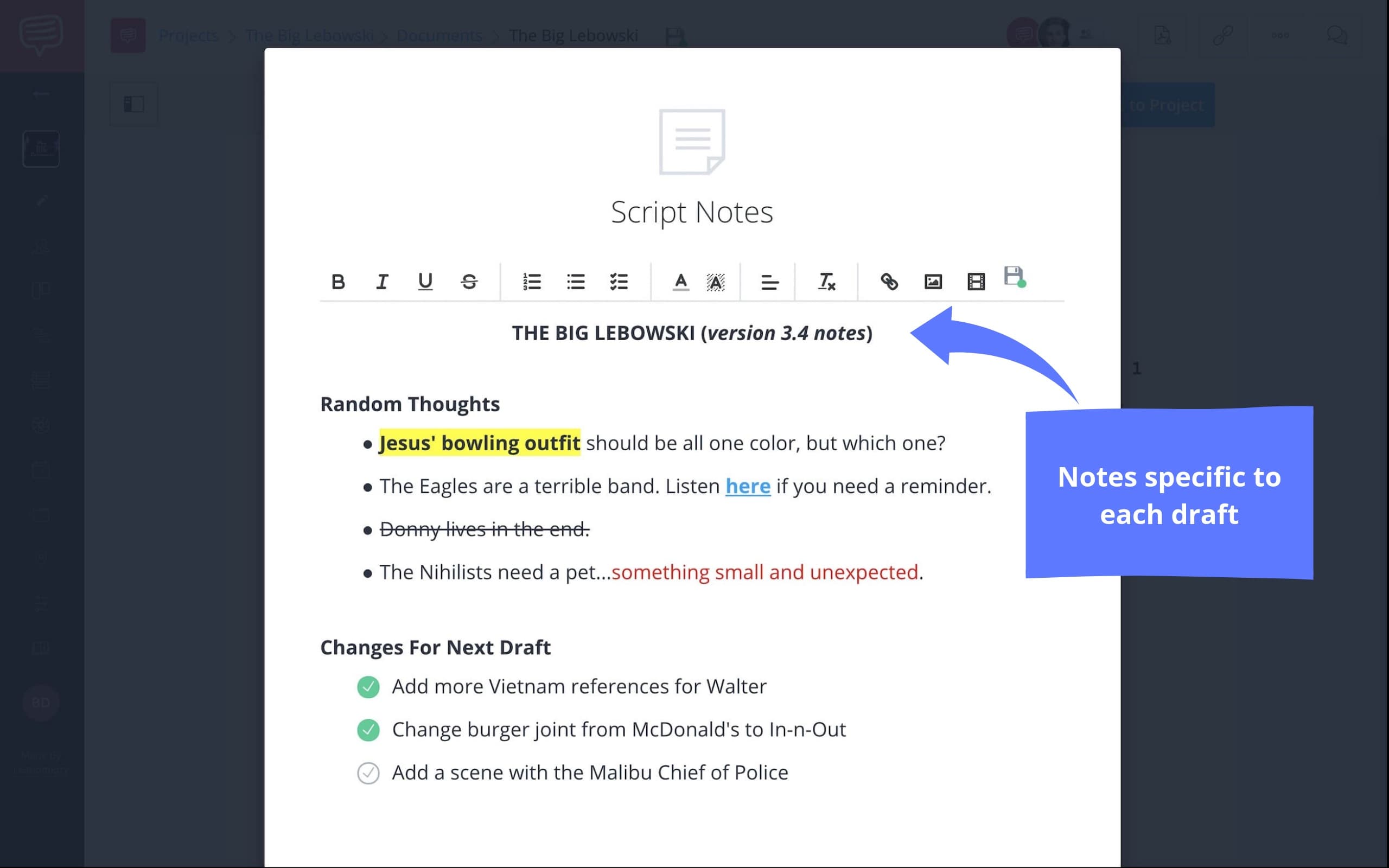Whether you’re writing the first draft or sharing the final draft with your collaborators, taking notes is critical. Keeping these thoughts, suggestions, or inspirations organized can be a difficult task.
But we’ve solved the problem.
Script Notes is an extremely valuable resource that will help keep your ideas intact and accessible so you can stay productive.
We’ve created an example of script notes using The Big Lebowski. You can see for yourself how the Coen Brothers might have used all the features of Script Notes to their advantage.
How to Write Script Notes in StudioBinder
Examples of Script Writing Notes
1. What are script notes?
In Hollywood industry terms, script writing notes are feedback that Writers get from Producers, Directors, or Studio Executives. The purpose of this feedback is to aid the Writer in their next draft.
Below is a script notes example from Titanic.Example of script notes: Titanic
How would you go about organizing your notes when you receive something like the image above? It’s a mess, right?
Here’s a revision that Carrie Fisher did herself on The Empire Strikes Back.Examples of script notes: The Empire Strikes Back
What used to have to be handwritten on the script itself can now be cleanly organized directly in your project. Efficiency is everything!
In StudioBinder's screenwriting software, you can create and share notes, make checklists, add images, and embed videos.
These are consolidated into a feature called Script Notes. We’re going to walk you through the process of adding and customizing Script Notes with an example we made for The Big Lebowski.Keep yourself organized.
Script Notes is a centralized and organized location for all your ideas and feedback. These can be notes you write for yourself or those you receive from your collaborators.
You're using StudioBinder to write your script, so why not keep your notes in the same program?
Script Notes Interface
This way, ALL your script writing notes are stored in a single, readily accessible location — no more fishing through emails and texts for that idea or suggestion.
It's all here.
Related Posts
Script Notes Example: Text
2. Customize your text
In Script Notes, text is completely customizable. You don’t need to know “how to write script notes” and there is no need for a movie script notes template. You can format your thoughts any way you like.
Put relevant text in bold, underlined, or center aligned. You can color notes from your writing partner in blue, while your Producer's notes are in green.
Fully customizable text
Prioritize your ideas or revisions with a numbered list. Use bullet points to keep your thoughts organized.
If you copy and paste notes from another program, you can remove all previous formatting with one click.
Related Posts
Script Notes Example: Checklists
3. Complete tasks with checklists
One element in Script Notes that will beef up your productivity is the ability to create checklists. The same way you would create a bulleted or numbered list, you can also list your tasks as a checklist.
Picture this: your receive Directors notes on a script with five changes to make in the next draft. In your Script Notes, click the checklist icon and add all five notes. Then you can mark them completed as you go.
Keep productive with checklists
A checklist allows you to visualize your upcoming tasks, prioritize them, and track your progress. And there's as satisfying as marking your tasks complete!
Script Notes Example: Media
4. Add media for inspiration
Script Notes allows you to add much more than text. You can also add various media, including links, images, and embedded video.
Embed videos and add images for inspiration
Now you can collect inspirations as you're writing. If you're trying to emulate a scene from another movie, embed the YouTube clip. When you're trying to describe the architecture of a building, add reference images.
Communication is critical in any collaboration. When you want your collaborators to understand the mood you're going for, you can SHOW them what you want.
Script Notes Example: Versions
5. Notes based on script version
With StudioBinder, you can save different versions of your script. The same function is available with Script Notes. The ability to document the evolution of your script (and these notes) can be a valuable resource.
All versions of scripts and notes are saved
For example, in your first draft, you added notes that you'd want to refer to in later drafts. All notes are saved along with the version of the script so you won't lose anything. And there's no need to copy/paste your notes from draft to draft.
Simply load that previous version of the script, and all your notes come with it.
Related Posts
Up Next
How to Collaborate on Scripts
Now that you understand the function and value of Script Notes, it’s time to start collaborating. In our next tutorial, we’ll discuss the processes with which you can send and receive notes from your collaborators. Collaboration can be difficult but the efficiency of StudioBinder’s software makes the entire process seamless.