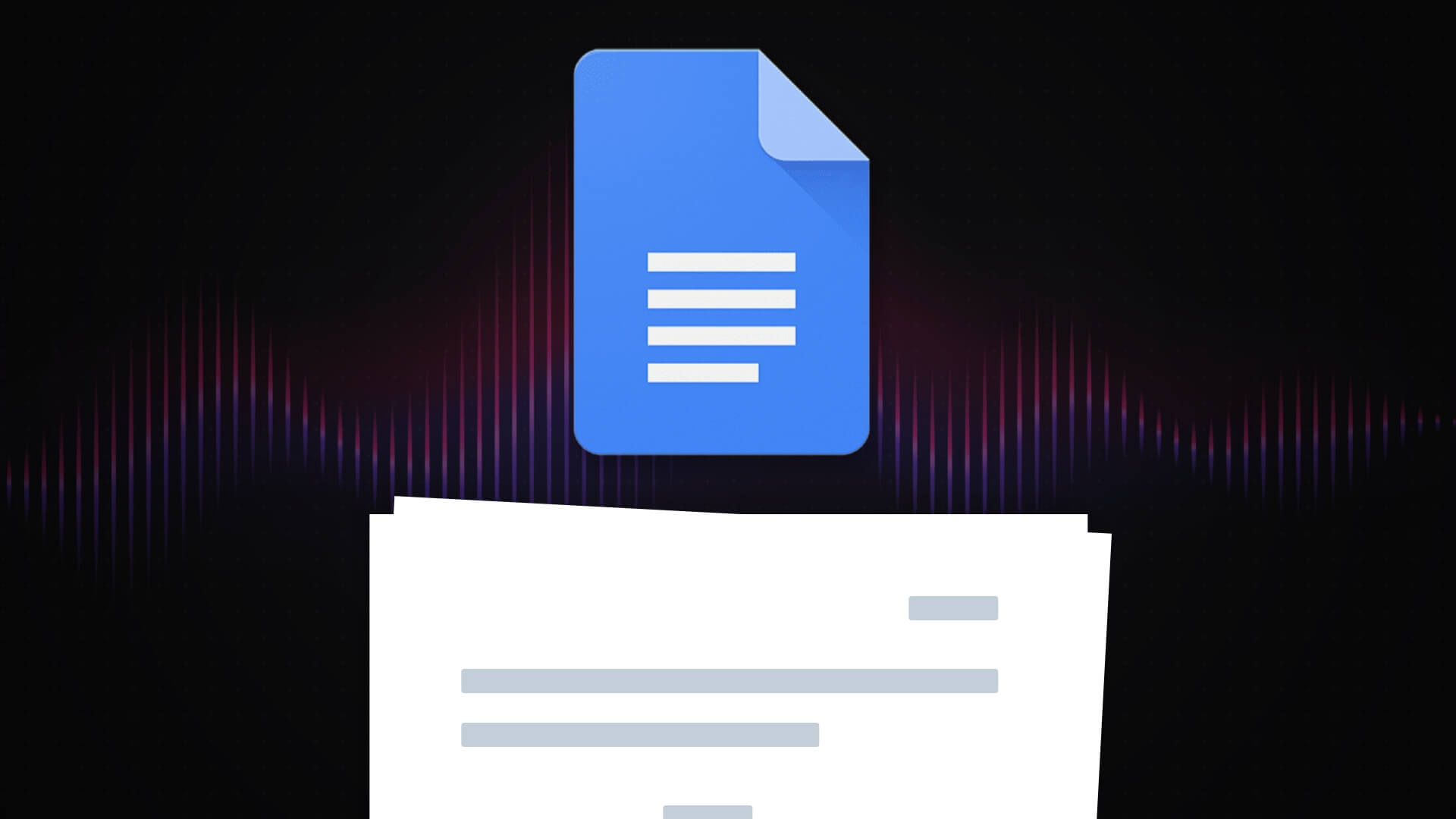How do you format a screenplay in Google Docs? Is it even possible? We will answer both of these questions as well as look at alternatives to Google Docs, add-ons that can improve the writing experience in Google Docs, and common screenplay formatting pitfalls. We will also explore the most useful built-in features the software offers and let you know where else these features can be found. Professional formatting is pivotal in whether or not a screenplay is taken seriously in the industry. Let’s find out if achieving professional-level formatting is possible in Google Docs.
Screenplay Format Google Docs
Professional screenwriting software
Google Docs can only approximate the screenwriting experience so closely. In order to get the real deal, using a professional screenwriting program is advised. Screenplay formatting is extremely particular, and having proper formatting is crucial when writing a script if you have hopes of ever getting the film financed and produced by a studio.
An improperly formatted screenplay will not be taken seriously by industry professionals and there are technical concerns with improper formatting as well, such as the timing of a script being thrown off by even the slightest adjustments to the industry standard script formatting conventions.
If you are looking into using Google Docs because of the price tag of the Final Draft is prohibitive, there are alternatives. You may be pleased to learn that StudioBinder’s screenwriting software features everything you need to write a professional script and it is free to get started.
Screenplay formatting explained • How to format a screenplay in google docs
If you are still interested in using Google Docs for your screenwriting needs despite the drawbacks, then read on, and we will explain how to best set yourself up for success.
How to Write a Script on Google Docs
Step 1: Set Up Your Document
If you are new to Google Docs, the video below offers a helpful beginner’s guide to using the software.
Beginner’s guide to Google Docs • script format google docs
A page in a screenplay looks drastically different from a page of prose, essay, or other type of writing. Part of the reason for this has to do with line formatting, which we’ll cover next, and a big part of it has to do with the margins of the page. Be sure to read our guide to screenplay margins for more information on margins, including why script margins are set the way they are.
Before writing anything in Google Docs, be sure to set your margins to one inch on the top, bottom, and right hand sides, and set the left margin to one-and-a-half inches. You can alter the left and right margins in Google Docs by simple dragging the blue arrows along the ruler at the top of the page.
For the top and bottom margins, Google Docs may not show the blue arrows on the left-hand ruler, but these margins can still be adjusted in the same manner by clicking on the spot of the ruler where the color changes from white to grey. If the rulers are not visible to you at all, click on “View” in the home menu and ensure that “Show ruler” is checked off.
Screenplays have page numbers in the upper right-hand corner of each page, except for the first page, which goes unnumbered. To replicate this in Google Docs, click on “Format” → “Headers & Footers” and add a header to your document. Double click in your new header, then select “Options” → “Page numbers.”
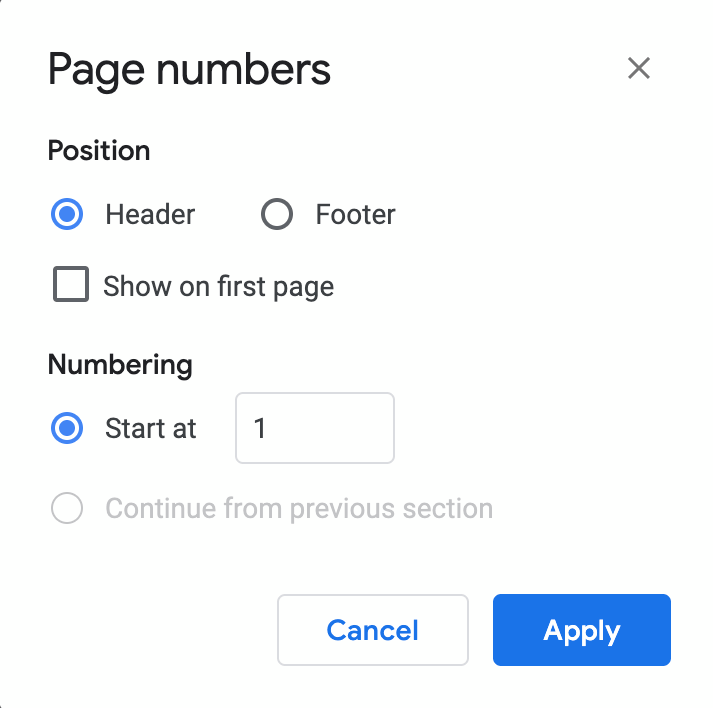
Page numbering in Google Docs • How to make a script in google docs
Make sure that the box next to “Show on first page” is not checked and that numbering, then apply the new page numbers. Google Docs defaults to placing numbers on the left-hand corner of the page, but for a screenplay, these numbers need to be on the right. While your header is active, simply click on the “Right align” button in the toolbar.
Also, during this step, ensure that your font is set to Courier or Courier New. Technically, any font in the Courier font family is acceptable, but all other fonts are unacceptable.
Related Posts
How to Format a Script in Google Docs
Step 2: Create styles for each line type
This next step is a bit more complicated but crucial for achieving an accurately formatted screenplay using Google Docs. Screenplays make use of seven specialized line types that are each used for different purposes and are formatted differently. The seven line types are:
- Scene Heading/Slugline - Left aligned, all caps.
- Action - Left aligned.
- Character - Centered, all caps.
- Parenthetical - Goes below a character line inside parentheses.
- Dialogue - Block formatted below character (and parenthetical if present).
- Shot - Left aligned, all caps.
- Transition - Right aligned, all caps
Transition lines should be used sparingly and shot lines should hardly be used at all in a spec script. But the remaining line types will find frequent use when formatting a screenplay. The trickiest of these line types to replicate in Google Docs are parenthetical and dialogue lines, which are toward the middle of the page but not quite centered.
The formatting of these two line types is extremely particular, and either of these line types looking off will be a dead giveaway to any industry professionals reading your screenplay.
In a professional screenwriting program, these line types are formatted automatically, but writing in Google Docs requires a degree of extra leg-work. The following video explains how to approximate each of these line types in Google Docs using simple spacing and tabs.
Be aware, however, that this method is not precise and a trained screenwriter will still be able to tell that a script written this way was not made in a professional screenwriting program.
Quick intro to script formatting in Google Docs • how to format google docs like a script
An efficient way to replicate screenwriting line types in Google Docs is to make use of the “styles” function built into Google Docs. For an introduction to using styles in Google Docs, refer to the video below.
How to use Styles in Google Docs • Script format google docs
Creating a style preset for each of the screenwriting line types is one way to achieve script formatting in Google Docs. Setting up each of these style/line types in the beginning and saving them in a template will save you time in the long run, but be aware that this will still take far longer than a professional screenwriting program would where these line types are automated.
How to Write in Script Format on Google Docs
Step 3: Make use of external tools
There are a number of external tools that can be utilized to either speed up the script-writing process in Google Docs or to make the formatting achieved in Google Docs even closer to proper script formatting. There are add-ons in the Google Marketplace designed to duplicate screenplay format such as “Fountainize” or “Screenplay Formatter.”
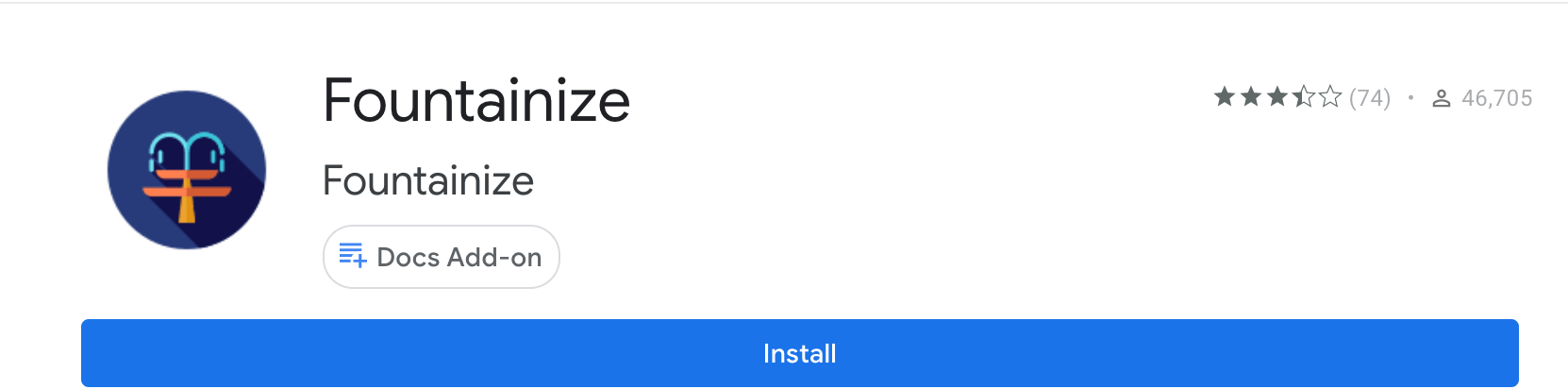
Script formatting add-ons • how to format a screenplay in google docs
These add-ons are far from perfect but they will make formatting a screenplay in Google Docs somewhat faster, easier, and more accurate. Also, keep in mind that these apps are made by third party developers so their functionality may be limited and their integration with Google Docs can be volatile at times.
Google Doc Script format
Useful Google Docs functions
Though Google Docs is not ideal for screenwriting, it can be done. There are even a couple of built-in features that may prove useful in your screenwriting endeavors. The built-in outlining feature included in every Google Doc may not have been designed specifically for script outlining but it can work pretty well for that purpose. Be sure to check out our tips on writing an outline that works.
The sharing functionality can be useful for sending out works in progress to receive notes/feedback. Good notes can be instrumental in shaping a screenplay. Take a look at the notes for Back to the Future for a classic example of how script notes can improve a screenplay.
The ability to add and respond to comments and to work with collaborators in the same document in real-time is one selling point for Google Docs that Final Draft does not contain, though there are other professional screenwriting programs that do allow this kind of collaboration such as WriterDuet and our very own StudioBinder screenwriting software. For more information, take a look at our guide for integrating script notes in StudioBinder.
Up Next
How to Write a Scene in a Screenplay
So, that is everything you need to know to write a screenplay in Google Docs. Approximating a screenplay in Google docs is possible, but achieving 100% accuracy will be a far easier task in a specialized screenwriting program. Whether you wind up writing your script in Google Docs or in a professional screenwriting program, you will need to know how to write great scenes. Learn the four keys to a great scene, up next.